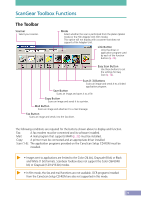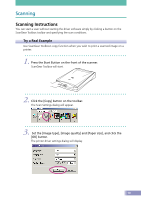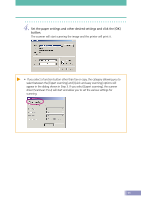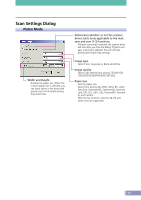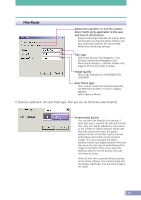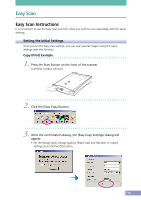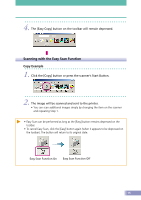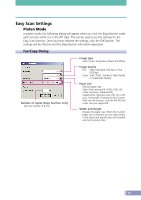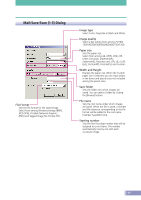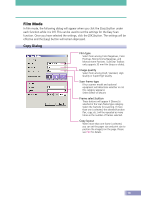Canon CanoScan D2400UF CanoScan D1230U/D2400U Toolbox2.6 for Win Guide - Page 14
Easy Scan, Easy Scan Instructions
 |
View all Canon CanoScan D2400UF manuals
Add to My Manuals
Save this manual to your list of manuals |
Page 14 highlights
Easy Scan Easy Scan Instructions It is convenient to use the Easy Scan function when you wish to scan repeatedly with the same settings. Setting the Initial Settings Once you set the Easy scan settings, you can scan several images using the same settings with this function. Copy (Print) Example 1. Press the Start Button on the front of the scanner. ScanGear Toolbox will start. 2. Click the [Easy Copy] button. 3. After the confirmation dialog, the [Easy Copy Settings] dialog will appear. • Set the [Image type], [Image quality], [Paper size] and [Number of copies] settings and click the [OK] button. 14
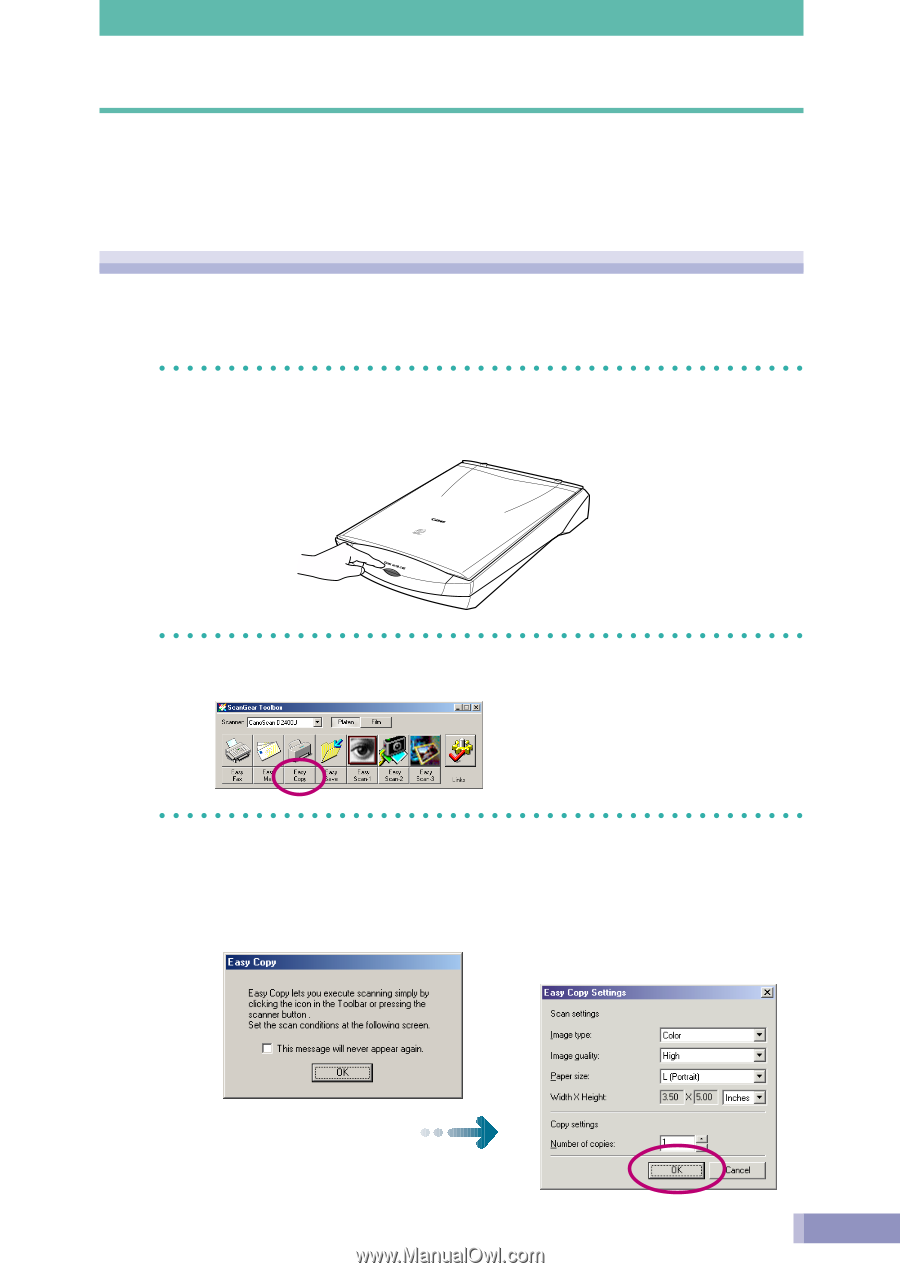
14
Easy Scan
Easy Scan Instructions
It is convenient to use the Easy Scan function when you wish to scan repeatedly with the same
settings.
Setting the Initial Settings
Once you set the Easy scan settings, you can scan several images using the same
settings with this function.
Copy (Print) Example
1.
Press the Start Button on the front of the scanner.
ScanGear Toolbox will start.
2.
Click the [Easy Copy] button.
3.
After the confirmation dialog, the [Easy Copy Settings] dialog will
appear.
• Set the [Image type], [Image quality], [Paper size] and [Number of copies]
settings and click the [OK] button.