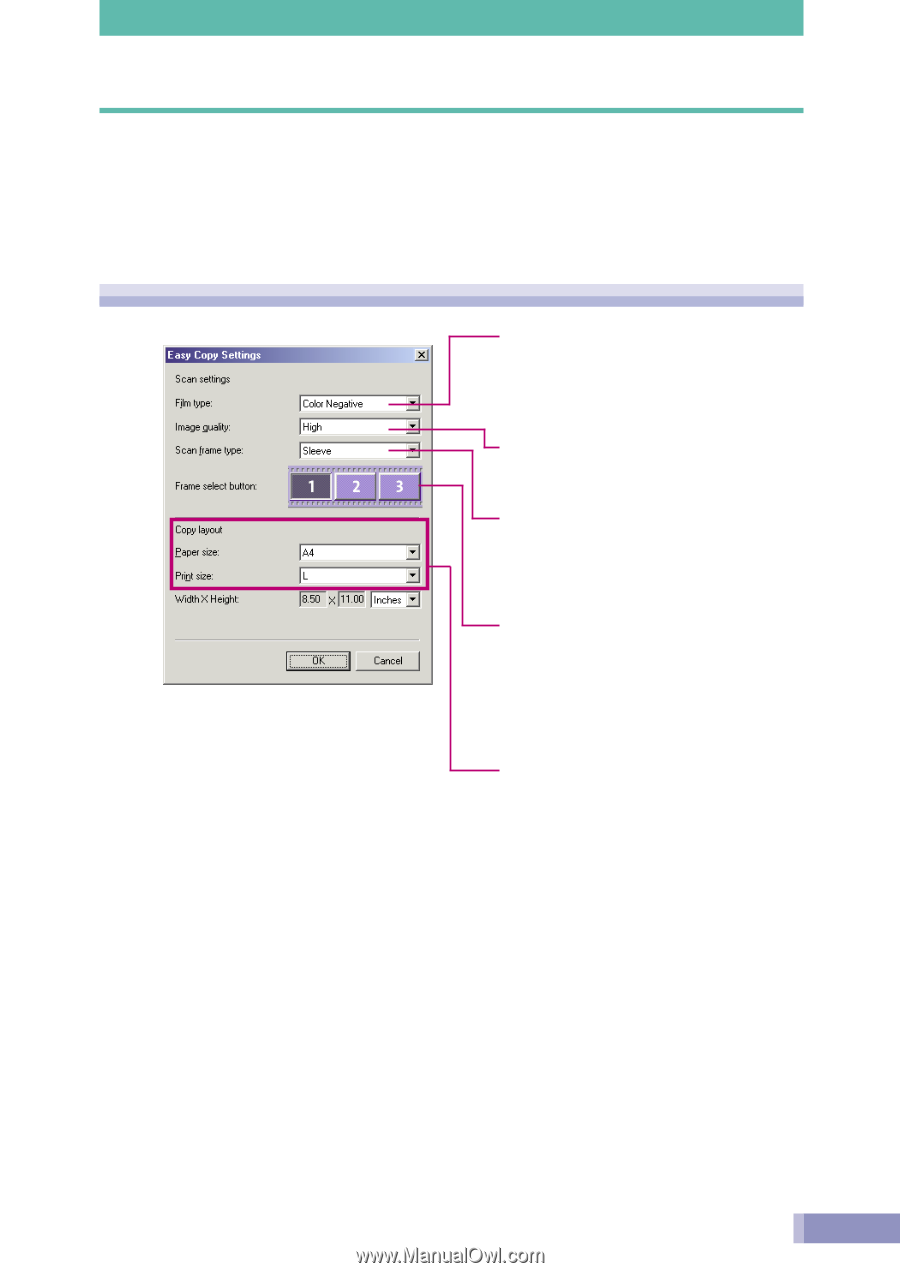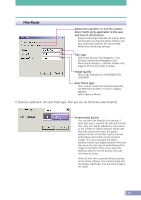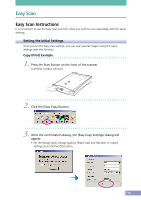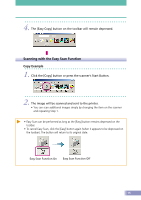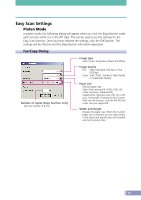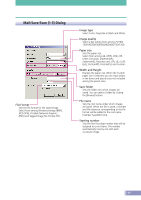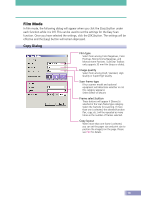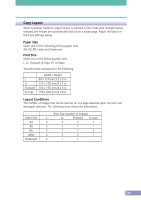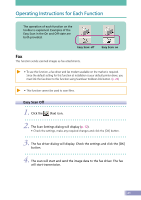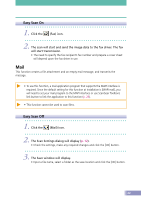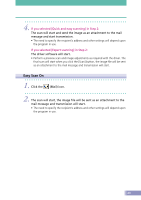Canon CanoScan D2400UF CanoScan D1230U/D2400U Toolbox2.6 for Win Guide - Page 18
Copy Dialog, In film mode, the following dialog will appear when you click the [Easy] button under
 |
View all Canon CanoScan D2400UF manuals
Add to My Manuals
Save this manual to your list of manuals |
Page 18 highlights
Film Mode In film mode, the following dialog will appear when you click the [Easy] button under each function while it is Off. This can be used to set the settings for the Easy Scan function. Once you have selected the settings, click the [OK] button. The settings will be effective and the [Easy] button will remain depressed. Copy Dialog Film type Select from among Color Negatives, Color Positives, Monochrome Negatives, and Monochrome Positives. ScanGear Toolbox only supports 35 mm film (strips or slides). Image quality Select from among Draft, Standard, High Quality or Super-High Quality. Scan frame type (Your scanner model and optional equipment will determine whether or not this category appears.) Select Sleeve or Mount. Frame select button These buttons will appear if [Sleeve] is selected in the Scan frame type category. Select the frame(s) for scanning. If more than one is selected, the selected function (fax, copy, etc.) will be repeated as many times as the number of frames selected. Copy layout When more than one frame is selected, you can set the paper size and print size to position the image(s) on the page. Please see P.20 for details. 18