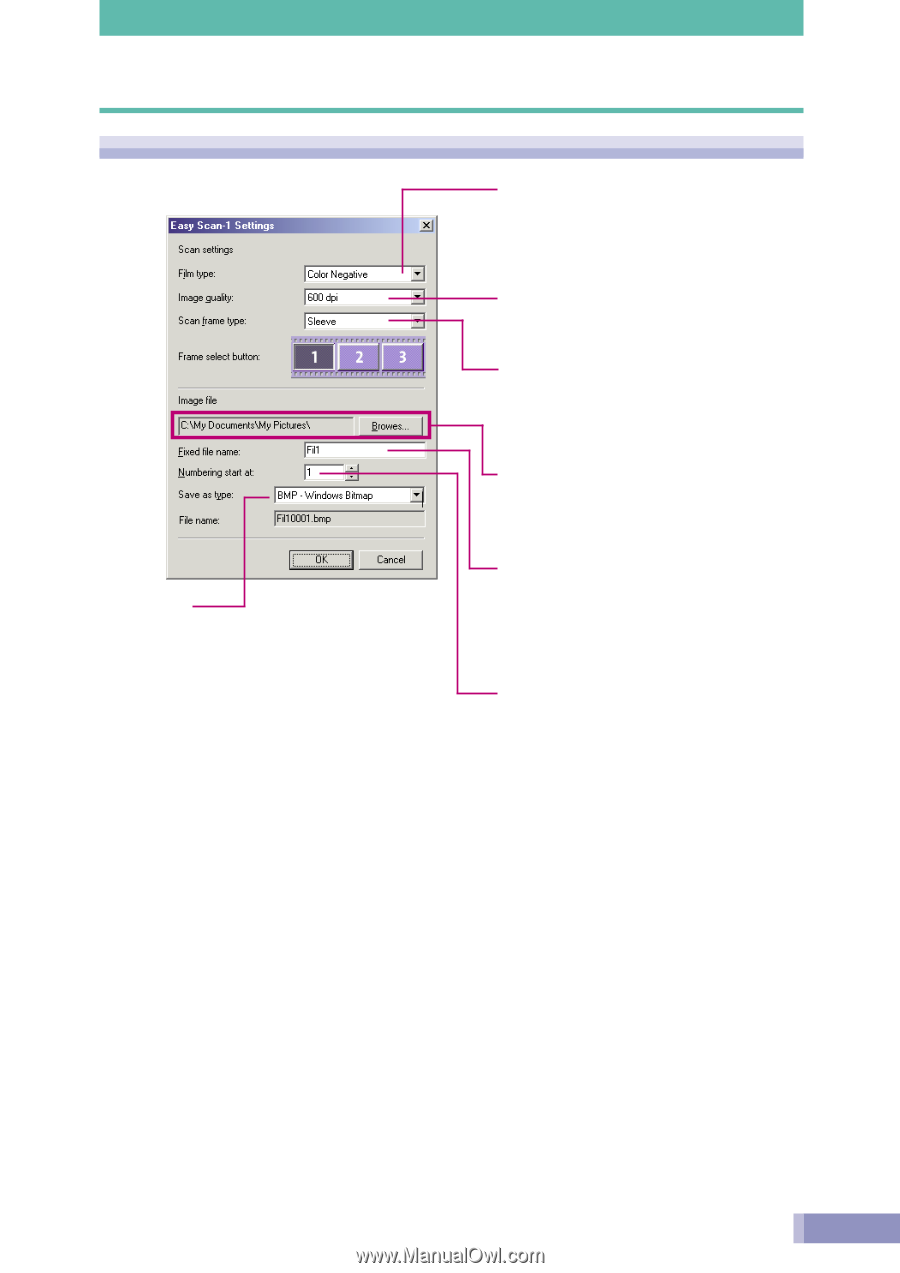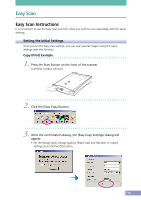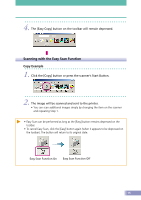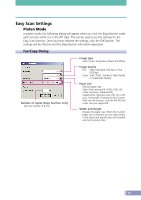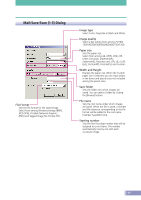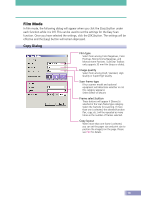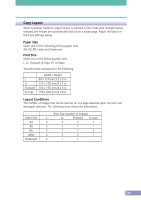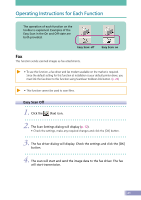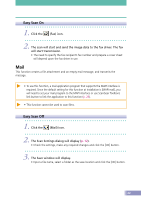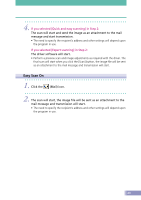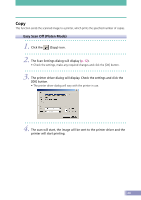Canon CanoScan D2400UF CanoScan D1230U/D2400U Toolbox2.6 for Win Guide - Page 19
Save/Scan 1-3 Dialog, Film type, Image quality, Scan frame type, Save folder, File name
 |
View all Canon CanoScan D2400UF manuals
Add to My Manuals
Save this manual to your list of manuals |
Page 19 highlights
Save/Scan (1-3) Dialog File Format Sets the file format for the saved image. Select from among Windows bitmap (BMP), JPEG (JPG), Portable Network Graphics (PNG) and Tagged Image File Format (TIF). Film type Select from among Color Negatives, Color Positives, Monochrome Negatives, and Monochrome Positives. ScanGear Toolbox only supports 35 mm film (strips or slides). Image quality Select a dpi setting from 150/300/600/720/ 1200/2400. Scan frame type (Your scanner model and optional equipment will determine whether or not this category appears.) Select Sleeve or Mount. Save folder Sets the folder into which images are saved. You can select a folder by clicking the [Browse] button. File name Sets the root name under which images are saved. When the file is saved, a number and file extension corresponding to the file format will be added to the root name. Example: Film0001.bmp. Starting number Sets the first four-digit number that will be assigned to a root name. The number automatically rises by one with each successive image. 19