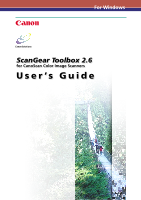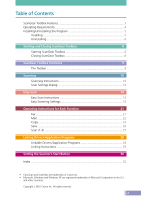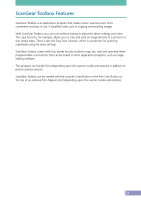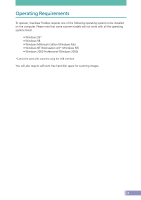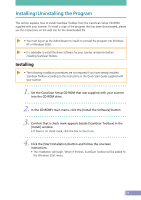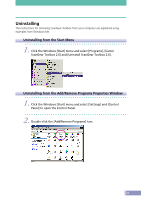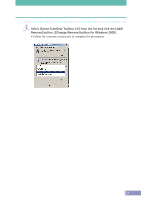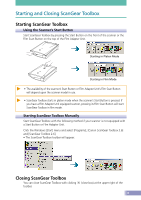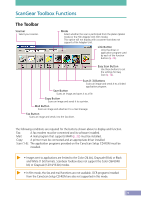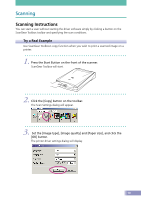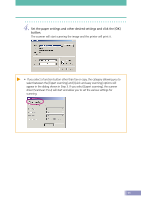Canon CanoScan D2400UF CanoScan D1230U/D2400U Toolbox2.6 for Win Guide - Page 6
Uninstalling, Uninstalling from the Start Menu
 |
View all Canon CanoScan D2400UF manuals
Add to My Manuals
Save this manual to your list of manuals |
Page 6 highlights
Uninstalling The instructions for removing ScanGear Toolbox from your computer are explained using examples from Windows Me. Uninstalling from the Start Menu 1. Click the Windows [Start] menu and select [Programs], [Canon ScanGear Toolbox 2.6] and [Uninstall ScanGear Toolbox 2.6]. Uninstalling from the Add/Remove Programs Properties Window 1. Click the Windows [Start] menu and select [Settings] and [Control Panel] to open the Control Panel 2. Double-click the [Add/Remove Programs] icon. 6
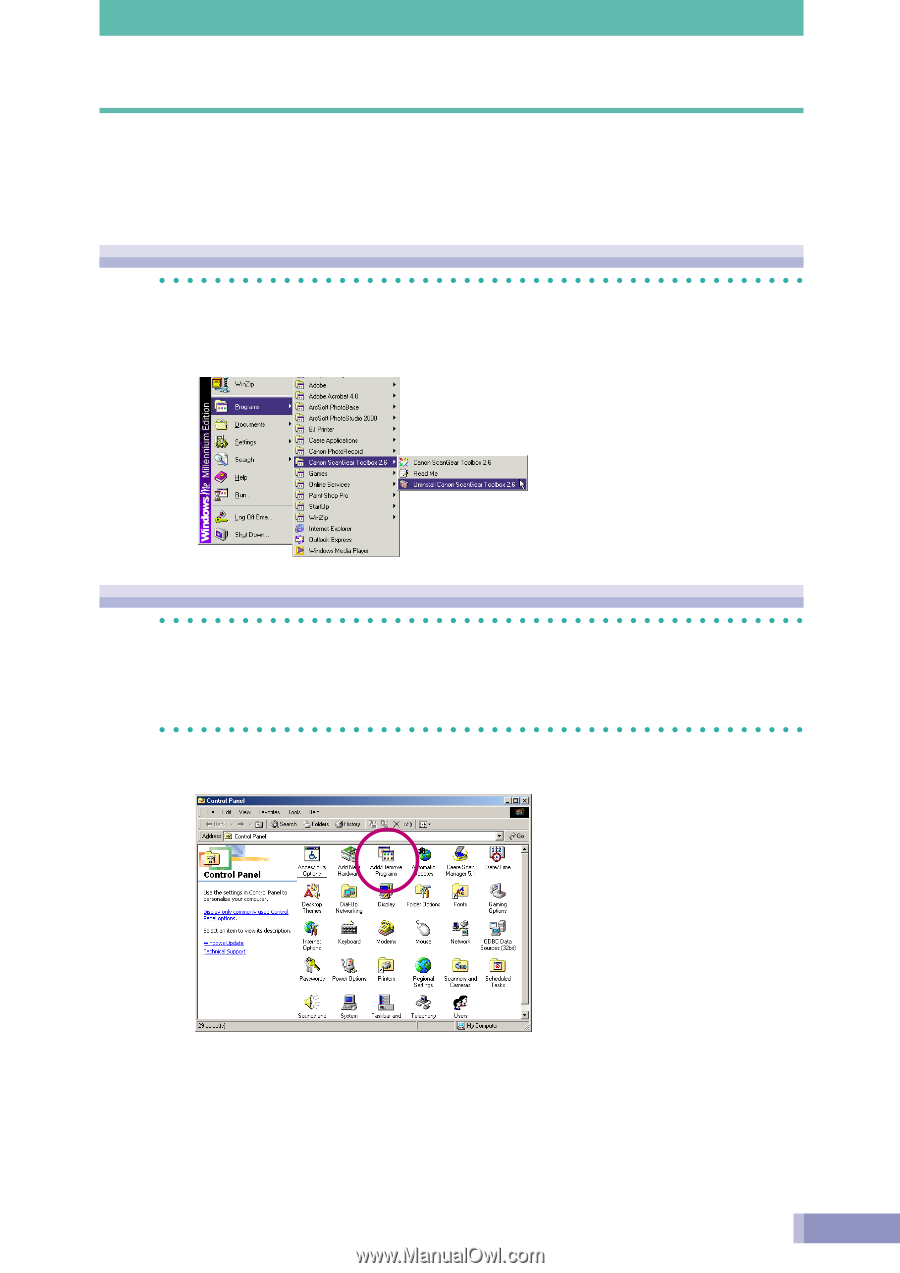
6
Uninstalling
The instructions for removing ScanGear Toolbox from your computer are explained using
examples from Windows Me.
Uninstalling from the Start Menu
1.
Click the Windows [Start] menu and select [Programs], [Canon
ScanGear Toolbox 2.6] and [Uninstall ScanGear Toolbox 2.6].
Uninstalling from the Add/Remove Programs Properties Window
1.
Click the Windows [Start] menu and select [Settings] and [Control
Panel] to open the Control Panel.
2.
Double-click the [Add/Remove Programs] icon.