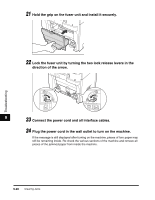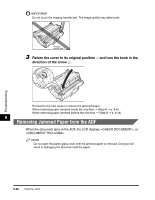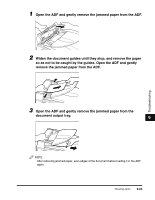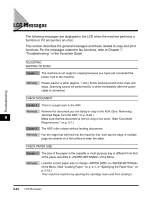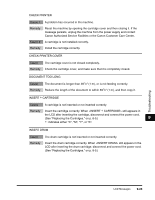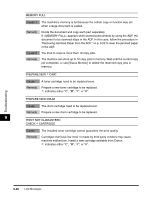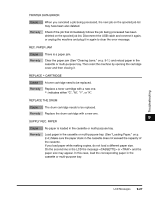Canon Color imageCLASS 8180c imageCLASS MF8180c Basic Guide - Page 140
Removing Jammed Paper from the ADF, Return the cover to its original position
 |
View all Canon Color imageCLASS 8180c manuals
Add to My Manuals
Save this manual to your list of manuals |
Page 140 highlights
Troubleshooting IMPORTANT Do not touch the imaging transfer belt. The image quality may deteriorate. Imaging transfer belt 3 Return the cover to its original position a and turn the knob in the direction of the arrow b. b a Proceed to the next steps to remove the jammed paper. When removing paper jammed inside the machine ➞ (Step 8 ➞ p. 9-6) When removing paper jammed behind the machine ➞ (Step 8 ➞ p. 9-14) 9 Removing Jammed Paper from the ADF When the document jams in the ADF, the LCD displays , or . NOTE Do not open the platen glass cover until the jammed paper is removed. Doing so will result in damaging the document and the paper. 9-22 Clearing Jams

Clearing Jams
9-22
Troubleshooting
9
IMPORTANT
Do not touch the imaging transfer belt. The image quality may deteriorate.
3
Return the cover to its original position
a
and turn the knob in the
direction of the arrow
b
.
Proceed to the next steps to remove the jammed paper.
When removing paper jammed inside the machine
➞
(Step 8
➞
p. 9-6)
When removing paper jammed behind the machine
➞
(Step 8
➞
p. 9-14)
Removing Jammed Paper from the ADF
When the document jams in the ADF, the LCD displays <CHECK DOCUMENT>, or
<DOCUMENT TOO LONG>.
NOTE
Do not open the platen glass cover until the jammed paper is removed. Doing so will
result in damaging the document and the paper.
Imaging
transfer belt
a
b