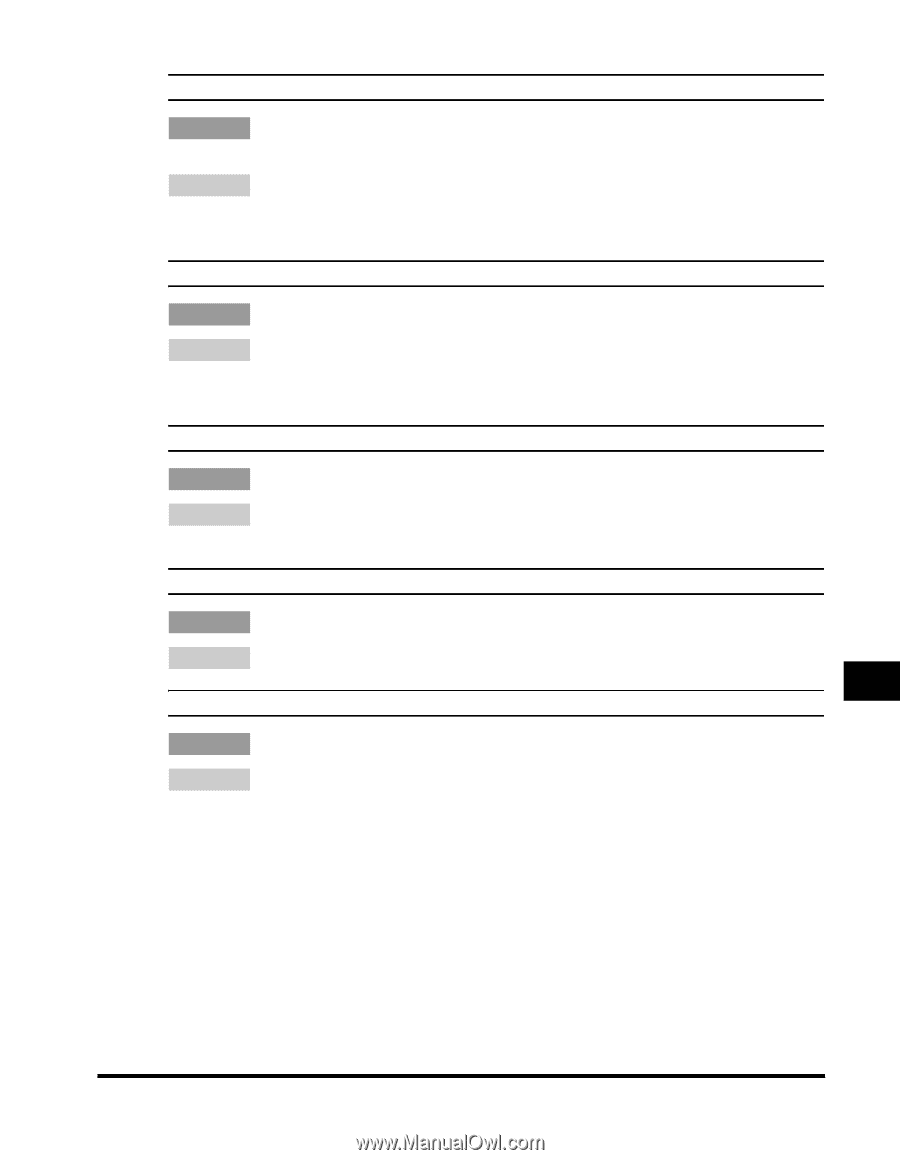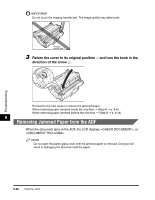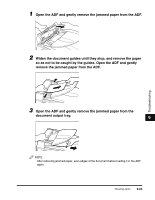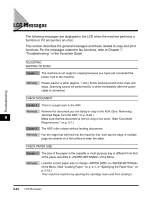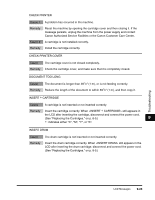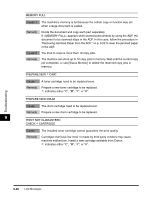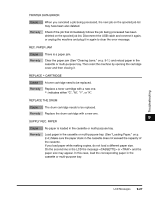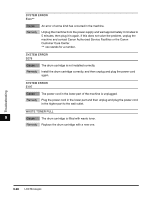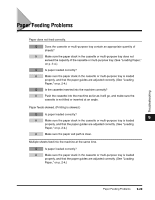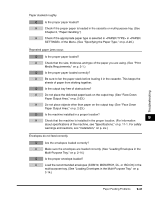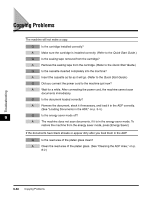Canon Color imageCLASS 8180c imageCLASS MF8180c Basic Guide - Page 145
Replace The Drum, Printer Data Error
 |
View all Canon Color imageCLASS 8180c manuals
Add to My Manuals
Save this manual to your list of manuals |
Page 145 highlights
PRINTER DATA ERROR Cause When you canceled a job being processed, the next job on the spooled job list may have been also deleted. Remedy Check if the job that immediately follows the job being processed has been deleted on the spooled job list. Disconnect the USB cable and connect it again, or unplug the machine and plug it in again to clear the error message. REC. PAPER JAM Cause There is a paper jam. Remedy Clear the paper jam (See "Clearing Jams," on p. 9-1.) and reload paper in the cassette or multi-purpose tray. Then reset the machine by opening the cartridge cover and then closing it. REPLACE ∗ CARTRIDGE Cause A toner cartridge need to be replaced. Remedy Replace a toner cartridge with a new one. ∗: indicates either "C", "M", "Y", or "K". REPLACE THE DRUM Cause The drum cartridge needs to be replaced. Remedy Replace the drum cartridge with a new one. 9 SUPPLY REC. PAPER Cause No paper is loaded in the cassette or multi-purpose tray. Remedy Load paper in the cassette or multi-purpose tray. (See "Loading Paper," on p. 2-4.) Make sure the paper stack in the cassette does not exceed the capacity of the cassette. If you load paper while making copies, do not load a different paper size. On the second line in the LCD the message or and the paper size may appear. In this case, load the corresponding paper in the cassette or multi-purpose tray. Troubleshooting LCD Messages 9-27