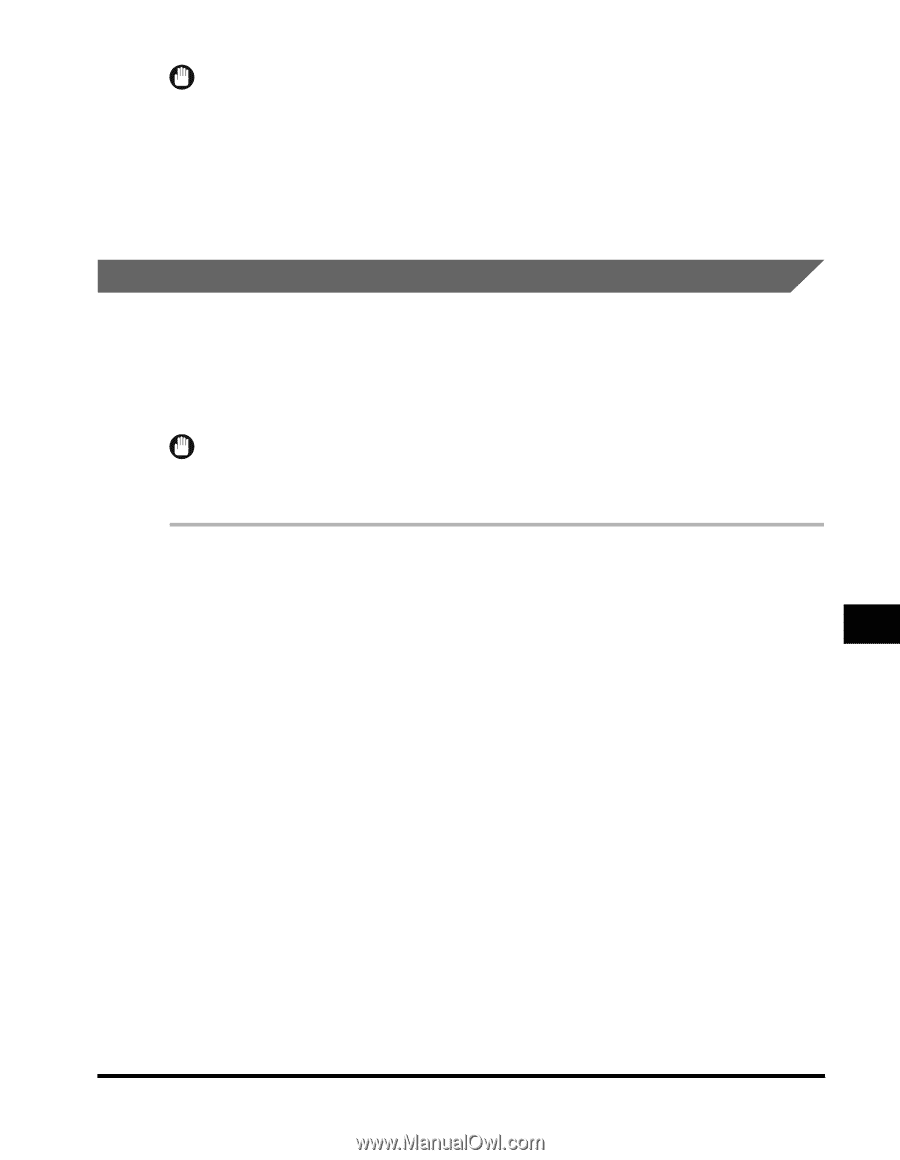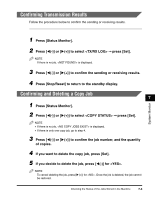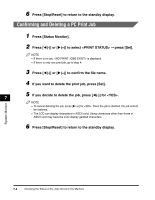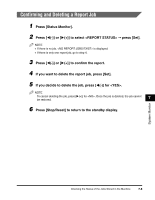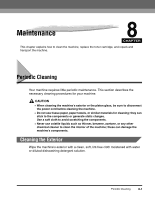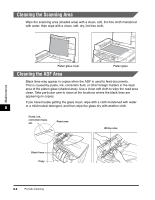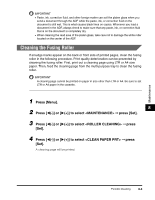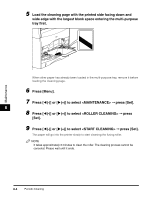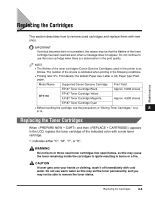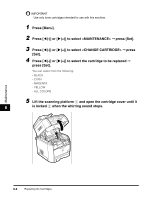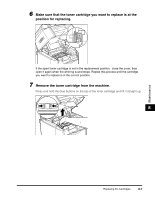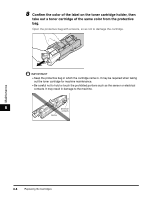Canon Color imageCLASS 8180c imageCLASS MF8180c Basic Guide - Page 87
Cleaning the Fusing Roller, Press [Menu]., Press, to select <MAINTENANCE>
 |
View all Canon Color imageCLASS 8180c manuals
Add to My Manuals
Save this manual to your list of manuals |
Page 87 highlights
IMPORTANT • Paste, ink, correction fluid, and other foreign matter can soil the platen glass when you send a document through the ADF while the paste, ink, or correction fluid on the document is still wet. This is what causes black lines on copies. Whenever you load a document in the ADF, always check to make sure that any paste, ink, or correction fluid that is on the document is completely dry. • When cleaning the read area of the platen glass, take care not to damage the white roller located on the center of the ADF. Cleaning the Fusing Roller If smudge marks appear on the back or front side of printed pages, clean the fusing roller in the following procedure. Print quality deterioration can be prevented by cleaning the fusing roller. First, print out a cleaning page using LTR or A4 size paper. Then, feed the cleaning page from the multi-purpose tray to clean the fusing roller. IMPORTANT A cleaning page cannot be printed on paper in size other than LTR or A4. Be sure to set LTR or A4 paper in the cassette. 1 Press [Menu]. 8 2 Press [((-)] or [)(+)] to select ➞ press [Set]. 3 Press [((-)] or [)(+)] to select ➞ press [Set]. 4 Press [((-)] or [)(+)] to select ➞ press [Set]. A cleaning page will be printed. Maintenance Periodic Cleaning 8-3