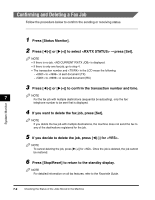Canon Color imageCLASS 8180c imageCLASS MF8180c Basic Guide - Page 76
Press [Enlarge/Reduce] to select the copy ratio. See Setting Enlarging/Reducing
 |
View all Canon Color imageCLASS 8180c manuals
Add to My Manuals
Save this manual to your list of manuals |
Page 76 highlights
Copying • Press [Exposure] to select the scanning exposure. (See "Adjusting the Exposure (Density)," on p. 5-6.) • Press [Enlarge/Reduce] to select the copy ratio. (See "Setting Enlarging/Reducing," on p. 5-4.) 5 Press [B&W Start] or [Color Start]. The machine begins scanning. NOTE • After printing of the current copy job is complete, the next copy job begins. • If the memory becomes full while scanning, appears in the LCD. When the ADF is used for scanning, the document being scanned stops in the ADF. Follow the procedure in "Removing Jammed Paper from the ADF," on p. 9-22 to clear the paper jam in the ADF. All of the scanned documents will be erased if appears, so divide the document and copy each part separately, or select a lower image quality mode and make copies again. 5 5-14 Special Features