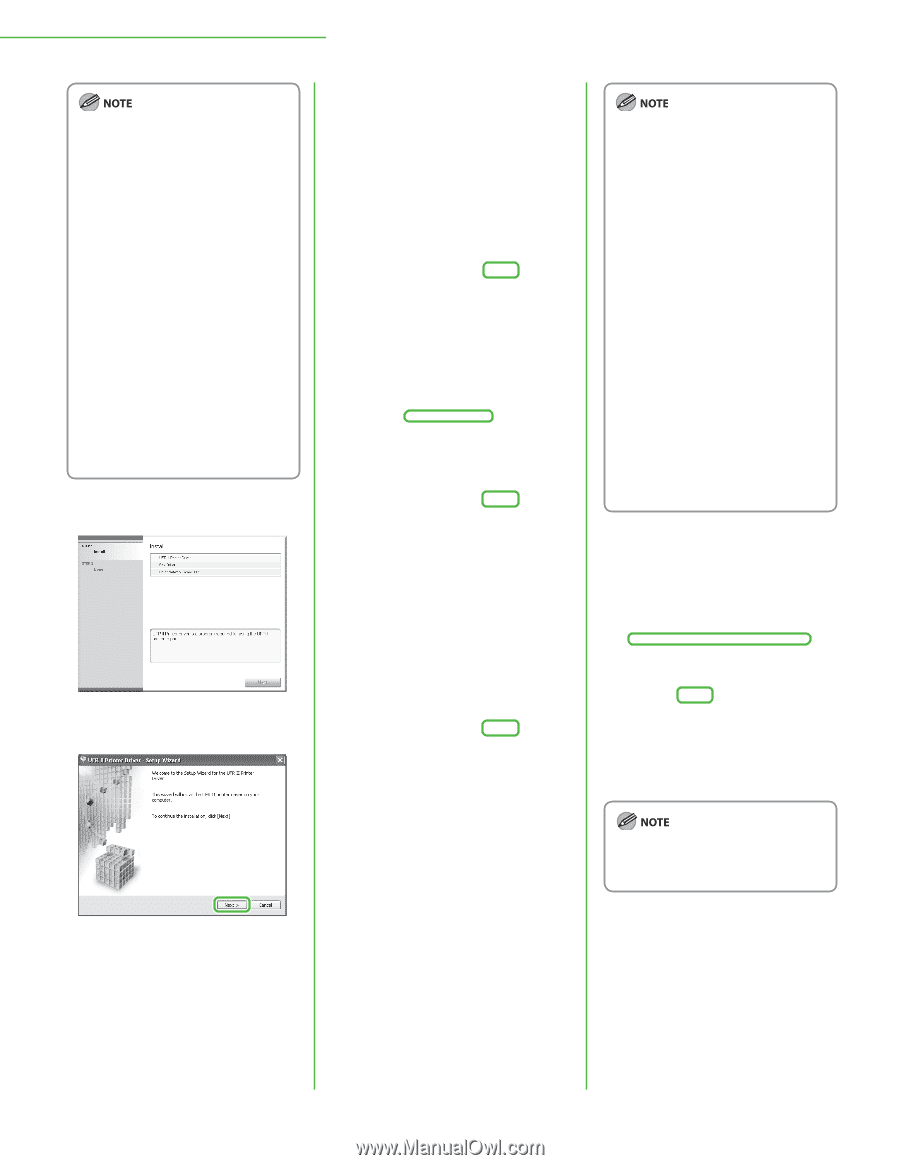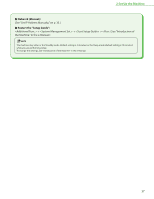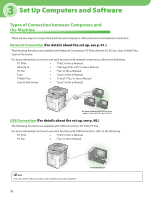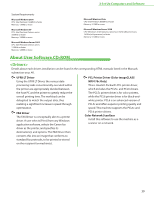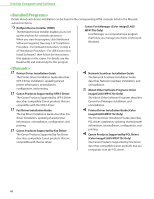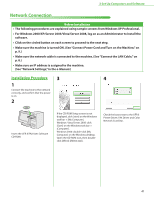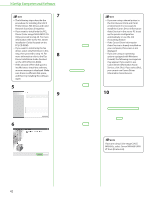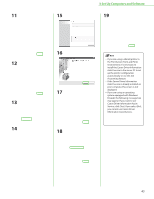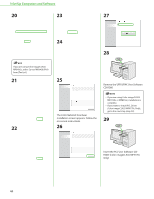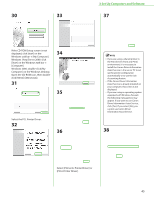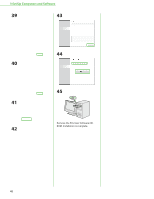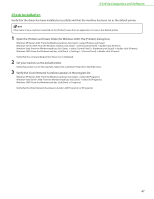Canon Color imageCLASS MF9170c imageCLASS MF9170c/MF9150c/MF8450c Starter Guid - Page 44
Service, click [Yes]. If you select [No], the Print Server Point and Print - drivers
 |
View all Canon Color imageCLASS MF9170c manuals
Add to My Manuals
Save this manual to your list of manuals |
Page 44 highlights
3 Set Up Computers and Software 7 - The following steps describe the procedure for installing the UFR II Printer Driver, FAX Driver, and Color Network ScanGear all together. - If you want to install only the PCL Driver (Color imageCLASS MF9170c Only), proceed to step 29. For more information refer to the PCL Driver installation Guide (located on the PCL CD-ROM). - If you want to install only the fax driver, select only FAX Driver in this step, then proceed to step 16. For more information refer to the Fax 8 Driver Installation Guide (located on the UFR II/FAX CD-ROM). - If the amount of free disk space is insufficient to install the software, an error message is displayed. Make sure there is sufficient disk space, and then try installing the software again. 5 9 6 42 - If you are using a shared printer in the Print Server (Point and Print) environment, it is necessary to install the Canon Driver Information Assist Service in the server PC to set up the printer configuration automatically or use the Job Accounting feature. - If the Canon Driver Information Assist Service is already installed on your computer, this screen is not displayed. - If you are using an operating system equipped with Windows Firewall, the following message box may appear. If you want to use Canon Driver Information Assist Service, click [Yes]. If you select [No], you cannot use Canon Driver Information Assist Service. 10 If you are using Color imageCLASS MF8450c, select Canon MF8400 UFRII LT from [Printer List].