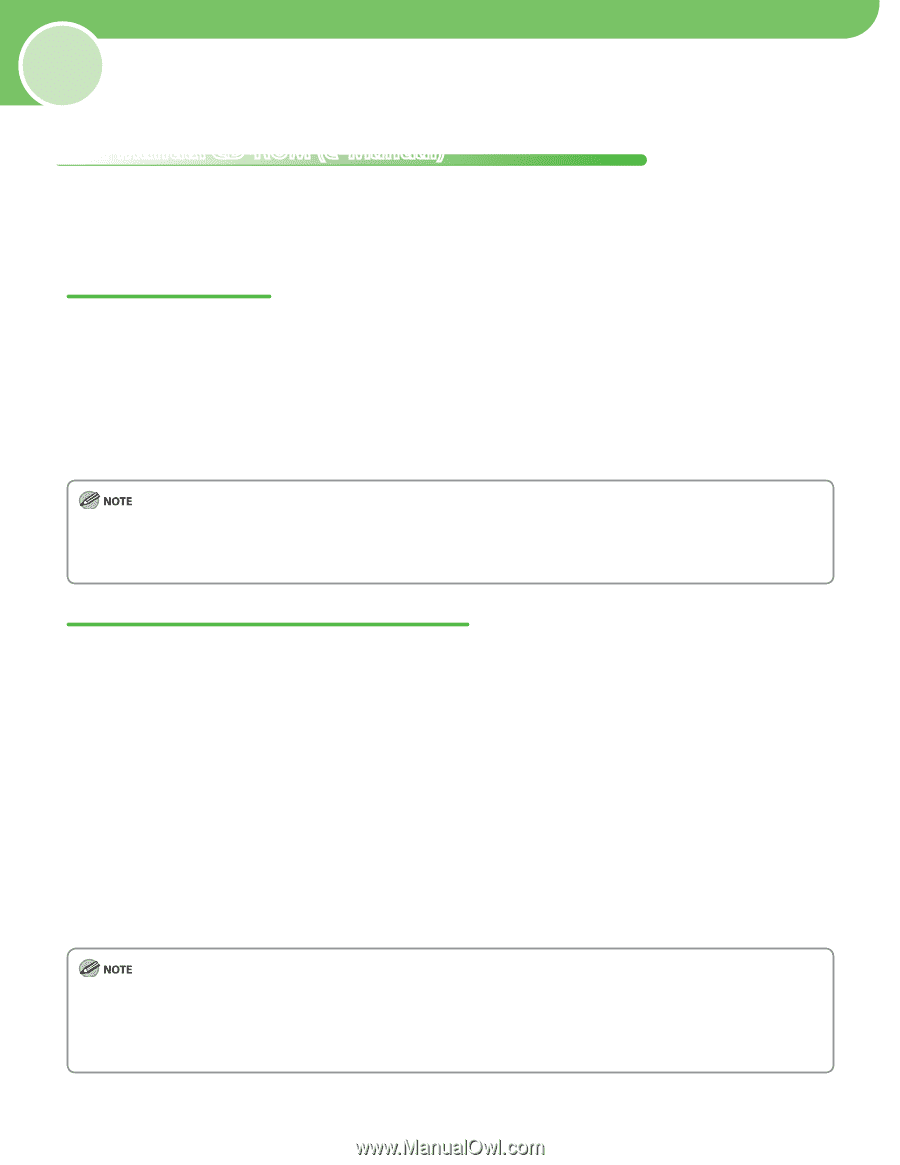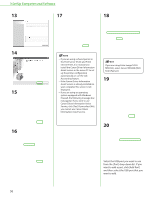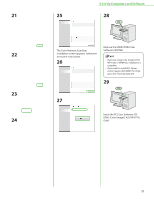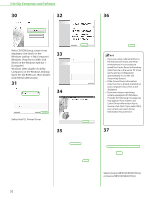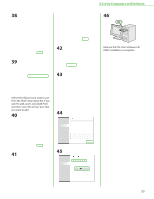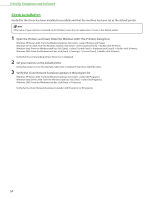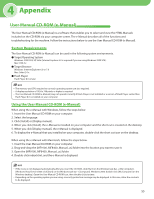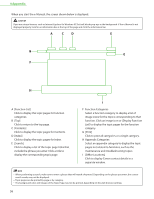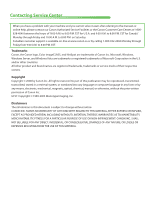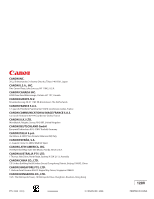Canon Color imageCLASS MF9170c imageCLASS MF9170c/MF9150c/MF8450c Starter Guid - Page 57
Appendix, User Manual CD-ROM (e-Manual), System Requirements - mac
 |
View all Canon Color imageCLASS MF9170c manuals
Add to My Manuals
Save this manual to your list of manuals |
Page 57 highlights
4 Appendix User Manual CD-ROM (e-Manual) The User Manual CD-ROM (e-Manual) is a software that enables you to select and view the HTML Manuals included on the CD-ROM via your computer screen. The e-Manual describes all of the functions and troubleshooting for the machine. Follow the instructions below to use the User Manual CD-ROM (e-Manual). System Requirements The User Manual CD-ROM (e-Manual) can be used in the following system environments. ● Target Operating System Windows: 2000 SP4, XP, Vista (Internet Explorer 6.0 is required if you are using Windows 2000 SP4.) Mac: OSX.4.x ● Target Browser Windows: Internet Explorer 6.0 or 7.0 Mac: Safari 2.0.x ● Flash Player Flash Player 8.0 or later - The memory and CPU required to run each operating system are also required. - A display resolution of 1024 x 768 pixels or higher is required. - The User Manual CD-ROM (e-Manual) may not operate correctly if Flash Player is not installed or a version of Flash Player earlier than Flash Player 8.0 is installed on your computer Using the User Manual CD-ROM (e-Manual) When using the e-Manual with Windows, follow the steps below. 1. Insert the User Manual CD-ROM on your computer. 2. Select the language. 3. Click [Install] or [Display manual]. 4. When you click [Install], the e-Manual is installed on your computer and the short cut is created on the desktop. 5. When you click [Display manual], the e-Manual is displayed. 6. To display the e-Manual that you installed on your computer, double-click the short cut icon on the desktop. When using the e-Manual with Macintosh, follow the steps below. 1. Insert the User Manual CD-ROM on your computer. 2. Drag-and-drop the [MF9100_MF8400_Manual_us] folder into the location you want to save it. 3. Open the [MF9100_MF8400_Manual_us] folder. 4. Double-click index.html, and the e-Manual is displayed. - If the menu is not displayed automatically after you insert the CD-ROM, click [Start] on the Windows task bar → [My Computer]. (Windows Vista/Server 2008: click [Start] on the Windows task bar → [Computer]. Windows 2000: double-click [My Computer] on the Windows desktop.) Open the User Manual CD-ROM icon, then double-click start.exe. - Depending on the operating system you are using, a security protection message may be displayed. In this case, allow the contents to be displayed. 55