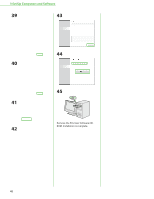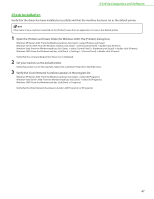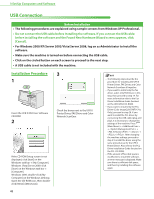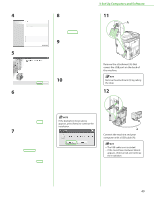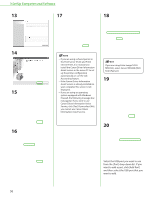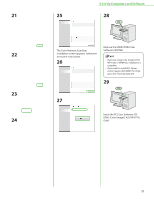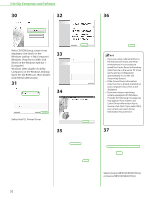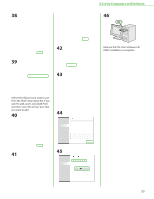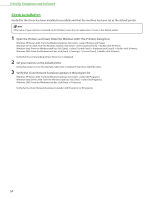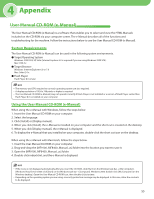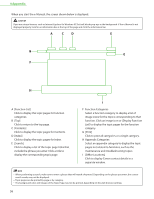Canon Color imageCLASS MF9170c imageCLASS MF9170c/MF9150c/MF8450c Starter Guid - Page 53
Insert the PCL User Software CD, Remove the UFRII LT/FAX User
 |
View all Canon Color imageCLASS MF9170c manuals
Add to My Manuals
Save this manual to your list of manuals |
Page 53 highlights
21 22 23 24 3 Set Up Computers and Software 25 28 The Color Network ScanGear installation screen appears. Follow the on-screen instructions. 26 Remove the UFRII LT/FAX User Software CD-ROM. - If you are using Color imageCLASS MF9150c or MF8450c, installation is complete. - If you want to install PCL Driver (Color imageCLASS MF9170c Only), go to the next step (step 29). 29 27 Insert the PCL User Software CDROM. (Color imageCLASS MF9170c Only) 51

51
3 Set Up Computers and Software
21
22
23
24
25
The Color Network ScanGear
installation screen appears. Follow the
on-screen instructions.
26
27
28
Remove the UFRII LT/FAX User
Software CD-ROM.
If you are using Color imageCLASS
MF9150c or MF8450c, installation is
complete.
If you want to install PCL Driver
(Color imageCLASS MF9170c Only),
go to the next step (step 29).
29
Insert the PCL User Software CD-
ROM. (Color imageCLASS MF9170c
Only)
–
–