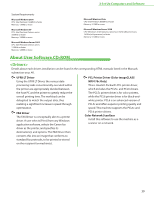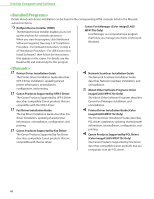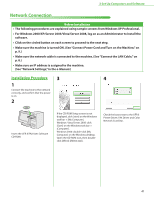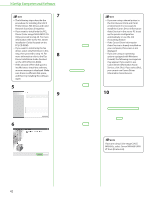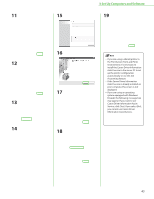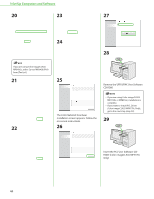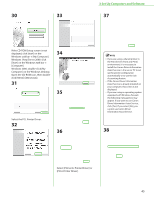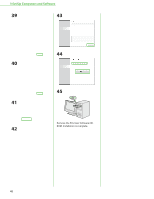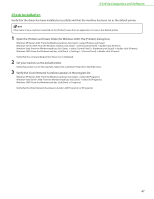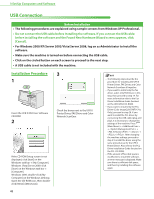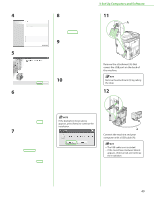Canon Color imageCLASS MF9170c imageCLASS MF9170c/MF9150c/MF8450c Starter Guid - Page 46
Remove the UFR II/FAX User Software, Insert the PCL User Software CD
 |
View all Canon Color imageCLASS MF9170c manuals
Add to My Manuals
Save this manual to your list of manuals |
Page 46 highlights
3 Set Up Computers and Software 20 23 27 24 28 If you are using Color imageCLASS MF8450c, select Canon MF8400 (FAX) from [Fax List]. 21 22 25 Remove the UFR II/FAX User Software CD-ROM. The Color Network ScanGear installation screen appears. Follow the on-screen instructions. 26 - If you are using Color imageCLASS MF9150c or MF8450c, installation is complete. - If you want to install PCL Driver (Color imageCLASS MF9170c Only), go to the next step (step 29). 29 Insert the PCL User Software CDROM. (Color imageCLASS MF9170c Only) 44
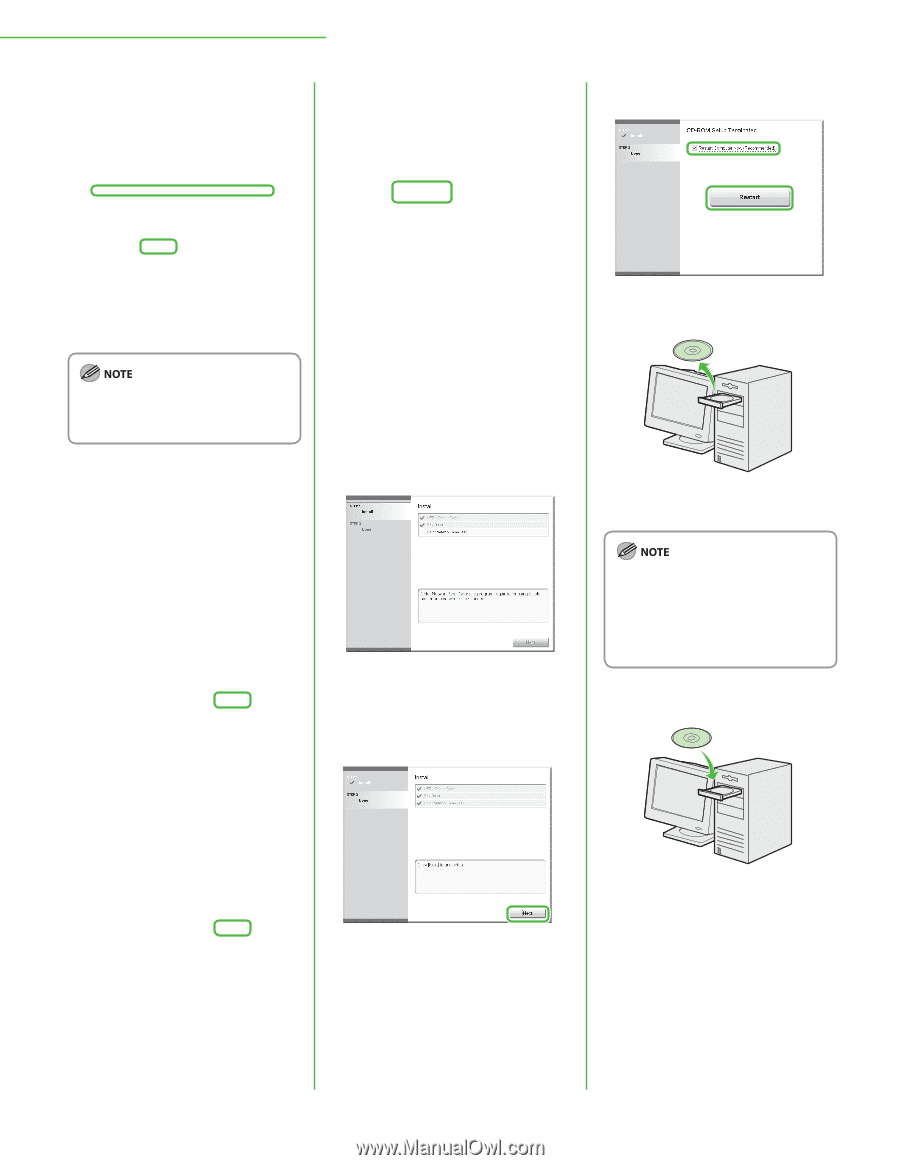
44
3 Set Up Computers and Software
20
If you are using Color imageCLASS
MF8450c, select Canon MF8400 (FAX)
from [Fax List].
21
22
23
24
25
The Color Network ScanGear
installation screen appears. Follow the
on-screen instructions.
26
27
28
Remove the UFR II/FAX User Software
CD-ROM.
If you are using Color imageCLASS
MF9150c or MF8450c, installation is
complete.
If you want to install PCL Driver
(Color imageCLASS MF9170c Only),
go to the next step (step 29).
29
Insert the PCL User Software CD-
ROM. (Color imageCLASS MF9170c
Only)
–
–