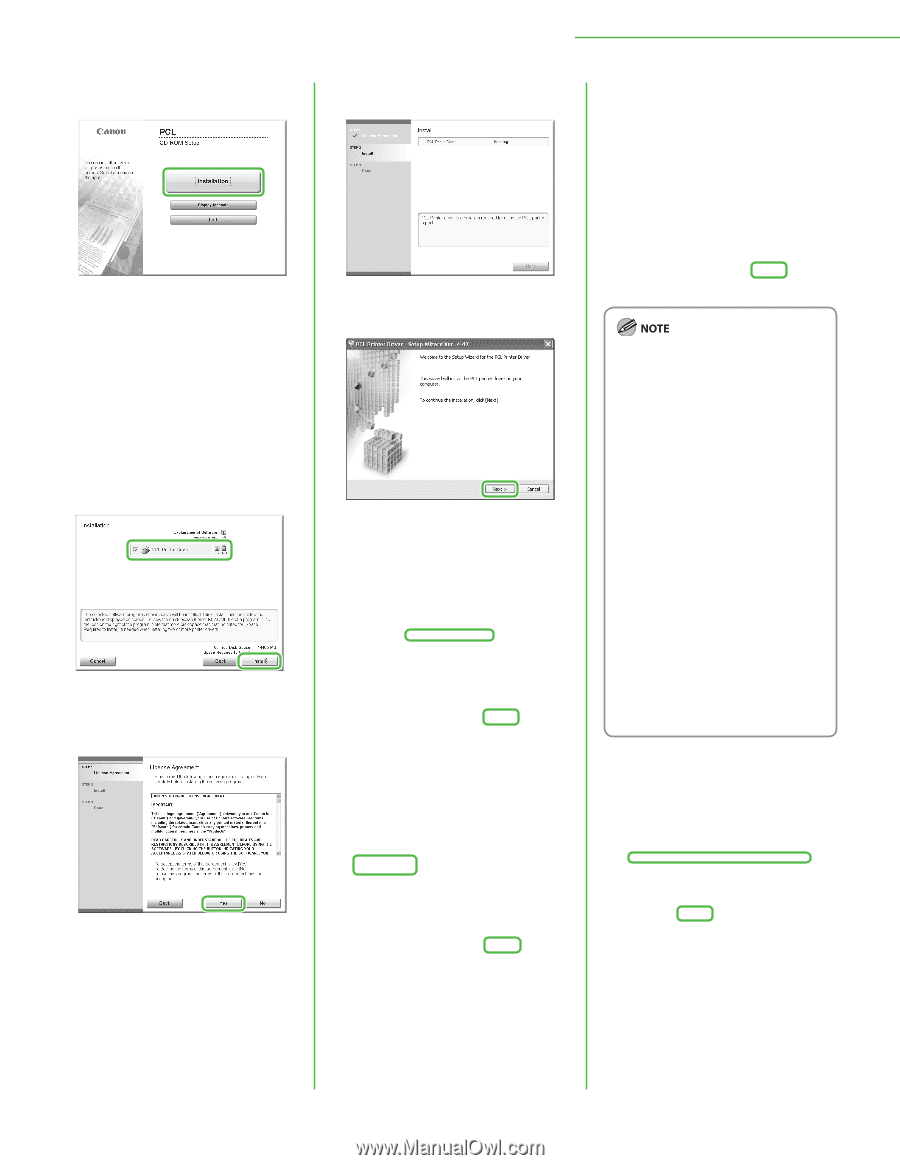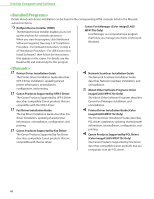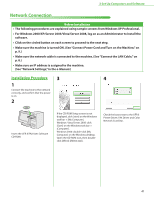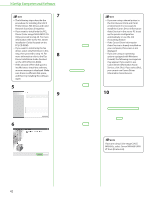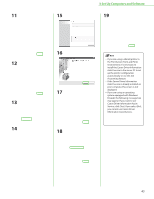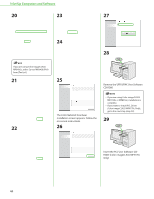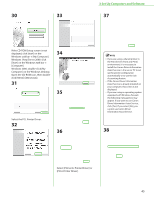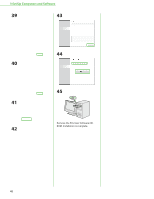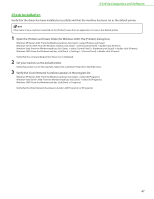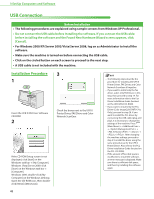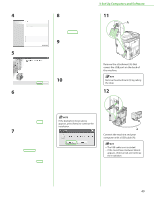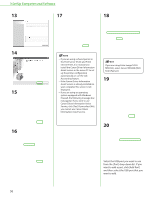Canon Color imageCLASS MF9170c imageCLASS MF9170c/MF9150c/MF8450c Starter Guid - Page 47
Select [PCL5e/5c Printer Driver] or, Select the PCL Printer Driver.
 |
View all Canon Color imageCLASS MF9170c manuals
Add to My Manuals
Save this manual to your list of manuals |
Page 47 highlights
30 33 If the CD-ROM Setup screen is not displayed, click [start] on the Windows task bar → [My Computer]. Windows Vista/Server 2008: click [Start] on the Windows task bar → [Computer]. Windows 2000: double-click [My Computer] on the Windows desktop. Open the CD-ROM icon, then doubleclick [MInst] ([MInst.exe]). 31 34 35 Select the PCL Printer Driver. 32 36 3 Set Up Computers and Software 37 - If you are using a shared printer in the Print Server (Point and Print) environment, it is necessary to install the Canon Driver Information Assist Service in the server PC to set up the printer configuration automatically or to use the Job Accounting feature. - If the Canon Driver Information Assist Service is already installed on your computer, this screen is not displayed. - If you are using an operating system equipped with Windows Firewall, the following message box may appear. If you want to use Canon Driver Information Assist Service, click [Yes]. If you select [No], you cannot use Canon Driver Information Assist Service. 38 Select [PCL5e/5c Printer Driver] or [PCL6 Printer Driver]. 45