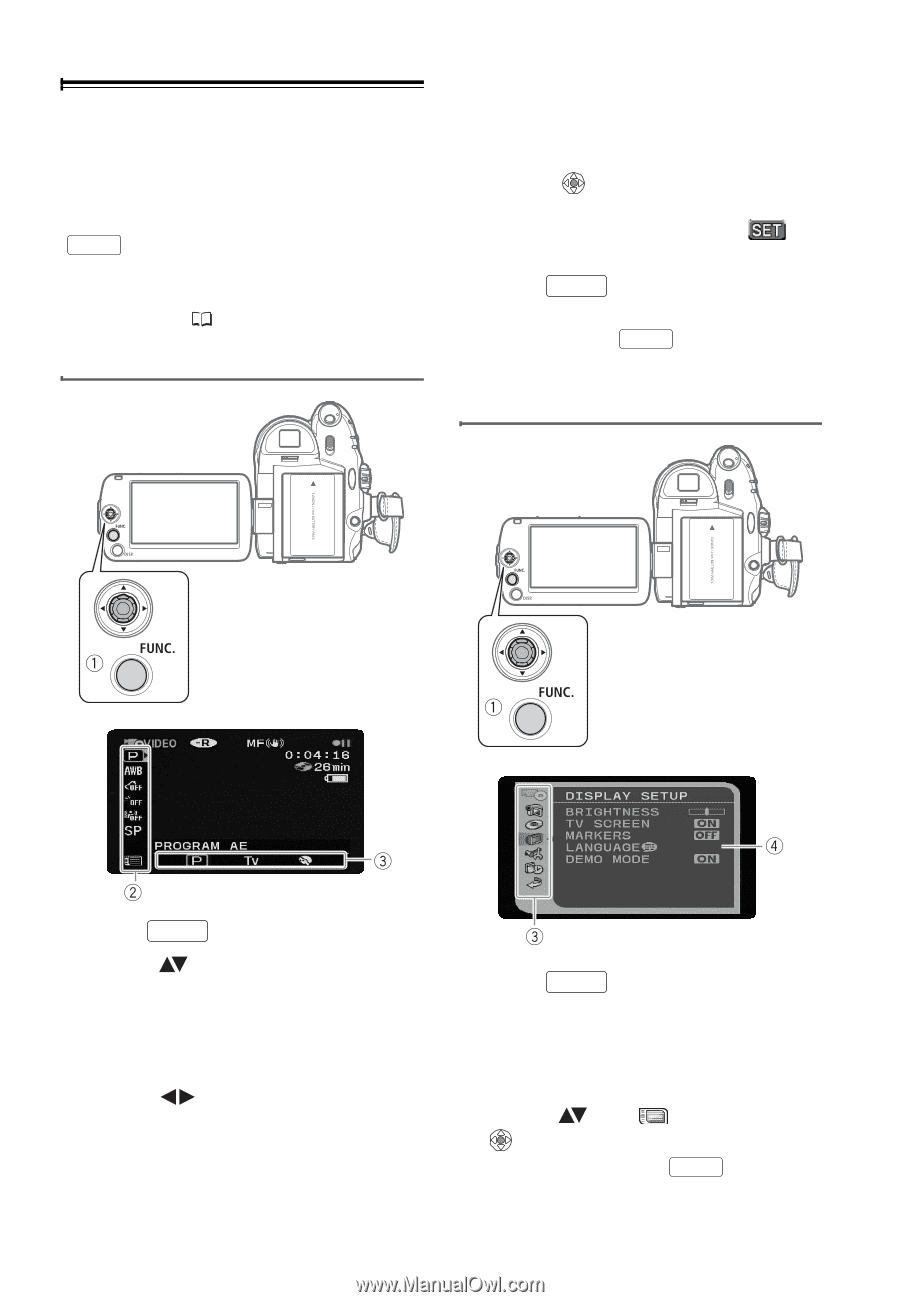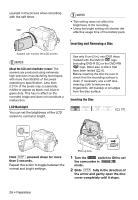Canon DC320 DC310/DC320 Instruction Manual - Page 22
Using the Menus, Selecting a FUNC. Menu Option, Selecting an Option from the Setup Menus
 |
UPC - 013803091694
View all Canon DC320 manuals
Add to My Manuals
Save this manual to your list of manuals |
Page 22 highlights
Using the Menus Many of the camcorder's functions can be adjusted from the menus that open after pressing the FUNC. button ( FUNC. ). For details about the available menu options and settings, refer to the Menu Options Lists ( 63). Selecting a FUNC. Menu Option items not available will appear grayed out. • With some settings, you will need to make further selections and/or press . Follow the additional operation guides that will appear on the screen (such as the icon, small arrows, etc.). 4 Press FUNC. to save the settings and close the menu. You can press FUNC. to close the menu at any time. Selecting an Option from the Setup Menus 1 Press FUNC. . 2 Select ( ) the icon of the function you want change from the left side column. Menu items not available will appear grayed out. 3 Select ( ) the desired setting from the available options at the bottom bar. • The selected option will be highlighted in light blue. Menu 1 Press FUNC. . In the index screen (VIDEO mode) and still image index screen, the setup menus will open. Skip to step 3. 2 Select ( ) the icon and press to open the setup menus. • You can also hold FUNC. pressed down for more than 1 second to 22 • Preparations