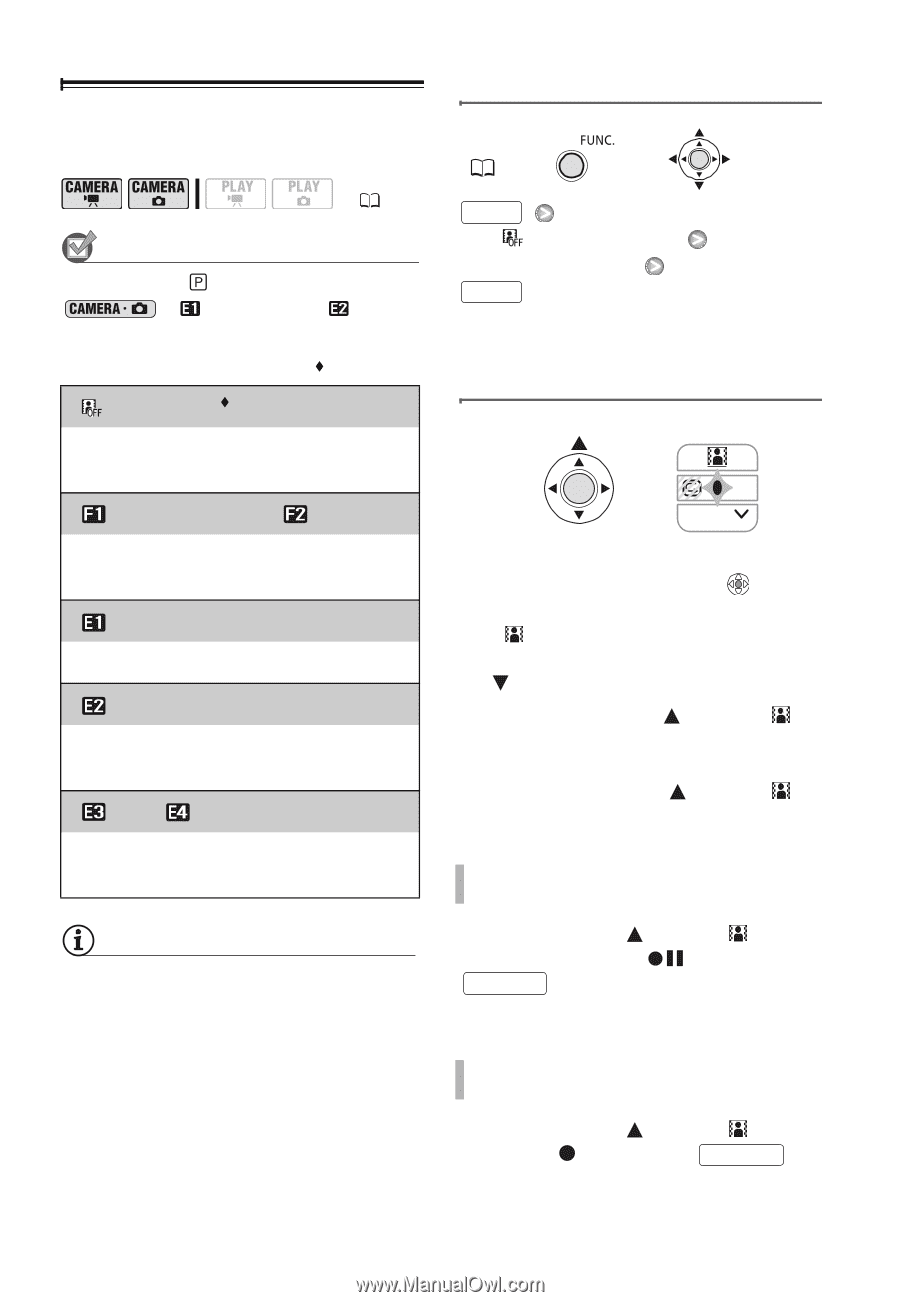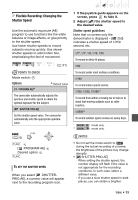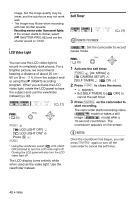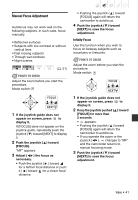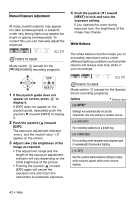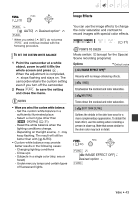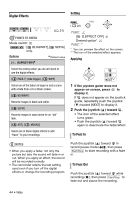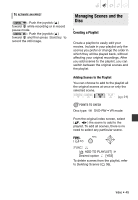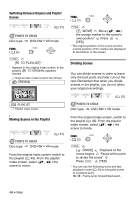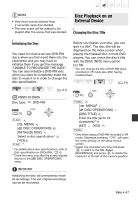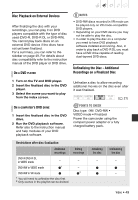Canon DC320 DC310/DC320 Instruction Manual - Page 44
Digital Effects, If the joystick guide does not, appear on screen, press, display it.
 |
UPC - 013803091694
View all Canon DC320 manuals
Add to My Manuals
Save this manual to your list of manuals |
Page 44 highlights
Digital Effects ( 21) POINTS TO CHECK Mode switch: : [ BLK&WHT], [ only. SEPIA] Options [ D.EFFECT OFF] Default value Select this setting when you do not intend to use the digital effects. [ FADE-T] (fade trigger), [ WIPE] Select one of the faders to begin or end a scene with a fade from or to a black screen. [ BLK&WHT] Records images in black and white. [ SEPIA] Records images in sepia tones for an "old" look. [ ART], [ MOSAIC] Select one of these digital effects to add "flavor" to your recordings. Setting FUNC. ( 22) FUNC. [ D.EFFECT OFF] Desired option* FUNC. ** * You can preview the effect on the screen. ** The icon of the selected effect appears. Applying NEXT 1 If the joystick guide does not appear on screen, press to display it. If does not appear on the joystick guide, repeatedly push the joystick ( ) toward [NEXT] to display it. 2 Push the joystick ( ) toward . • The icon of the selected effect turns green. • Push the joystick ( ) toward again to deactivate the fader/effect. TO FADE IN NOTES • When you apply a fader, not only the picture but also the sound will fade in or out. When you apply an effect, the sound will be recorded normally. • The camcorder retains the last setting used even if you turn off the digital effects or change the recording program. Push the joystick ( ) toward in record pause mode ( ), then press Start/Stop to start recording with a fade in. TO FADE OUT Push the joystick ( ) toward while recording ( ), then press Start/Stop to fade out and pause the recording. 44 • Video