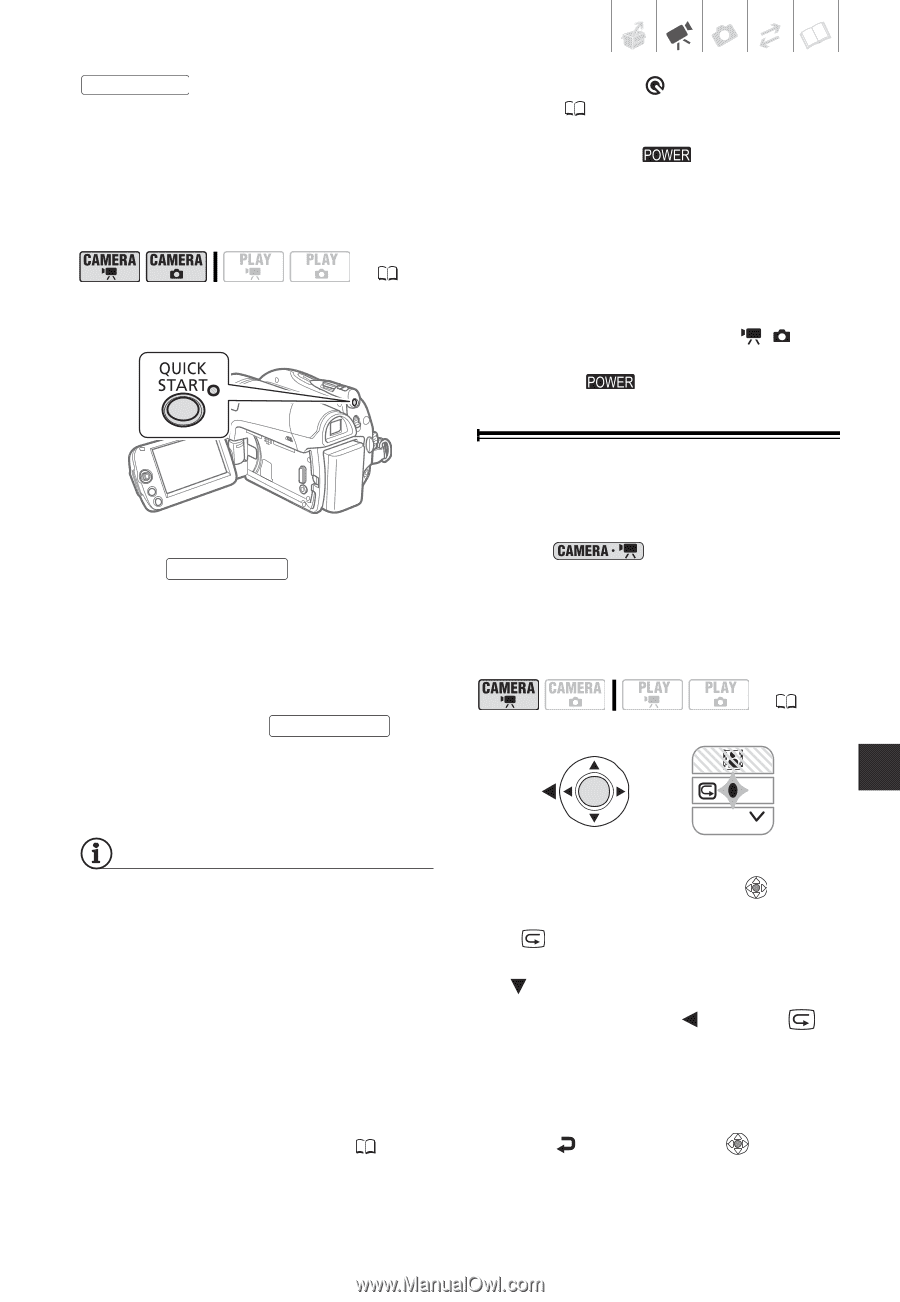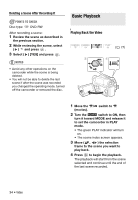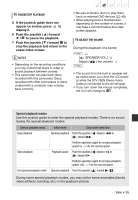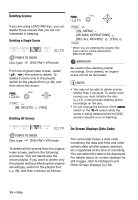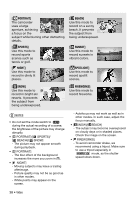Canon DC320 DC310/DC320 Instruction Manual - Page 33
Reviewing and Deleting the Last Scene Recorded, If the joystick guide does - dvd camcorder review
 |
UPC - 013803091694
View all Canon DC320 manuals
Add to My Manuals
Save this manual to your list of manuals |
Page 33 highlights
QUICK START again the camcorder is ready to start recording within approx. 1 second*, ensuring you do not miss important shooting opportunities. * The exact time required until the camcorder is ready to start recording may vary depending on the shooting conditions. ( 21) shut-off with the [ STANDBY OFF] setting ( 68). To restore the power if the camcorder shut off, turn the switch toward MODE and release it, or turn the camcorder off and then on again. • If you perform any of the following actions while in standby mode (while the standby lamp is on), the camcorder will be woken up from standby mode. - Open the disc compartment cover. - Change the position of the / switch. - Turn the switch toward MODE. Reviewing and Deleting the Last Scene Recorded 1 Press QUICK START firmly. The standby lamp flashes at first while the camcorder is preparing and then stays on when it enters the standby mode. 2 When you wish to resume recording, press QUICK START again. Within approx. 1 second, the camcorder is ready to record. NOTES • When you wake up the camcorder from standby mode, the following settings will be changed automatically: - Manual focus returns to automatic focus (AF). - Manual exposure adjustment returns to automatic exposure. - Zoom position returns to full wide angle W. • The camcorder will shut off if left in standby mode for 10 minutes, regardless of the [POWER SAVE] setting ( 68). You can select the length of time until Even in mode you can play back the last scene recorded in order to check it. If you are using a DVD-RW disc, you can also delete the scene while reviewing it. ( 21) NEXT 1 If the joystick guide does not appear on screen, press to display it. If does not appear on the joystick guide, repeatedly push the joystick ( ) toward [NEXT] to display it. 2 Push the joystick ( ) toward . • The camcorder plays back the last scene (but without sound) and returns to record pause mode. • While reviewing the scene, select the icon and press to return to the recording mode. Video • 33