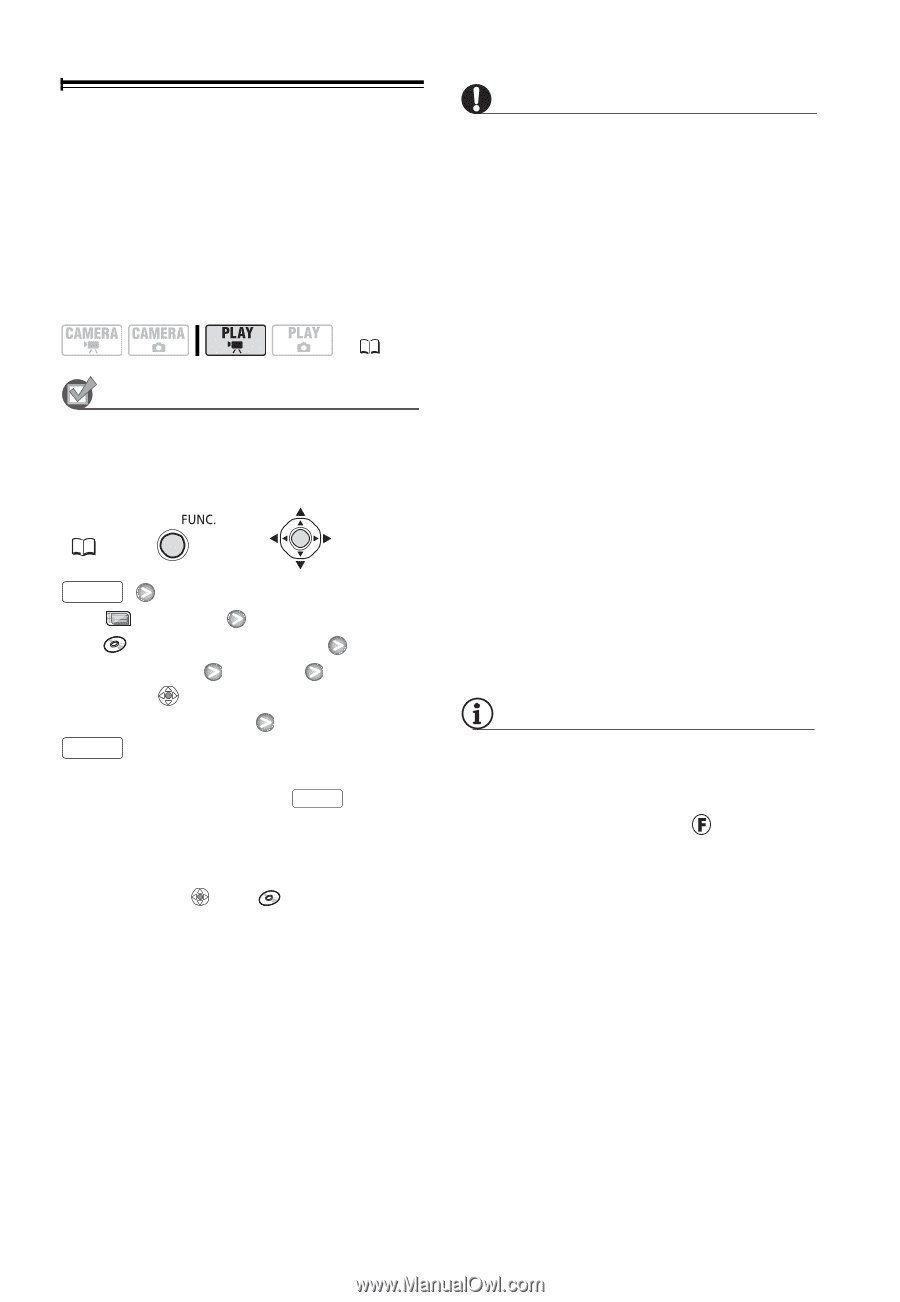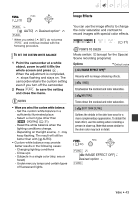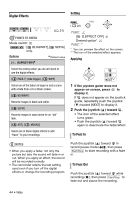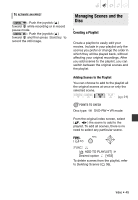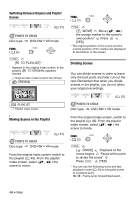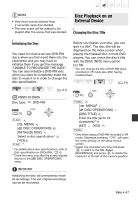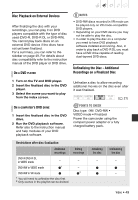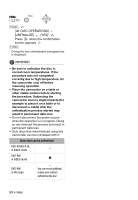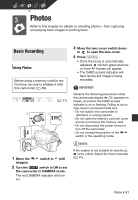Canon DC320 DC310/DC320 Instruction Manual - Page 48
Finalizing the Disc, POINTS TO CHECK, IMPORTANT, NOTES - dvd digital camcorder
 |
UPC - 013803091694
View all Canon DC320 manuals
Add to My Manuals
Save this manual to your list of manuals |
Page 48 highlights
Finalizing the Disc To play the disc you recorded on a DVD player, a computer's DVD drive or other digital device, you need to finalize it first. You do not need to finalize the disc to play back your recordings with the camcorder connected to the TV. ( 21) POINTS TO CHECK Power the camcorder using the compact power adapter or a fully charged battery pack. FUNC. ( 22) FUNC. [ MENU]1 [ DISC OPERATIONS] [FINALIZE] [YES]2 Press when the confirmation screen appears3 FUNC. 1 Only when using a DVD-RW recorded in VR mode. Otherwise, pressing FUNC. will open the menu directly on the setup menus screen. 2 During the disc finalization a progress bar is displayed. 3 After pressing , the [ DISC OPERATIONS] menu will reappear. Depending on the number of scenes, this may take a moment. IMPORTANT • Be sure to finalize the disc in normal room temperatures. If the procedure was not completed correctly due to high temperature, let the camcorder cool off before resuming operation. • Place the camcorder on a table or other stable surface before starting the procedure. Subjecting the camcorder even to slight impacts (for example to place it on a table or to disconnect a cable) after the finalization process started may result in permanent data loss. • Do not disconnect the power source while the operation is in progress. Doing so can interrupt the process and result in permanent data loss. • Depending on the type of disc and the disc specification, after finalizing the disc you may not be able to initialize the disc, edit your recordings or add new recordings to the disc. • Do not use this camcorder to finalize discs that were not recorded using it. NOTES • The time required to finalize the disc depends on the scenes recorded and the remaining free space on the disc. • After the disc is finalized, will appear on the playback screen. 48 • Video