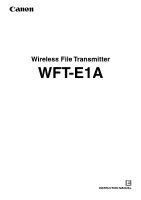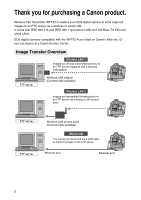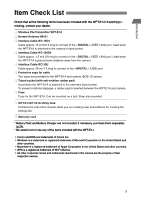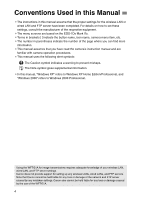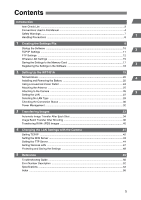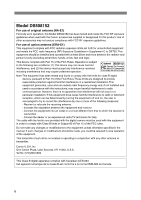Canon EOS 30D WFT-E1A Utility 2.0 for Mac OS X
Canon EOS 30D - 8.2MP Digital SLR Camera Manual
 |
UPC - 013803065114
View all Canon EOS 30D manuals
Add to My Manuals
Save this manual to your list of manuals |
Canon EOS 30D manual content summary:
- Canon EOS 30D | WFT-E1A Utility 2.0 for Mac OS X - Page 1
Wireless File Transmitter WFT-E1A E INSTRUCTION MANUAL - Canon EOS 30D | WFT-E1A Utility 2.0 for Mac OS X - Page 2
IEEE 802.11b and IEEE 802.11g wireless LANs and 100 Base-TX Ethernet wired LANs. EOS digital cameras compatible with the WFT-E1A are listed on Canon's Web site. Or you can inquire at a Canon Service Center. Image Transfer Overview Wireless LAN-1 Images are directly transmitted (ad hoc) to an FTP - Canon EOS 30D | WFT-E1A Utility 2.0 for Mac OS X - Page 3
reading now) and software for creating the settings file. ¢ Warranty card * Battery Pack and Battery Charger are not included. If necessary, purchase them separately (p.22). * Be careful not to lose any of the items included with the WFT-E1.A. ¡ Canon and EOS are trademarks of Canon Inc. ¡ Windows is - Canon EOS 30D | WFT-E1A Utility 2.0 for Mac OS X - Page 4
that you have read the camera's instruction manual and are familiar with camera operation procedures. ¡This manual uses the following alert symbols: : The Caution symbol indicates a warning to prevent mishaps. : The Note symbol gives supplemental information. ¡In this manual, "Windows XP" refers to - Canon EOS 30D | WFT-E1A Utility 2.0 for Mac OS X - Page 5
the Settings to the Memory Card 17 3 Registering the Settings in the Software 18 2 Setting Up the WFT-E1A 19 Nomenclature ...20 4 Installing and Removing the Battery 22 Using a Household Power Outlet 24 Attaching the Antenna ...25 Attaching to the Camera ...26 5 Setting the LAN ...27 - Canon EOS 30D | WFT-E1A Utility 2.0 for Mac OS X - Page 6
body worn operation, this Model DS508152 has been tested and meets the FCC RF exposure guidelines when used with the Canon accessories supplied or designated for this product. Use of other accessories instructions core provided with the digital camera must be used with ed in the manual. If such changes - Canon EOS 30D | WFT-E1A Utility 2.0 for Mac OS X - Page 7
, skin, and clothing. It can cause blindness or skin problems. If the battery leakage contacts your eyes, skin, or clothing, flush the affected area with lots of clean water without rubbing it. See a physician immediately. • When recharging the battery pack, keep the equipment away from the reach of - Canon EOS 30D | WFT-E1A Utility 2.0 for Mac OS X - Page 8
may blacken. In either case, the display will return to normal at room temperature. Operation Restrictions ¡Use the WFT-E1A only with a compatible EOS digital camera. Using it with an incompatible product may result in malfunction, accident, etc., not covered by the product warranty. ¡Use the - Canon EOS 30D | WFT-E1A Utility 2.0 for Mac OS X - Page 9
or wireless LAN access point (or wireless LAN adapter). Then you load the settings file in the camera with a memory card. Although this chapter uses Windows XP screenshots, the procedure is the same for Windows 2000 and Mac OS X. Connection function to the FTP server If the personal computer used for - Canon EOS 30D | WFT-E1A Utility 2.0 for Mac OS X - Page 10
-click WFT_E1A Utility.exe to startup the software. When starting up the software for the first time, [WFT-E1A Settings Wizard] will start up. From the second time, [WFT-E1A Utility] will start up. WFT-E1A Settings Wizard Follow the on-screen setup instructions. Click on the [Next] button to create - Canon EOS 30D | WFT-E1A Utility 2.0 for Mac OS X - Page 11
Creating the Settings File TCP/IP Settings 1 IP Address Setting [K Obtain an IP address automatically] If the IP address is to be obtained automatically by using the DHCP server of the wireless LAN access point, select [K Obtain an IP address automatically]. [K Use the following IP address] If the - Canon EOS 30D | WFT-E1A Utility 2.0 for Mac OS X - Page 12
FTP Settings Target Server Settings [Server] For [Server], enter the FTP server name or IP address. [Port No.] Normally, enter 21. [M Use passive mode] If the passive mode is to be used, checkmark the [M Use passive mode] box. 12 - Canon EOS 30D | WFT-E1A Utility 2.0 for Mac OS X - Page 13
the following folder hierarchy: A/DCIM/100EOS1D If the camera has two memory card slots and the CF card is selected to save the images, the A/ , a writing test is performed for the selected folder and the result is displayed. The file used for the writing test is deleted automatically. When you click - Canon EOS 30D | WFT-E1A Utility 2.0 for Mac OS X - Page 14
FTP server login will be possible with the username "anonymous" and password "wft-e1@canon". If the FTP server is run by Mac OS X, anonymous login will not be [Test connection] button has been clicked. [K Use camera proxy settings to test connection] The connection will be confirmed for the proxy - Canon EOS 30D | WFT-E1A Utility 2.0 for Mac OS X - Page 15
search for a nearby wireless LAN terminal by using the personal computer's wireless LAN environment, and the terminal's SSID will be displayed. When the displayed SSID is selected, the SSID connection method and channel setting are done automatically so that a connection to the wireless LAN terminal - Canon EOS 30D | WFT-E1A Utility 2.0 for Mac OS X - Page 16
you will use IEEE 802.11g, select [K Infrastructure]. [K Ad hoc] only supports communications via IEEE 802.11b. [Channel] With [K Infrastructure], the channel is TKIP settings above. None Settings Protect To prevent the camera from changing the LAN settings, put a checkmark in the "Protect Settings" - Canon EOS 30D | WFT-E1A Utility 2.0 for Mac OS X - Page 17
.nif] file name cannot be changed. ¡ To load the settings file into the camera, see page 27. Save the settings file to the root directory of the memory card. If the settings file is nested inside another folder, the camera will not be able to read it. By selecting [File] / [Open], the communications - Canon EOS 30D | WFT-E1A Utility 2.0 for Mac OS X - Page 18
Registering the Settings in the Software You can name the settings and save up to Settings list] . [Delete] button This deletes the registered file displayed in the [Settings list] field. [Update] button This updates the registered file displayed in the [Settings list] field to the setting being edited. - Canon EOS 30D | WFT-E1A Utility 2.0 for Mac OS X - Page 19
2 2 Setting Up the WFT-E1A This chapter explains the WFT-E1A's nomenclature and preparatory steps for image transfers. 19 - Canon EOS 30D | WFT-E1A Utility 2.0 for Mac OS X - Page 20
For detailed information, reference page numbers are provided in parentheses (p.**). IEEE 1394 port (p.26) USB port (p.26) Battery compartment cover (p.22) Battery compartment cover release lever (p.22) Power lamp (p.26) LINK lamp (p.30) LCD panel (p.21) Power switch (p.26) Antenna socket - Canon EOS 30D | WFT-E1A Utility 2.0 for Mac OS X - Page 21
LCD Panel Wireless LAN connection status Link speed (** Mbps) Error number (** ERROR) Nomenclature Wireless signal strength Wired LAN connection status Case 2 Battery check P QS Camera connection status Setting Up the WFT-E1A Strap (commercially available) mounts Belt holder Normal antenna - Canon EOS 30D | WFT-E1A Utility 2.0 for Mac OS X - Page 22
512. The battery pack and Battery Charger CB-5L or CG-580 do not come with the WFT-E1A. Purchase them separately if necessary. Installing the Battery 1 Open the battery compartment cover. ¡ Push down the release lever and slide the cover to the left. 2 Insert the battery. ¡ The battery contacts must - Canon EOS 30D | WFT-E1A Utility 2.0 for Mac OS X - Page 23
-511A is used. ¡ The battery life is based on Canon's testing standards. The actual battery life may be 2 shorter than the figures above depending on the operating conditions. Removing the Battery 1 Open the battery compartment cover. ¡ Push down the release lever and slide the cover to the left - Canon EOS 30D | WFT-E1A Utility 2.0 for Mac OS X - Page 24
Using a Household Power Outlet With the AC Adapter Kit ACK-E2 (optional), the WFT-E1A can be powered plug from the power outlet. 3 Insert the DC coupler. ¡ Open the battery compartment cover and open the DC Coupler cord notch cover. ¡ Insert the DC Coupler until the lock position and put the cord - Canon EOS 30D | WFT-E1A Utility 2.0 for Mac OS X - Page 25
Setting Up the WFT-E1A Attaching the Antenna Attaching the Normal Antenna 1 Attach the antenna. ¡ Turn the antenna's base to screw it in. 2 2 Adjust the antenna's direction. ¡ To maximize the signal strength for transferring images, set the antenna so that it is perpendicular to the ground. - Canon EOS 30D | WFT-E1A Utility 2.0 for Mac OS X - Page 26
socket. 3 Turn on the WFT-E1A and camera. a The WFT-E1A's lamp will light and will be displayed on the WFT-E1A's LCD panel. Protective Caps for Cable To use the cable caps with an EOS-1D-series camera, first attach the respective cap to the camera and WFT-E1/E1A. Then attach the cable - Canon EOS 30D | WFT-E1A Utility 2.0 for Mac OS X - Page 27
other EOS digital cameras also use the same menu terminology. For the menu operation procedure, refer to your camera's instruction manual. Loading the Settings File to the Camera 1 Insert the memory card containing the settings file. 2 2 Connect the WFT-E1A and camera and turn on both. 3 Display - Canon EOS 30D | WFT-E1A Utility 2.0 for Mac OS X - Page 28
Setting the LAN 6 Select [Set up]. 7 Select the Set No. of the settings file you want to load. ¡ You can have up to five settings from [Set 1] to [Set 5]. 8 Select [Load settings]. 9 Select [OK]. a The settings file will be loaded into the selected Set No. Selecting the Settings (Set No.) Do steps 2 - Canon EOS 30D | WFT-E1A Utility 2.0 for Mac OS X - Page 29
wired LAN. 1 Select [Image transfer (LAN) settings]. ¡ [Image transfer (LAN) settings] will not be displayed if the WFT-E1A and camera are not connected and turned on. 2 2 Select [LAN type]. ¡ English will be displayed for any language that the WFT-E1A is not compatible with. 3 Select the LAN type - Canon EOS 30D | WFT-E1A Utility 2.0 for Mac OS X - Page 30
the status of the connection between the WFT-E1A and camera with the WFT-E1A's LCD panel and lamp. lamp will light. ¡ The number indicates the link speed. Failed connection display ¡ The LCD panel will show and the error number (p.52). The and lamps will also blink. ¡ The more - Canon EOS 30D | WFT-E1A Utility 2.0 for Mac OS X - Page 31
any router or hub, use a cross cable. 2 Identifying an Error No. Displayed on the Display Panel If an error occurs, follow the procedure below to identify the error (p.52) and take suitable steps to resolve the error. To resolve an error, you must be knowledgeable about the wireless LAN, wired - Canon EOS 30D | WFT-E1A Utility 2.0 for Mac OS X - Page 32
off, the WFT-E1A enters the standby mode. The standby mode is canceled when the camera turns on again. During the standby mode, only the icon is displayed on the WFT-E1A. The lamp and lamp will be off. Auto power off If the standby mode continues for four hours, the WFT - Canon EOS 30D | WFT-E1A Utility 2.0 for Mac OS X - Page 33
3 Transferring Images 3 Besides transferring images automatically as you shoot, you can also send images in a batch after shooting. Also, when you shoot in the RAW+JPEG mode, you can send only the JPEG image or RAW image or both images. This chapter assumes that the WFT-E1A is already connected to - Canon EOS 30D | WFT-E1A Utility 2.0 for Mac OS X - Page 34
right after it is taken. You can continue shooting even while an image is being transferred. Be sure to insert the memory card in the camera when shooting. 1 Select [Image transfer (LAN) settings]. 2 Select [Automatic transfer]. ¡ Select [Enable]. 3 Take the picture. a The captured image will be - Canon EOS 30D | WFT-E1A Utility 2.0 for Mac OS X - Page 35
Select [Image transfer (LAN) settings] on the menu and the number remaining will be displayed. If you select [Cancel], the transferring and transfer standby images will be cancelled. 3 transfer Image failing transfer Image failed to transfer (error) Image transferred Image transferred successfully 35 - Canon EOS 30D | WFT-E1A Utility 2.0 for Mac OS X - Page 36
in the same way as for image playback. ¡ When using a camera with button, turn the while holding down the button to display on the upper left of the image to be transferred. When using a camera with button, press the button to display on the upper left of the image to be - Canon EOS 30D | WFT-E1A Utility 2.0 for Mac OS X - Page 37
the camera's power switch. Doing so will interrupt the image transfer. ¡ In step 3, if you set it to the index display, three thumbnail images will be displayed. Checking the Image Transfer History for a Folder or Memory Card With the left screen displayed in step 2, you can check the number of - Canon EOS 30D | WFT-E1A Utility 2.0 for Mac OS X - Page 38
sel./transfer]. ¡ Select [All]. 3 Select the desired option. ¡ You can select the images in a folder or memory card which have not been transferred or which failed the transfer. ¡ If your camera cannot select folders, the folder options will not appear. About [Folder...] ¡ You can select "images not - Canon EOS 30D | WFT-E1A Utility 2.0 for Mac OS X - Page 39
folder or memory card will be set to "not transferred." Then you can resend all the images in the folder or memory card by selecting [Images Rotate • Erase • Print Order • Format • Firmware • Sensor cleaning • Save camera settings • Loading camera setting Overwriting Files with the Same Name When - Canon EOS 30D | WFT-E1A Utility 2.0 for Mac OS X - Page 40
the JPEG images that have a smaller file size. 1 Select [Image transfer (LAN) settings]. 2 Select [RAW+JPEG transfer]. 3 Select the desired option. About [WFT-E1A firmware] Select this when you want to update the WFTE1A's firmware. For any new firmware and update procedures, check Canon's Web site. 40 - Canon EOS 30D | WFT-E1A Utility 2.0 for Mac OS X - Page 41
the menu screen. (Some settings cannot be modified depending on the camera.) However, using the camera to modify the settings file may be cumbersome due to the settings being deep in the menu hierarchy. Using the software explained in Chapter 2 is recommended to modify the settings file. This chapter - Canon EOS 30D | WFT-E1A Utility 2.0 for Mac OS X - Page 42
Setting TCP/IP DHCP Server [Image transfer (LAN) settings] / [LAN setting] / [Set up] / [TCP/IP] / [DHCP server]: Select Use or No use. IP Address [Image transfer (LAN) settings] / [LAN setting] / [Set up] / [TCP/IP] / [IP address]: Enter number ¡ Enter the number in the same way as for the [Date/ - Canon EOS 30D | WFT-E1A Utility 2.0 for Mac OS X - Page 43
Changing the LAN Settings with the Camera Setting the DNS Server DNS Server [Image transfer (LAN) settings] / [LAN setting] / [Set up] / [DNS server] / [DNS server]: Select Use or No use. Address [Image - Canon EOS 30D | WFT-E1A Utility 2.0 for Mac OS X - Page 44
server] / [Port No.]: Enter a number less than 65535. Virtual Keyboard Operation You can enter the server name using the following method. With EOS-1D-Series Cameras Moving the cursor: Hold down the button and turn the dial. Deleting a character in the entry field: Press the button and - Canon EOS 30D | WFT-E1A Utility 2.0 for Mac OS X - Page 45
Changing the LAN Settings with the Camera Setting the FTP Server With Cameras Other than EOS-1D-Series Switching between the entry field and keyboard: Press the button to switch between the entry field and keyboard. Moving the cursor in the - Canon EOS 30D | WFT-E1A Utility 2.0 for Mac OS X - Page 46
Setting the FTP Server Passive Mode [Image transfer (LAN) settings] / [LAN setting] / [Set up] / [FTP server] / [Passive mode]: Select Use or No use. Proxy [Proxy] [Image transfer (LAN) settings] / [LAN setting] / [Set up] / [FTP server] / [Proxy] / [Proxy]: Select Use or No use. [Address] [Image - Canon EOS 30D | WFT-E1A Utility 2.0 for Mac OS X - Page 47
Changing the LAN Settings with the Camera Setting Wireless LAN SSID [Image transfer (LAN) settings] / [LAN setting wireless LAN access point (or wireless LAN adapter), the following screens will be displayed automatically. The settings which can be set will vary automatically depending on the con - Canon EOS 30D | WFT-E1A Utility 2.0 for Mac OS X - Page 48
Off. ¡ Select [On] to prevent the LAN settings from being modified inadvertantly. ¡ Select [Off] if you want to change the LAN settings with the camera. Save Settings [Image transfer (LAN) settings] / [LAN setting] / [Set up] / [Save settings] / [OK]: The settings will be saved in the memory - Canon EOS 30D | WFT-E1A Utility 2.0 for Mac OS X - Page 49
5 Reference 5 49 - Canon EOS 30D | WFT-E1A Utility 2.0 for Mac OS X - Page 50
Troubleshooting Guide If you think there is a problem with the WFT-E1A, first read the probable causes below. Also read the troubleshooting section in your camera's instruction manual. Software The software does not startup. ¡ Your personal computer does not meet the software's operating requirements - Canon EOS 30D | WFT-E1A Utility 2.0 for Mac OS X - Page 51
Troubleshooting Guide Menu Functions LAN menu options do not appear. ¡ The WFT-E1A is not connected to the camera and both are not turned on. a The LAN menu options will appear only if the WFT-E1A is connected to the camera and both are turned on (p.27). LAN menu options are in English. ¡ You - Canon EOS 30D | WFT-E1A Utility 2.0 for Mac OS X - Page 52
with the LAN connection, one of the error numbers below will be displayed on the WFT-E1A's display panel. You can also check the error number with the camera's menu screen (p.31). Error Number Description 01 Problem with camera cable connection 21 No address assigned by DHCP server 22 No - Canon EOS 30D | WFT-E1A Utility 2.0 for Mac OS X - Page 53
accessory / 32°F: Approx. 180 min. • Power Source Battery: AC power: Battery Pack BP-511A/514/511/512 AC Adapter Kit ACK-E2 • Dimensions and Weight Dimensions (W x H cations above are based on Canon's testing standards. ¡ The camera's specifications and physical appearance are subject to - Canon EOS 30D | WFT-E1A Utility 2.0 for Mac OS X - Page 54
54 - Canon EOS 30D | WFT-E1A Utility 2.0 for Mac OS X - Page 55
INC. dat deze DS508151 voldoet aan de essentiële eisen en aan de overige relevante bepalingen van Richtlijn 1999/5/EC. Par la présente CANON INC. déclare que l'appareil DS508151 est conforme aux exigences essentielles et aux autres dispositions pertinentes de la directive 1999/5/CE Par la présente - Canon EOS 30D | WFT-E1A Utility 2.0 for Mac OS X - Page 56
transfer 34 B Battery 22 Battery Charger 22 Battery check 22 Battery Life 23 C Camera connection status 21 Cancel 35 Case 21 Channel 16 Clear transfer history 39 Conn. Method 16 D DHCP Server 11, 42 DNS Server 11, 43 E Encryption 16 Error 31, 52 Error description 31 Error number 21 - Canon EOS 30D | WFT-E1A Utility 2.0 for Mac OS X - Page 57
Index O Open System 16 Overwrite Same File 14, 39, 46 P Passive Mode 12, 46 Password 14 Port No 12, 14, 44, 46 Power lamp 20, 30 Power switch 20, 26 Protect Settings 16, 48 Proxy 14, 46 Option 14 V Virtual Keyboard 44 W WEP 16 Wired LAN connection status 21 Wireless LAN 15 Wireless - Canon EOS 30D | WFT-E1A Utility 2.0 for Mac OS X - Page 58
Auckland, New Zealand CANON SALES CO., INC. 16-6, Kohnan 2-chome, Minato-ku, Tokyo 108-8011, Japan This Instruction Manual booklet is current as of September 2004. For information on using the WFT-E1A with accessories introduced after this date, contact your nearest Canon Service Center. CT1-1285
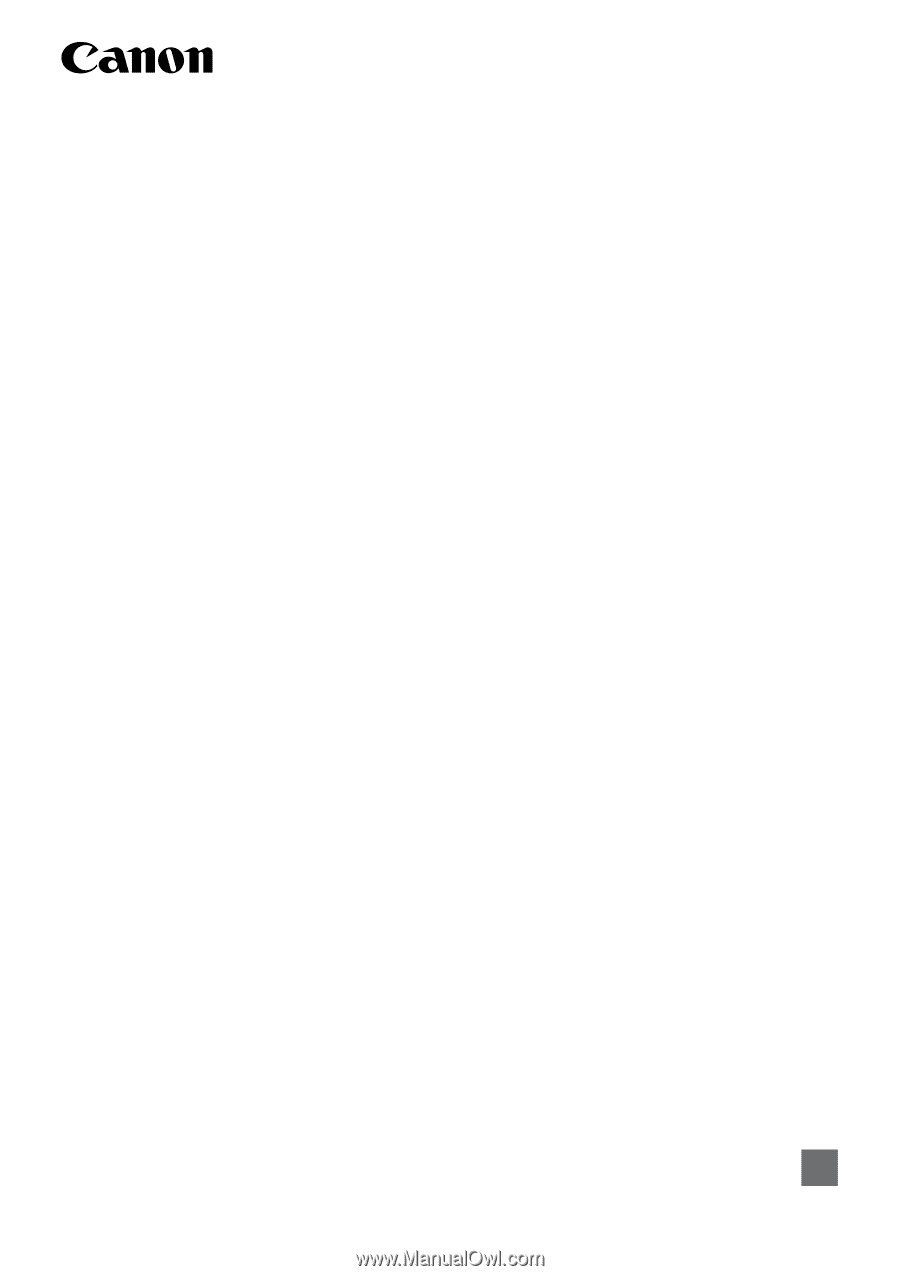
Wireless File Transmitter
WFT-E1A
E
INSTRUCTION MANUAL