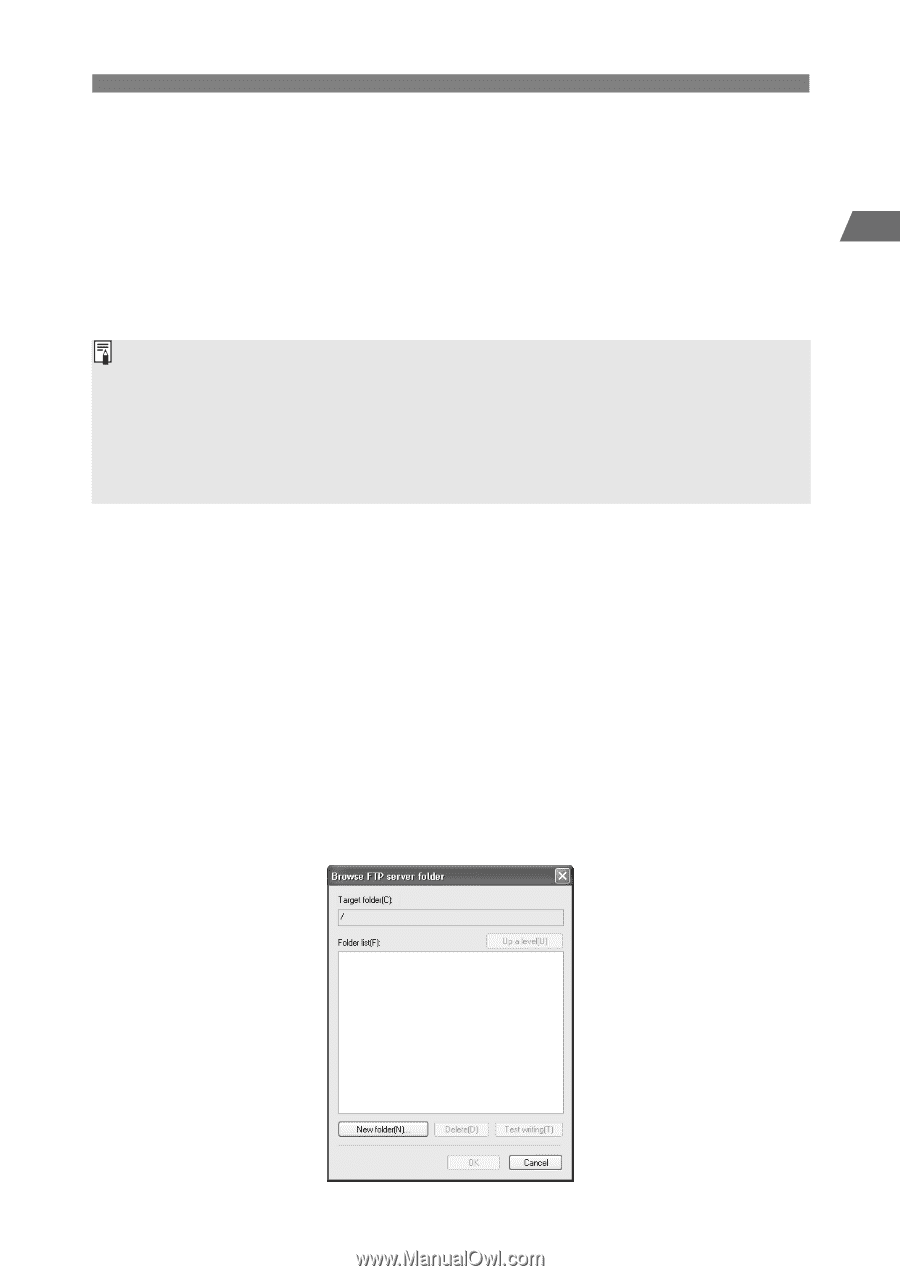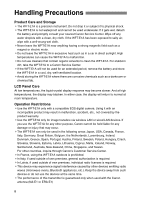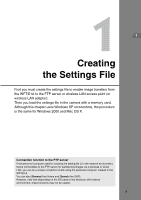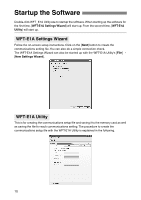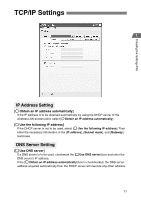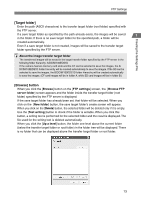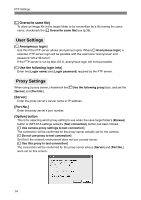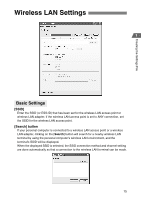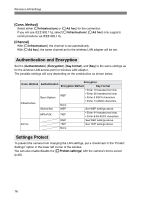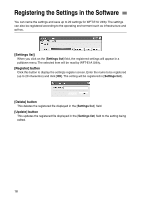Canon EOS 30D WFT-E1A Utility 2.0 for Mac OS X - Page 13
Target folder], Browse] button, Browse, FTP settings, Browse FTP, server folder, New folder
 |
UPC - 013803065114
View all Canon EOS 30D manuals
Add to My Manuals
Save this manual to your list of manuals |
Page 13 highlights
Creating the Settings File FTP Settings [Target folder] Enter the path (ASCII characters) to the transfer target folder (root folder) specified with the FTP server. If a save target folder as specified by the path already exists, the images will be saved 1 in the folder. If there is no save target folder for the specified path, a folder will be created automatically. Even if a save target folder is not created, images will be saved to the transfer target folder specified by the FTP server. About the image transfer target folder The transferred images will be saved in the target transfer folder specified by the FTP server in the following folder hierarchy: A/DCIM/100EOS1D If the camera has two memory card slots and the CF card is selected to save the images, the A/ DCIM/100EOS1D folder hierarchy will be created automatically to save the images. If the SD card is selected to save the images, the B/DCIM/100EOS1D folder hierarchy will be created automatically to save the images. (CF card images will be in folder A, while SD card images will be in folder B.) [Browse] button When you click the [Browse] button on the [FTP settings] screen, the [Browse FTP server folder] screen appears and the folder inside the transfer target folder (root folder) specified by the FTP server is displayed. If the save target folder has already been set, that folder will be selected. When you click on the [New folder] button, the save target folder's create screen will appear. When you click on the [Delete] button, the selected folder will be deleted only if it is empty. Use the [Test writing] button to check if the folder is writable. When you click this button, a writing test is performed for the selected folder and the result is displayed. The file used for the writing test is deleted automatically. When you click the [Up a level] button, the folder one level above the current folder (below the transfer target folder or root folder) in the folder tree will be displayed. There is no folder that can be displayed above the transfer target folder or root folder. 13