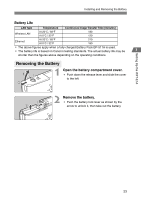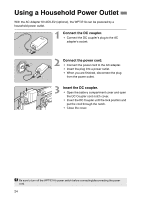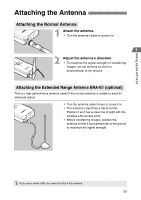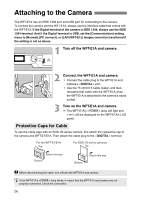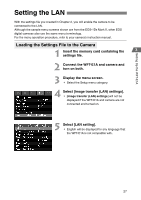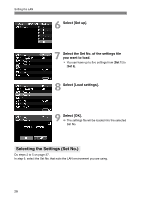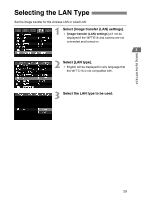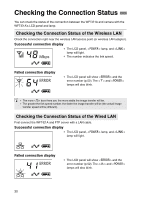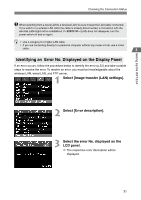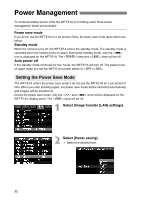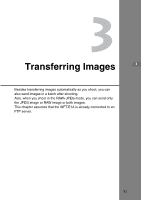Canon EOS 30D WFT-E1A Utility 2.0 for Mac OS X - Page 28
Selecting the Settings (Set No.), Select [Set up]., Select the Set No. of the settings file
 |
UPC - 013803065114
View all Canon EOS 30D manuals
Add to My Manuals
Save this manual to your list of manuals |
Page 28 highlights
Setting the LAN 6 Select [Set up]. 7 Select the Set No. of the settings file you want to load. ¡ You can have up to five settings from [Set 1] to [Set 5]. 8 Select [Load settings]. 9 Select [OK]. a The settings file will be loaded into the selected Set No. Selecting the Settings (Set No.) Do steps 2 to 5 on page 27. In step 6, select the Set No. that suits the LAN environment you are using. 28
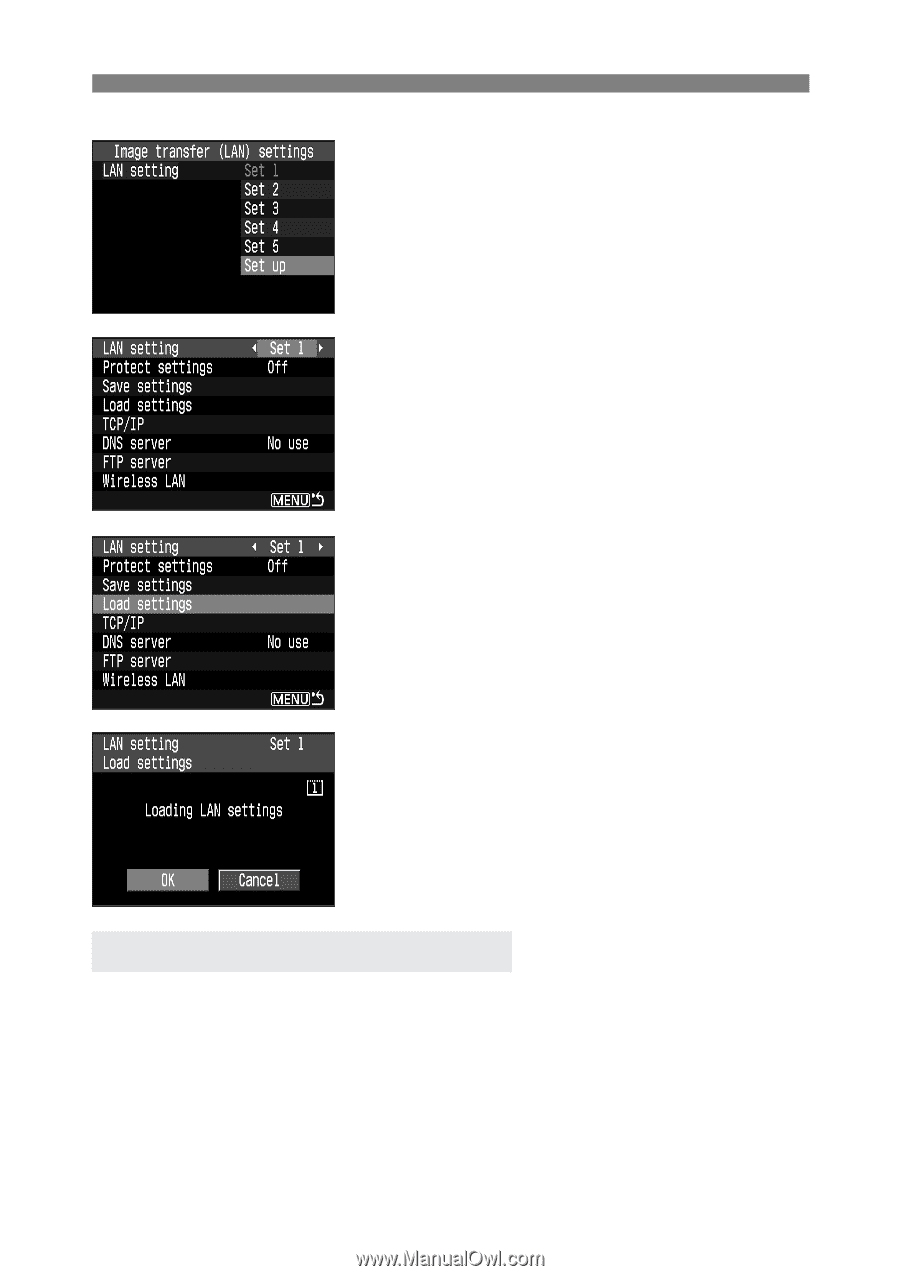
28
Setting the LAN
6
Select [Set up].
7
Select the Set No. of the settings file
you want to load.
¡
You can have up to five settings from [
Set 1
] to
[
Set 5
].
8
Select [Load settings].
9
Select [OK].
a
The settings file will be loaded into the selected
Set No.
Do steps 2 to 5 on page 27.
In step 6, select the Set No. that suits the LAN environment you are using.
Selecting the Settings (Set No.)