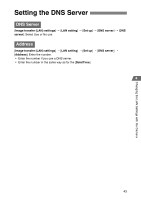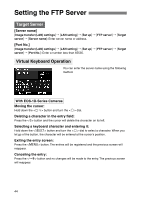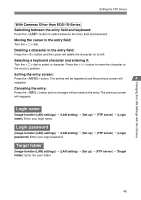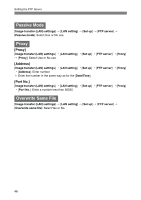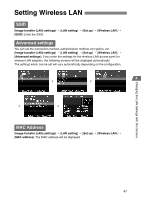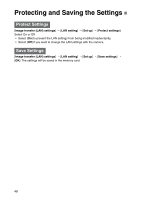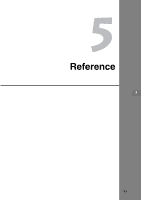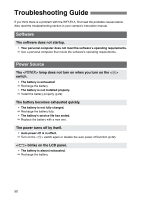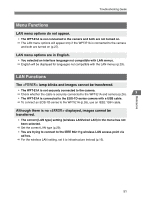Canon EOS 30D WFT-E1A Utility 2.0 for Mac OS X - Page 47
Setting Wireless LAN, SSID, Advanced settings, MAC Address
 |
UPC - 013803065114
View all Canon EOS 30D manuals
Add to My Manuals
Save this manual to your list of manuals |
Page 47 highlights
Changing the LAN Settings with the Camera Setting Wireless LAN SSID [Image transfer (LAN) settings] / [LAN setting] / [Set up] / [Wireless LAN] / [SSID]: Enter the SSID. Advanced settings You can set the connection method, authentication method, encryption, etc. [Image transfer (LAN) settings] / [LAN setting] / [Set up] / [Wireless LAN] / [Advanced settings]: If you enter the settings for the wireless LAN access point (or wireless LAN adapter), the following screens will be displayed automatically. The settings which can be set will vary automatically depending on the configuration. 4 MAC Address [Image transfer (LAN) settings] / [LAN setting] / [Set up] / [Wireless LAN] / [MAC address]: The MAC address will be displayed 47
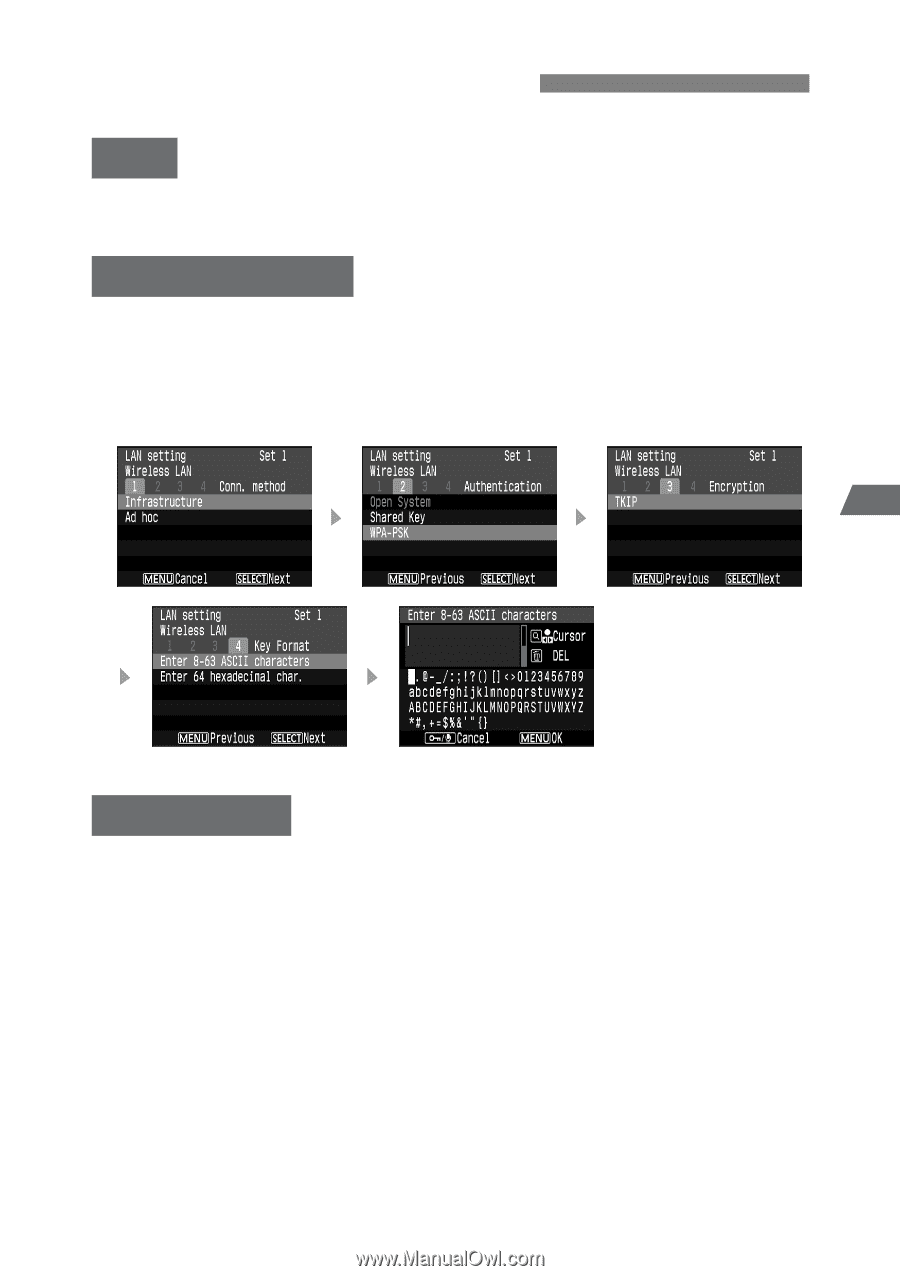
47
4
Changing the LAN Settings with the Camera
[
Image transfer (LAN) settings
]
/
[
LAN setting
]
/
[
Set up
]
/
[
Wireless LAN
]
/
[
SSID
]: Enter the SSID.
You can set the connection method, authentication method, encryption, etc.
[
Image transfer (LAN) settings
]
/
[
LAN setting
]
/
[
Set up
]
/
[
Wireless LAN
]
/
[
Advanced settings
]: If you enter the settings for the wireless LAN access point (or
wireless LAN adapter), the following screens will be displayed automatically.
The settings which can be set will vary automatically depending on the configuration.
[
Image transfer (LAN) settings
]
/
[
LAN setting
]
/
[
Set up
]
/
[
Wireless LAN
]
/
[
MAC address
]: The MAC address will be displayed
Setting Wireless LAN
SSID
Advanced settings
MAC Address