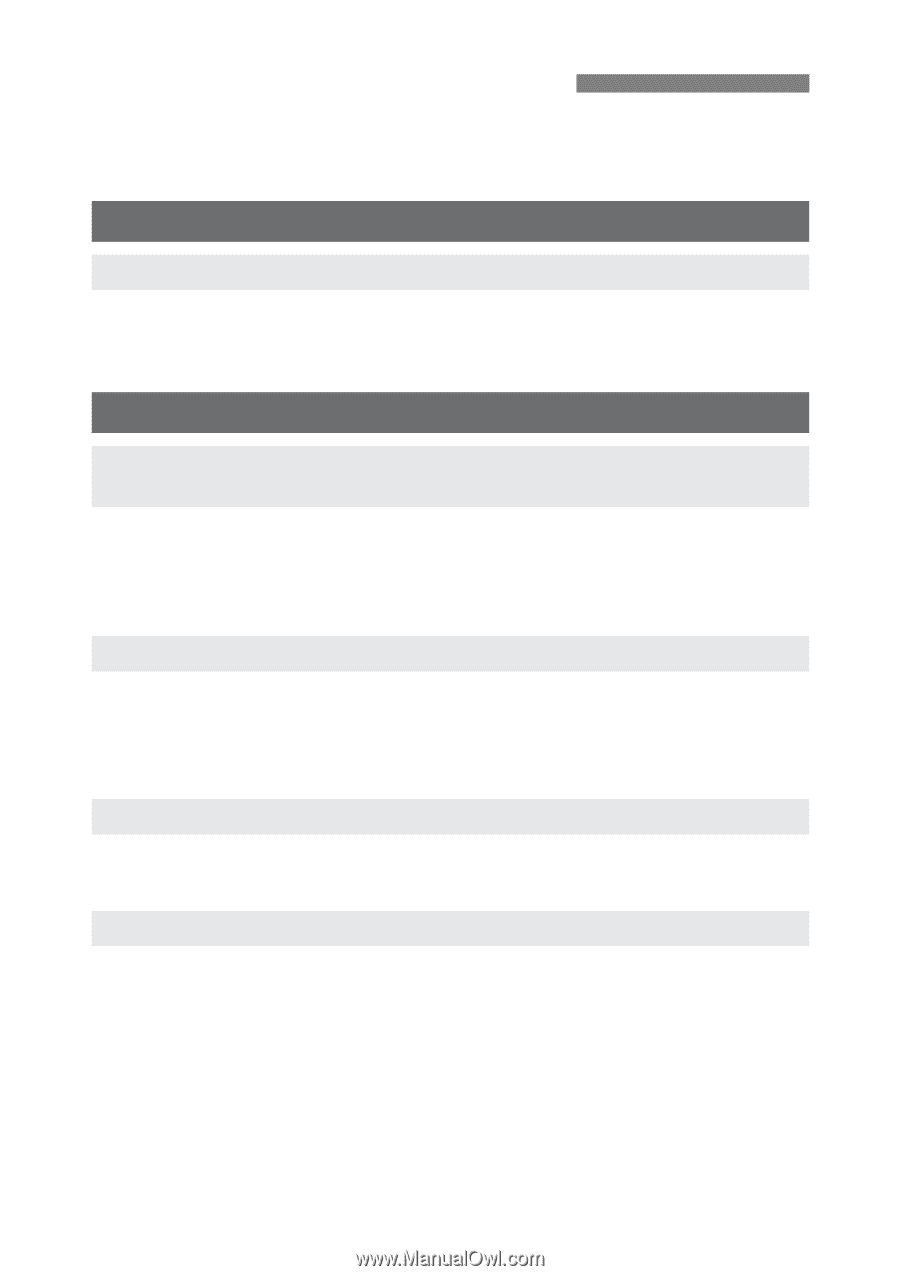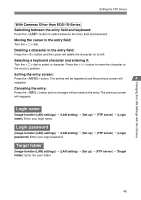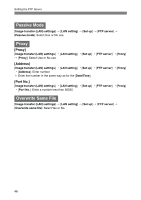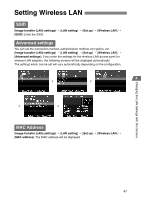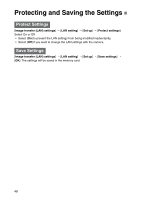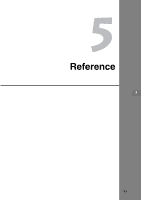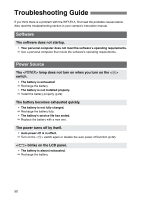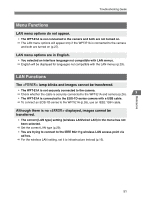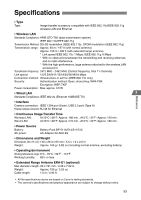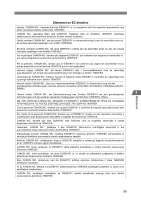Canon EOS 30D WFT-E1A Utility 2.0 for Mac OS X - Page 50
Troubleshooting Guide, Software, Power Source
 |
UPC - 013803065114
View all Canon EOS 30D manuals
Add to My Manuals
Save this manual to your list of manuals |
Page 50 highlights
Troubleshooting Guide If you think there is a problem with the WFT-E1A, first read the probable causes below. Also read the troubleshooting section in your camera's instruction manual. Software The software does not startup. ¡ Your personal computer does not meet the software's operating requirements. a Use a personal computer that meets the software's operating requirements. Power Source The lamp does not turn on when you turn on the switch. ¡ The battery is exhausted. a Recharge the battery. ¡ The battery is not installed properly. a Install the battery properly (p.22). The battery becomes exhausted quickly. ¡ The battery is not fully charged. a Recharge the battery fully. ¡ The battery's service life has ended. a Replace the battery with a new one. The power turns off by itself. ¡ Auto power off is in effect. a Turn on the switch again or disable the auto power off function (p.32). blinks on the LCD panel. ¡ The battery is almost exhausted. a Recharge the battery. 50