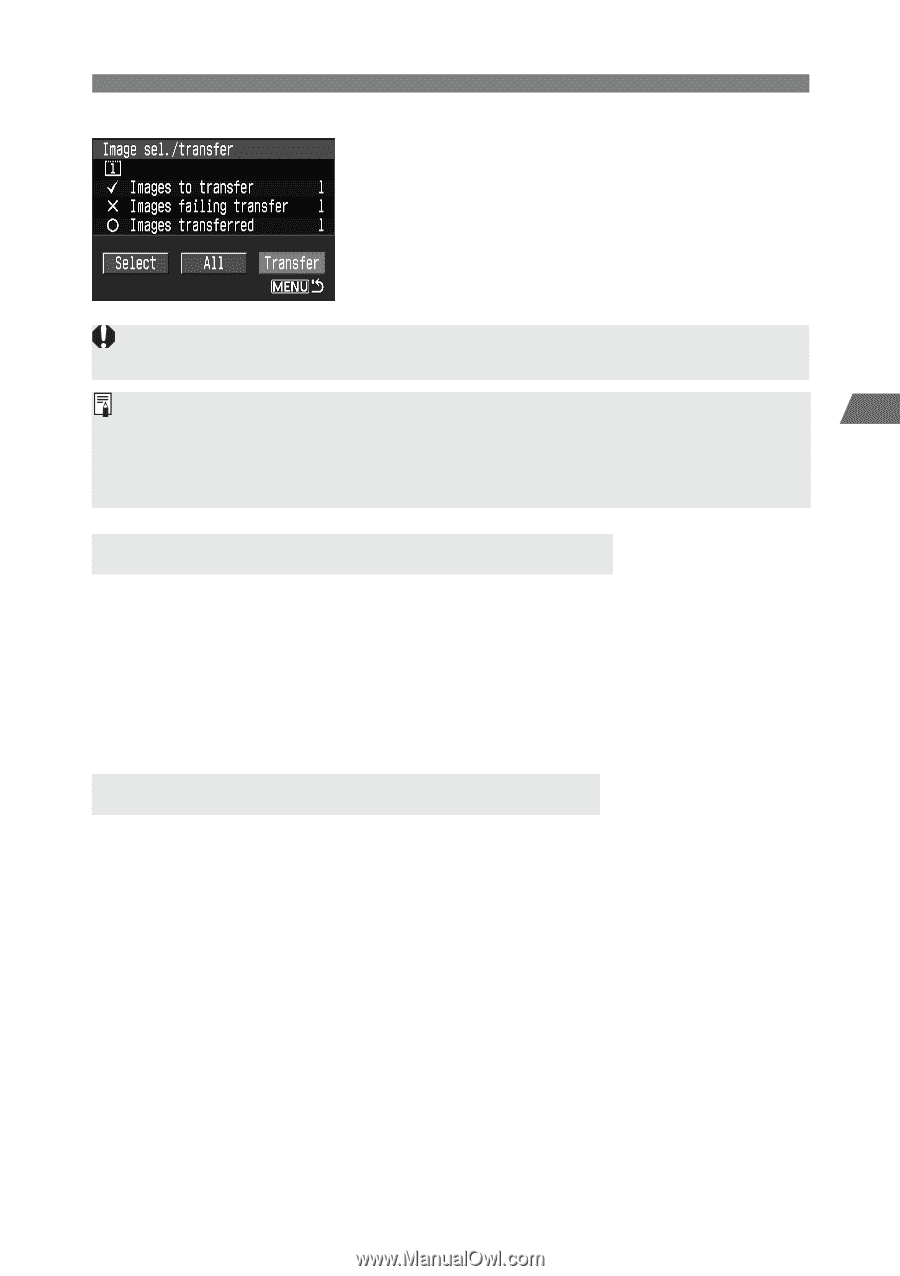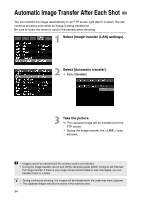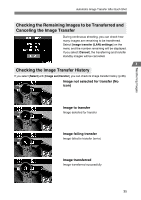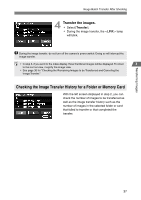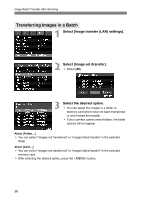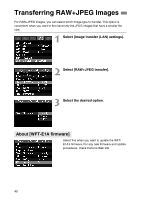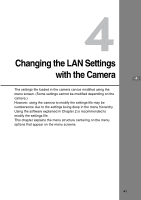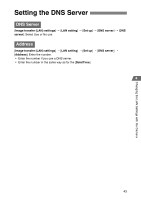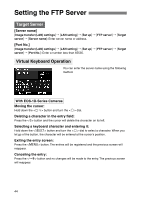Canon EOS 30D WFT-E1A Utility 2.0 for Mac OS X - Page 39
Menu Operation During Image Transfer, Overwriting Files with the Same Name, Transfer the images. - sensor cleaning
 |
UPC - 013803065114
View all Canon EOS 30D manuals
Add to My Manuals
Save this manual to your list of manuals |
Page 39 highlights
Transferring Images Image Batch Transfer After Shooting 4 Transfer the images. ¡ Select [Transfer]. ¡ During the image transfer, the lamp will blink. During the image transfer, do not turn off the camera's power switch. Doing so will interrupt the image transfer. ¡ See page 35 for "Checking the Remaining Images to be Transferred and Canceling the 3 Image Transfer." ¡ If you select [Clear transfer history], the status of all the images in the folder or memory card will be set to "not transferred." Then you can resend all the images in the folder or memory card by selecting [Images not transferred]. Menu Operation During Image Transfer You can use the menu even during image transfers. However, the following menu operations cannot be done during image transfers since it may interfere with the image transfer (your camera might not have all these operations): • Protect images • Rotate • Erase • Print Order • Format • Firmware • Sensor cleaning • Save camera settings • Loading camera setting Overwriting Files with the Same Name When the utility is configured to prevent overwriting If there is a file with the same name in the target folder on the FTP server, the new file will be saved with an extension consisting of an underline and a numeral, as in GA5P0003_1.JPG. When re-transferring images after initial transfer failed If you transfer an image file that could not be transferred initially when the utility is configured for overwriting, the previous file may not be overwritten in some cases. If this happens, the new file is saved with an extension consisting of an underline, a letter, and a numeral, as in GA5P0003_a1.JPG. 39