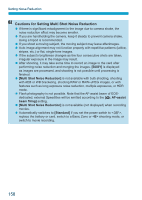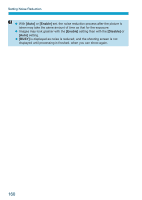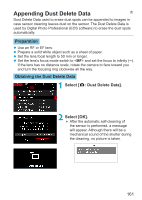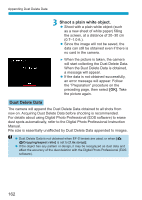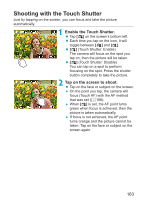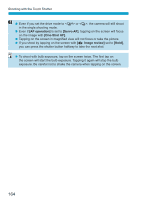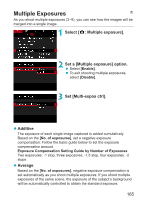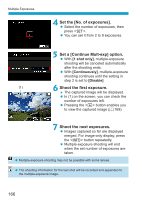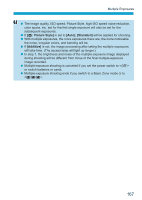Canon EOS RP Advanced User Guide - Page 163
Shooting with the Touch Shutter, Enable the Touch Shutter., Tap on the screen to shoot.
 |
View all Canon EOS RP manuals
Add to My Manuals
Save this manual to your list of manuals |
Page 163 highlights
Shooting with the Touch Shutter Just by tapping on the screen, you can focus and take the picture automatically. 1 Enable the Touch Shutter. zz Tap [y] on the screen's bottom left. zz Each time you tap on the icon, it will toggle between [y] and [x]. zz [x] (Touch Shutter: Enable) The camera will focus on the spot you tap on, then the picture will be taken. zz [y] (Touch Shutter: Disable) You can tap on a spot to perform focusing on the spot. Press the shutter button completely to take the picture. 2 Tap on the screen to shoot. zz Tap on the face or subject on the screen. ggOn the point you tap, the camera will focus (Touch AF) with the AF method that was set (=188). ggWhen [x] is set, the AF point turns green when focus is achieved, then the picture is taken automatically. ggIf focus is not achieved, the AF point turns orange and the picture cannot be taken. Tap on the face or subject on the screen again. 163