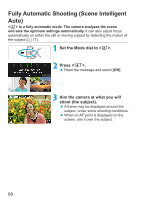Canon EOS RP Advanced User Guide - Page 73
Shooting with Effects Applied Creative Assist, Select an effect., Select the effect level and other
 |
View all Canon EOS RP manuals
Add to My Manuals
Save this manual to your list of manuals |
Page 73 highlights
Full Auto Techniques (Scene Intelligent Auto) Shooting with Effects Applied (Creative Assist) You can shoot with your selected effects applied. 1 Press the button. zz Read the message and select [OK]. 2 Select an effect. zz Use the keys to select an effect, then press . 3 Select the effect level and other details. zz Use the keys to set it, then press . zz To reset the setting, press the button, then select [OK]. Creative Assist Effects zz[ ] Preset Select one of the preset effects. Note that [Saturation], [Color tone 1], and [Color tone 2] are not available with [B&W]. zz[ ] Background blur Adjust background blur. Choose higher values to make backgrounds sharper, or lower values to make them blurrier. [Auto] adjusts background blurring to match the brightness. Depending on lens brightness (f/ number), some positions may not be available. 73