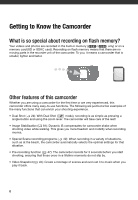Canon FS300 FS30/FS31/FS300 Instruction Manual
Canon FS300 Manual
 |
View all Canon FS300 manuals
Add to My Manuals
Save this manual to your list of manuals |
Canon FS300 manual content summary:
- Canon FS300 | FS30/FS31/FS300 Instruction Manual - Page 1
PUB. DIE-0348-000 Digital Video Camcorder Instruction Manual - Canon FS300 | FS30/FS31/FS300 Instruction Manual - Page 2
INTERFERENCE, USE THE RECOMMENDED ACCESSORIES ONLY. COPYRIGHT WARNING: Unauthorized recording of copyrighted materials may infringe on the rights of copyright owners and be contrary to copyright laws. Digital Video Camcorder, FS31 A/FS30 A/FS300 A systems This device complies with Part 15 of the - Canon FS300 | FS30/FS31/FS300 Instruction Manual - Page 3
REMOVE COVER (OR BACK). NO USER-SERVICEABLE PARTS INSIDE. REFER SERVICING TO QUALIFIED SERVICE PERSONNEL. The lightning flash with arrowhead symbol, within an intended to alert the user to the presence of important operating and maintenance (servicing) instructions in the literature accompanying the - Canon FS300 | FS30/FS31/FS300 Instruction Manual - Page 4
the word "product" refers to the Canon Digital Video Camcorder FS31 A/FS30 A/ FS300 A and all its accessories. 1 Read these instructions. 2 Keep these instructions. 3 Heed all warnings. 4 Follow all instructions. 5 Do not use this apparatus near water. 6 Clean only with dry cloth. 7 Do not - Canon FS300 | FS30/FS31/FS300 Instruction Manual - Page 5
return it to the responsible nearest Canon Service Center and please replace it with the same type number CA-570. CA-570 identification plate is located on the bottom. The Adapter can be used with a power supply between 100 and 240 V AC. For areas where 120 V AC power is not used, you will need - Canon FS300 | FS30/FS31/FS300 Instruction Manual - Page 6
to Know the Camcorder What is so special about recording on flash memory? Your videos and photos are recorded in the built-in memory ( / only) or on a memory card (SD or SDHC card). Recording on flash memory means that there are no moving parts in the recorder unit of the camcorder. To you, it - Canon FS300 | FS30/FS31/FS300 Instruction Manual - Page 7
27 First Time Settings 27 Setting the Date and Time 28 Changing the Language 28 Changing the Time Zone 29 Using a Memory Card 29 Memory Cards Compatible for Use with the Camcorder 30 Inserting and Removing a Memory Card 30 / Selecting the Memory for the Recordings 31 Initializing the - Canon FS300 | FS30/FS31/FS300 Instruction Manual - Page 8
Other Functions while Shooting 45 Mini Video Light 45 Video Snapshot 47 Pre-recording Function 48 Self Timer 48 Automatic Backlight Correction and Manual Exposure Adjustment 49 Manual Focus Adjustment 50 White Balance 51 Image Effects 51 Digital Effects 52 On-Screen Displays and - Canon FS300 | FS30/FS31/FS300 Instruction Manual - Page 9
Printing Photos 65 Printing Photos 66 Selecting the Print Settings 68 Print Orders External Connections 71 Terminals on the Camcorder 71 Connection Diagrams 72 Playback on a TV Screen 72 Saving Your Recordings 72 Saving Your Recordings on a Computer 73 Authoring DVD Discs and Photo - Canon FS300 | FS30/FS31/FS300 Instruction Manual - Page 10
79 Appendix: Menu Options Lists 79 FUNC. Menu 81 Setup Menus 87 Trouble? 87 Troubleshooting 91 List of Messages 99 Do's and Don'ts 99 Handling Precautions 102 Maintenance/Others 102 Using the Camcorder Abroad 103 Music Files 104 General Information 104 System Diagram 105 Optional - Canon FS300 | FS30/FS31/FS300 Instruction Manual - Page 11
Thank you for purchasing the Canon FS31/FS30/FS300. Please read this manual carefully before you use the camcorder and retain it for future reference. Should your camcorder fail to operate correctly, refer to Troubleshooting ( 87). Conventions Used in this Manual • IMPORTANT: Precautions related to - Canon FS300 | FS30/FS31/FS300 Instruction Manual - Page 12
( 26). The serial number of this product can be found on the battery compartment cover of the camcorder. Write down the number and other information here and retain this book as a permanent record of your purchase to aid identification in case of theft. Model Name: FS31 A/FS30 A/FS300 A Date of - Canon FS300 | FS30/FS31/FS300 Instruction Manual - Page 13
are supplied with the camcorder. CA-570 Compact Power Adapter (incl. power cord) BP-808 Battery Pack STV-250N Stereo Video Cable IFC-300PCU USB Cable Quick Guide Yellow • Red • White plugs The following CD-ROMs and software are supplied with the camcorder. • PIXELA Application - Disc 1 CD - Canon FS300 | FS30/FS31/FS300 Instruction Manual - Page 14
Guide Left side view Right side view RESET button ( 90) VIDEO SNAP (Video Snapshot) button ( 45)/ (print/share) button ( 66) DISP. (on-screen display) button ( 52, 63)/ BATT. INFO button ( 18) USB terminal ( 71) AV OUT terminal ( 71) Speaker ( 36) Strap mount ( 21) ACCESS (memory - Canon FS300 | FS30/FS31/FS300 Instruction Manual - Page 15
(power/charge) indicator ( 20) Camera mode dial ( 24) Start/Stop button ( 32) (camera/play) POWER button Tripod socket ( 99) Battery release latch ( 20) Memory card slot ( 30) Battery compartment ( 19) Battery compartment cover/ Memory card slot cover Serial number The serial number label is located - Canon FS300 | FS30/FS31/FS300 Instruction Manual - Page 16
( 18) Number of scenes recorded (record pause)/Time code (hours : minutes : seconds, while recording) Remaining recording time On the memory card / In the built-in memory Remaining battery time ( 18) Wind screen off ( 81) Backlight correction ( 48) Joystick guide ( 25) Mini video light - Canon FS300 | FS30/FS31/FS300 Instruction Manual - Page 17
Digital effect ( 51) Photo quality/size ( 57) Manual focus ( 49) Remaining battery time ( 18) Number of photos available ( 18) On the memory card / In the built-in memory Self timer ( 48) AF frame ( 82) Joystick guide ( 25) Mini video light ( 45) Focus and exposure lock ( 57) Camcorder - Canon FS300 | FS30/FS31/FS300 Instruction Manual - Page 18
playback, Slow playback, Slow reverse playback Remaining recording time When there is no more free space on the memory, [ END] (built-in memory, / only) or [ END] (memory card) will be displayed and the recording will stop. , Remaining battery time • The icon shows a rough estimate of - Canon FS300 | FS30/FS31/FS300 Instruction Manual - Page 19
first time settings to help you learn more about your camcorder. Getting Started Charging the Battery Pack The camcorder can be powered with a battery pack or directly using the compact power adapter. Charge the battery pack before use. For approximate charging times and recording/playback times - Canon FS300 | FS30/FS31/FS300 Instruction Manual - Page 20
If the indicator flashes quickly, refer to Troubleshooting ( 87). ONCE THE BATTERY PACK IS FULLY CHARGED 1 Disconnect the compact power adapter from the camcorder. 2 Unplug the power cord from the power outletand the compact power adapter. Battery release latch 1 Slide the battery compartment cover - Canon FS300 | FS30/FS31/FS300 Instruction Manual - Page 21
DC-AC inverters, etc. NOTES • Turn off the camcorder before charging the battery pack. The battery pack will not charge while the camcorder is on. • If remaining battery time is an issue, you can power the camcorder using the compact power adapter so the battery pack will not be consumed. • Charged - Canon FS300 | FS30/FS31/FS300 Instruction Manual - Page 22
attaching end of the wrist strap through the back bracket on the camcorder, thread the wrist strap through the loop and fasten. You can 180 degrees can be useful when you wish to include yourself in the picture when recording with the self timer. Pass the ends of the shoulder strap through the strap - Canon FS300 | FS30/FS31/FS300 Instruction Manual - Page 23
the operation to switch between normal and bright. NOTES • This setting does not affect the brightness of the recording. • Using the bright setting will shorten the effective usage time of the battery pack. • When the compact power adapter is connected while the brightness of the screen is normal - Canon FS300 | FS30/FS31/FS300 Instruction Manual - Page 24
Video Snapshot ( 45). To set the camcorder to flexible recording mode, turn the camera mode dial to for movies or for photos. You can access the menus and change settings to your preference. Even in Operating mode Icon display Operation Recording movies or photos to the memory (Dual Shot - Canon FS300 | FS30/FS31/FS300 Instruction Manual - Page 25
flexible recording mode, the camcorder can help you with the settings. For example, you can use the Special Scene recording programs ( 42) to set at once all the optimal settings to match special recording conditions. Playback Press to switch between the recording mode indicated by the camera - Canon FS300 | FS30/FS31/FS300 Instruction Manual - Page 26
push the joystick ( ) to hide the joystick guide. Using the Menus Many of the camcorder's functions can be adjusted from the menus that open after pressing the FUNC. button ( FUNC. ). To access the menus, set the camcorder to flexible recording mode. In mode, except for a few exceptions - Canon FS300 | FS30/FS31/FS300 Instruction Manual - Page 27
the setup screen. IMPORTANT • When you do not use the camcorder for about 3 months, the built-in rechargeable lithium battery may discharge completely and the date and time setting may be lost. In such case, recharge the built-in lithium battery ( 101) and set the time zone, date and time again. 27 - Canon FS300 | FS30/FS31/FS300 Instruction Manual - Page 28
2010 12:00 AM]). You can change the date format ( 86). • You can also change the date setting. • The displays and that appear in some menu screens refer to the name of buttons on the camcorder time zone to match your location. The default setting is New York. ( 24) TO SET THE HOME TIME ZONE FUNC - Canon FS300 | FS30/FS31/FS300 Instruction Manual - Page 29
name marked with a . Using a Memory Card Memory Cards Compatible for Use with the Camcorder You can use commercially available SDHC (SD high capacity) memory cards and SD memory cards with this camcorder to record movies and photos. However, depending on the memory card, you may not be able - Canon FS300 | FS30/FS31/FS300 Instruction Manual - Page 30
your movies and photos in the built-in memory or on the memory card. The built-in memory is the default media for recording both. 1 Turn off the camcorder. Make sure that the ON/OFF(CHG) (power/charge) indicator is off. 2 Slide the memory card slot cover away from the lens and open it. 3 Insert - Canon FS300 | FS30/FS31/FS300 Instruction Manual - Page 31
CD-ROM. For details, refer to the software's instruction manual (PDF file). - Mac OS users: Use the Finder to transfer the music files on the supplied Instruction Manual/Music Data Disc CD-ROM. Refer to Music Files ( 103) for the folder structure of the memory and CD-ROM. • While the initialization - Canon FS300 | FS30/FS31/FS300 Instruction Manual - Page 32
You can also press START/STOP on the LCD panel. Shooting Video ( 24) 1 Set the camera mode dial to or . 2 Turn on the camcorder. / You can select the memory to be used for recording movies ( 30). 3 Press Start/Stop to begin recording. • Recording starts; press Start/Stop again to pause the - Canon FS300 | FS30/FS31/FS300 Instruction Manual - Page 33
camcorder offers three types of zoom: optical (37x), advanced (41x) and digital (2000x). In mode, all three types are available. In mode, the advanced zoom and optical zoom are Approximate recording times for movies • Recording mode XP Memory 1 GB memory card 10 min. 2 GB memory card - Canon FS300 | FS30/FS31/FS300 Instruction Manual - Page 34
zoom is used except when [IMG STAB] is set to [ DYNAMIC]. In either case, the optical zoom will still be available. Digital: This is the [D.ZOOM] setting in the [CAMERA SETUP] menu ( 81). When this option is selected, the camcorder will switch to digital zoom (light blue area on the zoom indicator - Canon FS300 | FS30/FS31/FS300 Instruction Manual - Page 35
LCD panel is closed while the memory card slot cover is open or when the battery charge is too low. Check that the ON/OFF(CHG) indicator changes to orange. • The camcorder will shut off if left in standby mode for 10 minutes, regardless of the [POWER SAVE] setting ( 85). Press to turn on - Canon FS300 | FS30/FS31/FS300 Instruction Manual - Page 36
loss. - Do not open the memory card slot cover. - Do not disconnect the power source or turn off the camcorder. - Do not change the operating mode. • You may not be able to play back with another device the movies you recorded on the memory card with this camcorder. In such case, play back the 36 - Canon FS300 | FS30/FS31/FS300 Instruction Manual - Page 37
memory card using this camcorder. • You may not be able to play back with this camcorder movies recorded using another device. NOTES Depending on the recording conditions, you may notice brief stops in video is increased 5x→15x→60x. Display the joystick guide select ( ) the middle row Push the - Canon FS300 | FS30/FS31/FS300 Instruction Manual - Page 38
VIDEO SNAP to open the index screen for Video Snapshot scenes. • / You can select the scenes in the built-in memory or on the memory card ( 37). 2 Open the list of recordings first scene recorded on that day. Below it will appear the number of scenes recorded and the total recording time for - Canon FS300 | FS30/FS31/FS300 Instruction Manual - Page 39
the index screen for Video Snapshot scenes. • / You can select the scenes in the built-in memory or on the memory card ( 37). 2 Open the calendar screen. FUNC. [ SCENE SEARCH] [CALENDAR] • The calendar screen appears. • Dates that contain scenes (that is, movies were recorded on that date - Canon FS300 | FS30/FS31/FS300 Instruction Manual - Page 40
. Desired interval FUNC. Pre-selecting Recordings from the Index Screen You can select in advance a number of movies or photos from the press VIDEO SNAP to open the index screen for Video Snapshot scenes. • / You can select the recordings in the built-in memory or on the memory card ( - Canon FS300 | FS30/FS31/FS300 Instruction Manual - Page 41
to 100). Total number of scenes selected Selected camcorder or change the operating mode. • Scenes in the playlist cannot be included in the selection. Deleting Scenes You can delete original scenes that you are not interested in keeping. Deleting scenes also allows you to free up space on the memory - Canon FS300 | FS30/FS31/FS300 Instruction Manual - Page 42
Video • Observe the following precautions while the ACCESS indicator is on or flashing (while scenes are being deleted). - Do not open the memory card slot cover. - Do not disconnect the power source or turn off the camcorder. - Do not change the operating mode. NOTES • Deleting a scene from the - Canon FS300 | FS30/FS31/FS300 Instruction Manual - Page 43
shutter speeds to add motion blur, emphasizing the feel of movement. ( 24) [ PORTRAIT] The camcorder uses a large aperture, achieving a focus on the subject while blurring other distracting details. [ SPORTS] Use this mode to record sports scenes such as tennis or golf. [ NIGHT] Use this mode to - Canon FS300 | FS30/FS31/FS300 Instruction Manual - Page 44
scenes on sunny days. * mode only. ** mode only. NOTES [ SHUTTER-PRIO.AE] - When setting the shutter speed, the number display will flash if the value is not appropriate for the recording conditions. In such case, select a different value. - If you use a slow shutter speed in dark places, you - Canon FS300 | FS30/FS31/FS300 Instruction Manual - Page 45
and then automatically switches to record pause mode. • The blue border changes to black and roughly indicates how much time has passed. When the camcorder has finished recording, the screen will momentarily turn black as if a camera shutter had released. • Video Snapshot scenes are indicated in - Canon FS300 | FS30/FS31/FS300 Instruction Manual - Page 46
files on the supplied Instruction Manual/Music Data Disc CD-ROM to a memory card. For details, refer to the software's instruction manual (PDF file). - Mac OS users: Use the Finder to transfer the music files on the supplied Instruction Manual/Music Data Disc CD-ROM to a memory card. Refer to Music - Canon FS300 | FS30/FS31/FS300 Instruction Manual - Page 47
software's instruction manual (PDF file). - Mac OS users: Use the Finder to transfer the music files on the supplied Instruction Manual/Music Data Disc CD-ROM. Refer to Music Files ( 103) for the folder structure of the memory and CD-ROM. • / The Instruction Manual/Music Data Disc CD-ROM - Canon FS300 | FS30/FS31/FS300 Instruction Manual - Page 48
Video Self Timer - Setting the camcorder to standby mode ( 24) FUNC. [ MENU] [ CAMERA SETUP] [SELF TIMER] [ON ] FUNC. appears. mode: In record pause mode, press Start/Stop . The camcorder starts recording after a 10-second countdown. The countdown appears on the screen. mode: Press PHOTO , first - Canon FS300 | FS30/FS31/FS300 Instruction Manual - Page 49
of the image may change. • During exposure lock, press to return the camcorder to automatic exposure. Manual Focus Adjustment Autofocus may not work well on the following subjects. In such case, focus manually. • Reflective surfaces • Subjects with low contrast or without vertical lines • Fast - Canon FS300 | FS30/FS31/FS300 Instruction Manual - Page 50
, zoom in until it fills the whole screen and press . When the adjustment is completed, stops flashing and stays on. The camcorder retains the custom setting even if you turn off the camcorder. 2 Press FUNC. to save the setting and close the menu. NOTES • When you select the custom white balance - Canon FS300 | FS30/FS31/FS300 Instruction Manual - Page 51
appearance. To obtain the best effect, use this setting when recording a person in close-up digital effects to add "flavor" to your recordings. * Only these digital effects are available in mode. Setting FUNC. [ D.EFFECT OFF] Desired fader/effect* FUNC. ** * You can preview the digital - Canon FS300 | FS30/FS31/FS300 Instruction Manual - Page 52
. • The camcorder retains the last setting used even if you turn off the digital effects or change the recording program. On-Screen Displays and Data Code With every scene or photo recorded, the camcorder keeps a data code that includes the date, time and information about the camera setup at the - Canon FS300 | FS30/FS31/FS300 Instruction Manual - Page 53
is locked (in mode), screen markers (both recording modes). Playlist and Scene Operations Dividing Scenes You can divide scenes the best parts and later cut out the rest. ( 24) 1 Open the original movies index screen. / You can select the movies in the built-in memory or on the memory card ( - Canon FS300 | FS30/FS31/FS300 Instruction Manual - Page 54
this index screen, you can also press VIDEO SNAP to open the index screen for Video Snapshot scenes. • / You can select the movies in the built-in memory or on the memory card ( 37). 2 Select ( , ) the scene you want to add to the playlist, or a scene recorded on the date you want to add - Canon FS300 | FS30/FS31/FS300 Instruction Manual - Page 55
memory to the memory card ( 55) to include in the memory card's playlist also scenes that were originally recorded in the built-in memory. memory. / Copying Scenes You can copy original movies or the entire playlist only from the built-in memory to the corresponding location on the memory card - Canon FS300 | FS30/FS31/FS300 Instruction Manual - Page 56
Do not disconnect the power source or turn off the camcorder. - Do not change the operating mode. NOTES • If the memory card does not have enough free space, you will not be able to copy movies. • If the memory card slot cover is open, or the LOCK switch on the memory card is set to prevent writing - Canon FS300 | FS30/FS31/FS300 Instruction Manual - Page 57
not open the memory card slot cover. - Do not disconnect the power source or turn off the camcorder. - Do not change the operating mode. NOTES If the subject is not suitable for autofocus, turns yellow. Adjust the focus manually ( 49). Selecting Photo Size and Quality 1 Set the camera mode dial to - Canon FS300 | FS30/FS31/FS300 Instruction Manual - Page 58
after recording it, if [REVIEW] is set to [ OFF]. ( 24) While reviewing the photo immediately after recording: 1 Push the joystick ( ) to display the joystick guide. 2 Press . 3 Select ( ) [YES] and press . Approximate number of photos on a memory card Default value Memory card Photo - Canon FS300 | FS30/FS31/FS300 Instruction Manual - Page 59
between the photos recorded in the built-in memory and those recorded on the memory card. Refer to Selecting What Recordings to Play Back camera mode dial is set to : 1 Press . • Even if the camcorder is off, pressing will turn on the camcorder in playback mode. • The last photo recorded - Canon FS300 | FS30/FS31/FS300 Instruction Manual - Page 60
Disc CD-ROM. For details, refer to the software's instruction manual (PDF file). - Mac OS users: Use the Finder to transfer the music files on the supplied Instruction Manual/Music Data Disc CD-ROM. Refer to Music Files ( 103) for the folder structure of the memory and CD-ROM. 1 In the photo index - Canon FS300 | FS30/FS31/FS300 Instruction Manual - Page 61
. - Photos not recorded with this camcorder. - Photos edited on or uploaded from a computer. - Photos whose file names have been changed. NOTES • / When playing back a slideshow with music, make sure the music files are in the same media (built- in memory or memory card) that contains the - Canon FS300 | FS30/FS31/FS300 Instruction Manual - Page 62
1 Open the photo index screen. • Move the zoom lever toward W. • / You can switch between the photos recorded in the built-in memory and those recorded on the memory card. Refer to Selecting What Recordings to Play Back ( 37). 2 Select ( , ) the photo you want to delete. This step is not - Canon FS300 | FS30/FS31/FS300 Instruction Manual - Page 63
peaks to the left, is relatively dark. Pixel Count Shadows Highlights NOTES The histogram will appear also after recording a photo, while reviewing it within the time set for the [REVIEW] option. You can choose to turn off the histogram by pressing DISP. ( 52). You can protect photos from - Canon FS300 | FS30/FS31/FS300 Instruction Manual - Page 64
Observe the following precautions while the ACCESS indicator is on or flashing. Failing to do so may result in permanent data loss. - Do not open the memory card slot cover. - Do not disconnect the power source or turn off the camcorder. - Do not change the operating mode. NOTES • If there is not - Canon FS300 | FS30/FS31/FS300 Instruction Manual - Page 65
be able to copy photos to the memory card. Other Functions You Can Use When Taking Photos You can also use the following functions... The following functions and features of the camcorder can be used either for shooting video or for taking photos. The way to set and use them was already explained in - Canon FS300 | FS30/FS31/FS300 Instruction Manual - Page 66
SETTING] to [ PC/PRINTER] ( 85) so the device selection screen does not appear every time you connect the camcorder to a printer. • Connection to a PictBridge-compatible printer will not work when the memory card contains 1,800 photos or more. • For best performance, we recommend keeping the number - Canon FS300 | FS30/FS31/FS300 Instruction Manual - Page 67
to the printer's instruction manual. Printing after Changing the Print Settings 1 Push the joystick ( ) to display the joystick guide. 2 Select ( ) and press . The print settings menu appears. Paper settings Current paper settings (paper size, paper type and page layout) Number of copies Print - Canon FS300 | FS30/FS31/FS300 Instruction Manual - Page 68
camcorder. Solve the problem referring to the error message list ( 97) and to the printer's instruction manual. • Canon for the recommended number of copies depending on the [ PAPER SIZE] setting. [ PAPER SIZE] [CREDITCARD] [9 x 13 cm] [10 x 14.8 cm] [A4] Canon printer PIXMA printers SELPHY - Canon FS300 | FS30/FS31/FS300 Instruction Manual - Page 69
to the camcorder. Marking Single Photos with Print Orders 1 Open the photo selection screen. FUNC. [ PRINT ORDER] appears on the screen. 2 Select ( ) the photo you want to mark with a print order. 3 Press to set the print order. The number of copies appears in orange. 4 Set ( ) the number of copies - Canon FS300 | FS30/FS31/FS300 Instruction Manual - Page 70
]* and press . The remaining photos will be printed. Printing cannot be restarted when the print order settings have been changed or if you deleted a photo with print order settings. * In case the print order was interrupted after the first photo, this menu option will appear as [PRINT] instead - Canon FS300 | FS30/FS31/FS300 Instruction Manual - Page 71
while the STV-250N Stereo Video Cable is connected to the camcorder. USB Terminal Access: Open set (widescreen or 4:3). STV-250N Stereo Video Cable (supplied) Yellow White Red VIDEO AUDIO L R Connection Type: Digital data connection Connect to a computer to transfer and save your recordings - Canon FS300 | FS30/FS31/FS300 Instruction Manual - Page 72
:9 movies on standard TV sets with a 4:3 aspect ratio, the TV set will switch automatically to widescreen mode if it is compatible with the Video ID-1 system. Otherwise, change the aspect ratio of the TV manually. Movies recorded with this camcorder are saved on the memory card or in the built-in - Canon FS300 | FS30/FS31/FS300 Instruction Manual - Page 73
do not remove the memory card. Authoring DVD Discs and Photo DVDs You can connect the camcorder to the optional DW-100 DVD Burner to create DVD discs from your movies or Photo DVD discs from your photos. For details about the connection and operation, refer to the instruction manual of the DW-100 - Canon FS300 | FS30/FS31/FS300 Instruction Manual - Page 74
1 Turn on the DVD burner. Refer to Creating DVDs. 2 Connect the camcorder to the DVD burner using the supplied USB cable. • Connection . Refer to screen will display the type of DVD you are creating, the estimated time and number of discs it will require (based on the disc you inserted). • If you - Canon FS300 | FS30/FS31/FS300 Instruction Manual - Page 75
with DVD-Video specifications • DVD playback software that is installed and running (in the case of computers) Refer to the instruction manual of the external device and make sure it is compatible. IMPORTANT • While the camcorder is connected to the DVD burner, do not open the memory card slot - Canon FS300 | FS30/FS31/FS300 Instruction Manual - Page 76
recordings by connecting the camcorder to a VCR or a digital video device. ( 24) Connecting Connect the camcorder to the VCR using Connection . Refer to Connection Diagrams ( 71). Recording 1 External device: Load a blank cassette or disc and set the device to record pause mode. 2 Camcorder: Locate - Canon FS300 | FS30/FS31/FS300 Instruction Manual - Page 77
data loss. - Do not open the memory card slot cover. - Do not disconnect the USB cable. - Do not turn off the camcorder or the computer. - Do not change the operating mode. • Operation may not work correctly depending on the software and the specifications/settings of your computer. • If you wish - Canon FS300 | FS30/FS31/FS300 Instruction Manual - Page 78
's instruction manual. • If you have no intention to use the optional DW-100 DVD Burner, you can set [USB SETTING] to [ PC/PRINTER] ( 85) so the selection screen does not appear every time you connect the camcorder to a computer. • Depending on the number of photos on the memory card (Windows - Canon FS300 | FS30/FS31/FS300 Instruction Manual - Page 79
troubleshooting advice, screen messages, handling and maintenance tips, and other information. Appendix: Menu Options Lists Menu items not available appear grayed (Recording Modes) Menu item Recording programs White balance Image effects Digital effects Recording mode Photos size/quality Setting - Canon FS300 | FS30/FS31/FS300 Instruction Manual - Page 80
Additional Information FUNC. Menu (Playback Modes) Menu item Setting options [SELECT MUSIC] [OFF], list of music files in the camcorder z1 z 46 [SELECT] [INDIVIDUAL SCENES], [REMOVE ALL SELECTIONS], [CANCEL] z2 - 40 From the index screen: [INDIVIDUAL PHOTOS], [REMOVE ALL SELECTIONS], [ - Canon FS300 | FS30/FS31/FS300 Instruction Manual - Page 81
Video Snapshot playlist index screen. 4 Option available from the original movies index screen. Setup Menus Camera Setup (Zoom Type, Image Stabilizer, etc.) CAMERA SETUP Menu item [SELF TIMER] [D.ZOOM] [ZOOM SPEED] [IMG STAB] [WIDESCREEN] [FOCUS PRI.] [A.SL SHUTTER]* [WIND SCREEN] [REVIEW] Setting - Canon FS300 | FS30/FS31/FS300 Instruction Manual - Page 82
a widescreen recording: TV sets compatible with the Video ID-1 system will automatically switch to wide (16:9) mode. Otherwise, change the aspect ratio of the TV manually. To play back on a TV with normal aspect ratio (4:3) change the [TV TYPE] setting accordingly ( 85). • The camcorder retains - Canon FS300 | FS30/FS31/FS300 Instruction Manual - Page 83
based on the recording mode and photo quality/size settings currently in use. • / The total space for the built-in memory may be less than the capacity listed in Specifications ( 108). • In the [CARD INFO] screen you can also verify the Speed Class of the memory card. • The maximum number of - Canon FS300 | FS30/FS31/FS300 Instruction Manual - Page 84
Audio level [TV SCREEN]: When set to [ ON], the camcorder's on-screen displays will appear also on the screen of a TV or monitor connected using the STV-250N Stereo Video Cable. [DATA CODE]: Displays the date and/or time when the scene was recorded. [ CAMERA DATA]: Displays the aperture (f-stop - Canon FS300 | FS30/FS31/FS300 Instruction Manual - Page 85
the time selected for the [QUICK START] setting. • The Power Save mode cannot be set while the compact power adapter is connected to the camcorder. [QUICK START]: Select whether to activate the Quick Start function ( 35) when you close the LCD panel in a recording mode and the length of time after - Canon FS300 | FS30/FS31/FS300 Instruction Manual - Page 86
of the last photo recorded with the camcorder. • If the memory card you insert already contains a photo with a larger number, a new photo will be assigned a number one higher than that of the last photo on the memory card. • We recommend using the [ CONTINUOUS] setting. [FIRMWARE]: You can verify - Canon FS300 | FS30/FS31/FS300 Instruction Manual - Page 87
or a Canon Service Center if the problem persists. CHECK THIS FIRST Power supply Is the battery charged? Is the compact power adapter correctly connected to the camcorder? ( 19) Recording Did you turn the camcorder on and set it to recording mode? ( 24) If you are recording to a memory card, is one - Canon FS300 | FS30/FS31/FS300 Instruction Manual - Page 88
. Buy a new battery pack. Recording Pressing Start/Stop will not start recording. - You cannot record while the camcorder is writing previous recordings onto the memory (while the ACCESS indicator is on or flashing). - The memory is full or it already contains 3,999 scenes (the maximum number of - Canon FS300 | FS30/FS31/FS300 Instruction Manual - Page 89
, 61) to free some space on the memory card. The ON/OFF(CHG) (power/charge) indicator flashes rapidly while the camcorder is charging. - (one flash at 0.5-second intervals) Charging has stopped because the compact power adapter or the battery pack is faulty. Consult a Canon Service Center. The - Canon FS300 | FS30/FS31/FS300 Instruction Manual - Page 90
it ( 30). Cannot record on the memory card. - The memory card is full. Erase some recordings to free some space or replace the memory card. - Initialize the memory card ( 31) when you use it with the camcorder for the first time. - The LOCK switch on the SD or SDHC memory card is set to prevent - Canon FS300 | FS30/FS31/FS300 Instruction Manual - Page 91
- When using the camcorder in a room where a TV is located, keep a distance between the compact power adapter and the power or antenna cables of the TV. Playback looks fine on the camcorder but there is no image on the TV screen. - The video input on the TV is not set to the video terminal to which - Canon FS300 | FS30/FS31/FS300 Instruction Manual - Page 92
there may be a problem with the camcorder or battery pack. Consult a Canon Service Center. / CANNOT COPY - The total size of the scenes you selected to copy exceeds the available space on the memory card. Delete some recordings on the memory card ( 41, 61) or reduce the number of scenes to copy - Canon FS300 | FS30/FS31/FS300 Instruction Manual - Page 93
number of scenes); no further scenes can be copied onto the memory card. Delete some recordings ( 41) to free some space. CARD INITIALIZE USING ONLY THE CAMCORDER - There is a problem that prevents accessing the memory card. Initialize the memory card with this camcorder ( 31). CARD UNABLE - Canon FS300 | FS30/FS31/FS300 Instruction Manual - Page 94
numbers have reached their maximum value. Set [PHOTO NOS.] to [RESET] ( erase all the photos on the memory card or initialize it. 85) and NEED TO RECOVER FILES FROM THE CARD. CHANGE THE POSITION OF THE CARD'S LOCK SWITCH. - This message will appear the next time you turn on the camcorder if power - Canon FS300 | FS30/FS31/FS300 Instruction Manual - Page 95
the memory. Do not disconnect the compact power adapter or remove the battery pack. THE CAMCORDER IS SET TO MOVIE MODE - You pressed PHOTO while the camera mode dial was set to . THE CAMCORDER IS SET TO PHOTO MODE - You pressed Start/Stop while the camera mode dial was set to . THE CARD IS SET - Canon FS300 | FS30/FS31/FS300 Instruction Manual - Page 96
slot cover is open. Close the cover after correctly inserting the memory card ( 30). CONNECT THE COMPACT POWER ADAPTER - The camcorder is being powered by the battery pack. Connect the compact power adapter to the camcorder. DISC ACCESS FAILURE CHECK THE DISC - There was an error when reading the - Canon FS300 | FS30/FS31/FS300 Instruction Manual - Page 97
. Or, you attempted to print from a memory card that contains a large number of photos. Reduce the number of photos. COULD NOT PRINT X PHOTOS - You attempted to use the print order settings to print X photos that were recorded with another camcorder, with a different compression or were edited on - Canon FS300 | FS30/FS31/FS300 Instruction Manual - Page 98
printer's error indicator flashes or an error message appears on the printer's operation panel, refer to the printer's instruction manual. • If you cannot solve the problem even after consulting this list and the printer's instruction manual, contact the closest Canon Service Center (refer to the - Canon FS300 | FS30/FS31/FS300 Instruction Manual - Page 99
or digital video recorder ( 72) and back them up on a regular basis. This will protect your important recordings in case of damage and create more free space on the memory. Canon shall not be liable for any data loss. • When using a wrist strap or a shoulder strap, do not allow the camcorder to - Canon FS300 | FS30/FS31/FS300 Instruction Manual - Page 100
or to the optional CG-800 Battery Charger. • If you use with the camcorder battery packs that are not genuine Canon battery packs, will appear and the remaining battery time will not be displayed. Memory Card • We recommend saving the recordings on the memory card onto your computer. Data may be - Canon FS300 | FS30/FS31/FS300 Instruction Manual - Page 101
may damage the memory card or the camcorder. • Do not attach any labels or stickers on the memory card. • SD/SDHC memory cards have a physical switch to prevent writing on the card so as to avoid the accidental erasure of the card's content. To write protect the memory card, set the switch to - Canon FS300 | FS30/FS31/FS300 Instruction Manual - Page 102
hours before resuming use of the camcorder. Using the Camcorder Abroad Power Sources You can use the compact power adapter to operate the camcorder and to charge battery packs in any country with power supply between 100 and 240 V AC, 50/60 Hz. Consult a Canon Service Center for information on plug - Canon FS300 | FS30/FS31/FS300 Instruction Manual - Page 103
structure. On the memory card: [CANON] [PRIVATE] [MY_MUSIC] MUSIC_01.WAV to MUSIC_99.WAV / In the built-in memory: [CANON] [MY_MUSIC] MUSIC_01.WAV to MUSIC_99.WAV The supplied Instruction Manual/Music Data Disc CD-ROM contains a folder called [MUSIC]. - Windows users: This folder contains - Canon FS300 | FS30/FS31/FS300 Instruction Manual - Page 104
-20 Wrist Strap TV VCR/DVD recorder CG-800 Battery Charger BP-808 Battery Pack CA-570 Compact Power Adapter SC-2000 Soft Carrying Case STV-250N Stereo Video Cable DW-100 DVD Burner DVD discs IFC-300PCU USB Cable SD/SDHC memory card Card reader/writer PictBridgecompatible printers Computer 104 - Canon FS300 | FS30/FS31/FS300 Instruction Manual - Page 105
to 1 minute). You can only use and charge these battery packs with camcorders and chargers compatible with Intelligent System. CG-800 Battery Charger Use the battery charger to charge the battery packs. It plugs directly into a power outlet without a cable. Charging Times The charging times given - Canon FS300 | FS30/FS31/FS300 Instruction Manual - Page 106
start/stop, zooming, and power on/off. Shoulder Strap You can attach a shoulder strap for more security and portability. SC-2000 Soft Carrying Case A handy camcorder bag with padded compartments and plenty of space for accessories. This mark identifies genuine Canon video accessories. When you use - Canon FS300 | FS30/FS31/FS300 Instruction Manual - Page 107
Product Codes Provided Accessories CA-570 Compact Power Adapter BP-808 Battery Pack STV-250N Stereo Video Cable IFC-300PCU USB Cable Optional Accessories CG-800 Battery Charger SS-650 Shoulder Strap SS-600 Shoulder Strap SC-2000 Soft Carrying Case WS-20 Wrist Strap 8468A002AA 2740B002AA 3067A002AA - Canon FS300 | FS30/FS31/FS300 Instruction Manual - Page 108
: Dolby Digital 2ch (AC-3) DCF (Design rule for camera file system), compatible with Exif1 Ver. 2.2 and with DPOF Photo compression: JPEG (Super Fine, Fine, Normal) EIA standard (525 lines, 60 fields) NTSC color signal Built-in flash memory, 16 GB; SD or SDHC (SD High Capacity) memory card (not - Canon FS300 | FS30/FS31/FS300 Instruction Manual - Page 109
at 1/30: 5 lx Recommended Illumination More than 100 lx Image Stabilization Electronic ([DYNAMIC] setting available when recording movies) Size of Photos 1024 x 768, 640 x 480 pixels 1 This camcorder supports Exif 2.2 (also called "Exif Print"). Exif Print is a standard for enhancing the - Canon FS300 | FS30/FS31/FS300 Instruction Manual - Page 110
Weight Rechargeable lithium ion battery, compatible with Intelligent System 7.4 V DC 0 - 40 °C (32 - 104 °F) 890 mAh 30.7 × 23.3 × 40.2 mm (1.2 × 0.9 × 1.6 in.) 46 g (1.6 oz.) Weight and dimensions are approximate. Errors and omissions excepted. The information in this manual is verified as of - Canon FS300 | FS30/FS31/FS300 Instruction Manual - Page 111
Date format 86 Daylight saving time 28 Time zone 28 Deleting/Erasing Movies 41, 55 Photos 58, 61 Digital effects 51 Direct print 65 Dividing scenes 53 Dual Shot 24 DVD authoring 73 E Error messages 91 Exposure 48 F Fireworks (recording program 43 Focus Focus priority 81 Manual 49 - Canon FS300 | FS30/FS31/FS300 Instruction Manual - Page 112
function 35 R Recording Movies 32 Photos 57 Recording mode 33 Recording programs 42, 43 Recording time 33 RESET 90 Reviewing photos 82 SD/SDHC memory card 29 Searching scenes by date 38 Selecting the media* for playback 37 for recording 30 Self timer 48 Serial number 15 Setup menus - Canon FS300 | FS30/FS31/FS300 Instruction Manual - Page 113
in the United States and/or other countries. • Macintosh and Mac OS are trademarks of Apple Inc., registered in the U.S. and other IN ANY MANNER THAT COMPLIES WITH THE MPEG-2 STANDARD FOR ENCODING VIDEO INFORMATION FOR PACKAGED MEDIA IS EXPRESSLY PROHIBITED WITHOUT A LICENSE UNDER APPLICABLE - Canon FS300 | FS30/FS31/FS300 Instruction Manual - Page 114
UNITED STATES The limited warranty set forth below is given by Canon U.S.A., Inc. ("Canon USA") with respect to Canon Consumer Digital Video Equipment (the "Equipment") purchased in the United States. This limited warranty is only effective upon presentation of your Bill of Sale or other proof of - Canon FS300 | FS30/FS31/FS300 Instruction Manual - Page 115
to Canon specifications or that cause abnormally frequent service problems; iii) repairs or services performed by any party other than a Canon Service Facility; iv) defective batteries or any exposure to water, sand or dirt; v) shipping (claim must be presented to the shipper); (b) Any serial number - Canon FS300 | FS30/FS31/FS300 Instruction Manual - Page 116
PUB. DIE-0348-000 © CANON INC. 2010

PUB. DIE-0348-000
Digital Video Camcorder
Instruction Manual