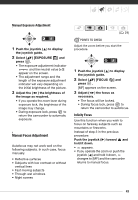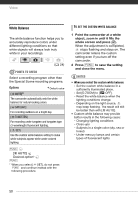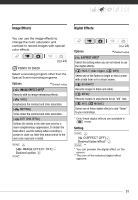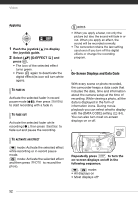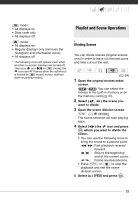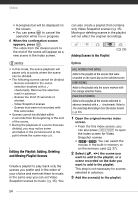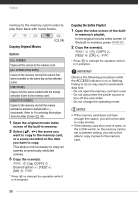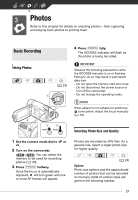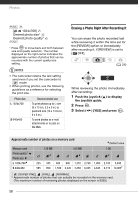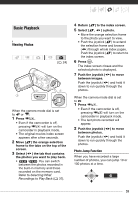Canon FS300 FS30/FS31/FS300 Instruction Manual - Page 54
Editing the Playlist: Adding, Deleting, and Moving Playlist Scenes
 |
View all Canon FS300 manuals
Add to My Manuals
Save this manual to your list of manuals |
Page 54 highlights
Video • A progress bar will be displayed on the screen. • You can press to cancel the operation while it is in progress. 6 When the confirmation screen appears, press . The video from the division point to the end of the scene will appear as a new scene in the index screen. NOTES • In this mode, the scene playback will pause only at points where the scene can be divided. • The following scenes cannot be divided: - Scenes included in the scene selection (marked with a checkmark). Remove the selection mark in advance. - Scenes too short (5 seconds or shorter). - Video Snapshot scenes - Scenes that were not recorded with this camcorder. • Scenes cannot be divided within 2 seconds from the beginning or the end of the scene. • During the playback of a scene that was divided, you may notice some anomalies in the picture/sound at the point where the scene was cut. Editing the Playlist: Adding, Deleting and Moving Playlist Scenes Create a playlist to play back only the scenes you prefer and in the order of your choice and even set them to music in the same way you can set Video Snapshot scenes to music ( 45). You can also create a playlist that contains only Video Snapshot scenes ( 45). Moving or deleting scenes in the playlist will not affect the original recordings. Adding Scenes to the Playlist ( 24) Options [ALL SCENES (THIS DATE)] Adds to the playlist all the scenes that were recorded on the same day as the selected scene. [ONE SCENE] Adds to the playlist only the scene marked with the orange selection frame. [SELECTED SCENES] Adds to the playlist all the scenes selected in advance (marked with a checkmark). Refer to Pre-selecting Recordings from the Index Screen ( 40). 1 Open the original movies index screen. • From the this index screen, you can also press VIDEO SNAP to open the index screen for Video Snapshot scenes. • / You can select the movies in the built-in memory or on the memory card ( 37). 2 Select ( , ) the scene you want to add to the playlist, or a scene recorded on the date you want to add to the playlist. This step is not necessary for scenes selected in advance. 3 Add the scene(s) to the playlist. 54