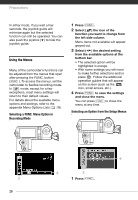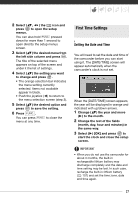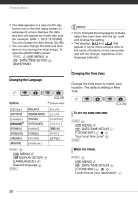Canon FS300 FS30/FS31/FS300 Instruction Manual - Page 23
LCD Backlight - blue specifications
 |
View all Canon FS300 manuals
Add to My Manuals
Save this manual to your list of manuals |
Page 23 highlights
180° 90° LCD Backlight You can set the brightness of the screen to dim, normal or bright. To set the screen to dim, turn on [LCD DIMMER] (s 83). To toggle between normal and bright or to turn off [LCD DIMMER], perform the following procedure. 180° Subject can monitor the LCD screen NOTES About the LCD screen: The screen is produced using extremely high-precision manufacturing techniques, with more than 99.99% of the pixels operating to specification. Less than 0.01% of the pixels may occasionally misfire or appear as black, red, blue or green dots. This has no effect on the recorded image and does not constitute a malfunction. While the camcorder is on, hold DISP. pressed down for more than 2 seconds. Repeat the operation to switch between normal and bright. NOTES • This setting does not affect the brightness of the recording. • Using the bright setting will shorten the effective usage time of the battery pack. • When the compact power adapter is connected while the brightness of the screen is normal, the brightness will automatically change to bright. 23