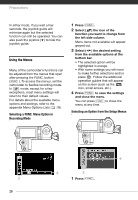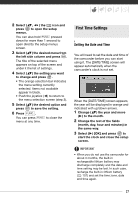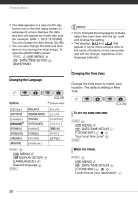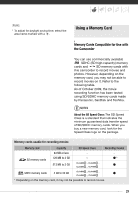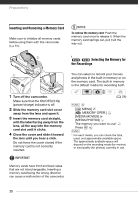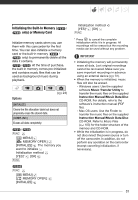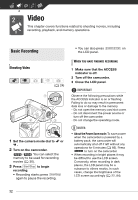Canon FS300 FS30/FS31/FS300 Instruction Manual - Page 27
First Time Settings
 |
View all Canon FS300 manuals
Add to My Manuals
Save this manual to your list of manuals |
Page 27 highlights
2 Select ( , ) the icon and press to open the setup menus. You can also hold FUNC. pressed down for more than 1 second to open directly the setup menus screen. 3 Select ( ) the desired menu from the left side column and press . The title of the selected menu appears on top of the screen and under it the list of settings. 4 Select ( ) the setting you want to change and press . • The orange selection bar indicates the menu setting currently selected. Items not available appear in black. • Push the joystick ( ) to return to the menu selection screen (step 3). 5 Select ( ) the desired option and press to save the setting. 6 Press FUNC. . You can press FUNC. to close the menu at any time. First Time Settings Setting the Date and Time You will need to set the date and time of the camcorder before you can start using it. The [DATE/TIME] screen will appear automatically when the camcorder's clock is not set. When the [DATE/TIME] screen appears, the year will be displayed in orange and indicated with up/down arrows. 1 Change ( ) the year and move ( ) to the month. 2 Change the rest of the fields (month, day, hour and minutes) in the same way. 3 Select ( ) [OK] and press to start the clock and close the setup screen. IMPORTANT • When you do not use the camcorder for about 3 months, the built-in rechargeable lithium battery may discharge completely and the date and time setting may be lost. In such case, recharge the built-in lithium battery ( 101) and set the time zone, date and time again. 27