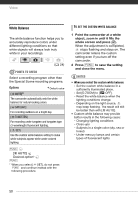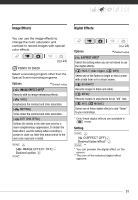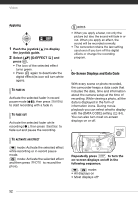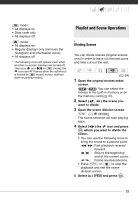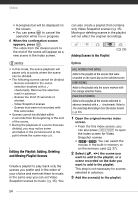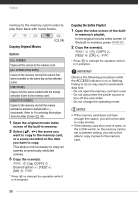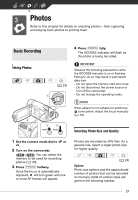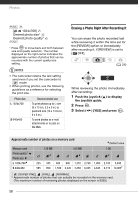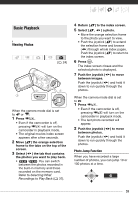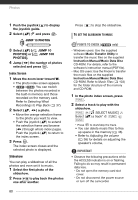Canon FS300 FS30/FS31/FS300 Instruction Manual - Page 55
Copying Scenes
 |
View all Canon FS300 manuals
Add to My Manuals
Save this manual to your list of manuals |
Page 55 highlights
FUNC. [ ADD TO PLAYLIST] Desired option [YES] • When the operation is completed [ADDED TO PLAYLIST] will be displayed. • / Scenes are added to the playlist on the same media they are recorded on. • To check the playlist, press PLAYLIST . NOTES • / You can copy scenes from the built-in memory to the memory card ( 55) to include in the memory card's playlist also scenes that were originally recorded in the built-in memory. • You may not be able to add scenes to the playlist if they were recorded or edited using another device or if there is not enough space available in the memory. Deleting Scenes from the Playlist Deleting scenes from the playlist will not affect your original recordings. Options [ALL SCENES] Deletes all the scenes from the playlist. [ONE SCENE] Deletes from the playlist only the scene marked with the orange selection frame. 1 Open the playlist index screen. In the original movies index screen, press PLAYLIST . 2 Select ( , ) the scene you want to delete. This step is not necessary to delete all scenes. 3 Delete the scene(s). FUNC. [ DELETE] Desired option [YES] FUNC. [OK] Moving Scenes in the Playlist Move the scenes in the playlist to play them back in the order of your choice. 1 Open the playlist index screen. In the original movies index screen, press PLAYLIST . 2 Select ( , ) the scene you want to move. 3 Open the screen to move scenes. FUNC. [ MOVE] 4 Move ( , ) the orange marker to the desired position of the scene and press . The original position of the scene and the current position of the marker are displayed at the bottom of the screen. 5 Select ( ) [YES] and press to move the scene. NOTES You may not be able to move scenes in the playlist if there is not enough space available in the memory. / Copying Scenes You can copy original movies or the entire playlist only from the built-in memory to the corresponding location on the memory card. Use this function to copy movies from the built-in 55