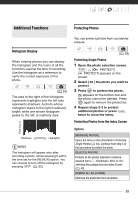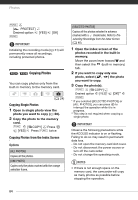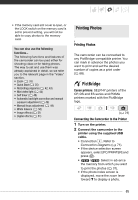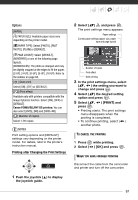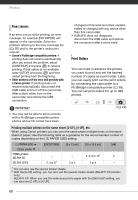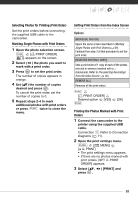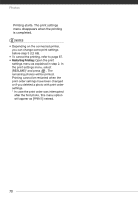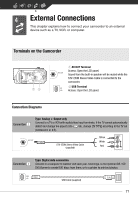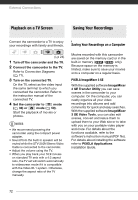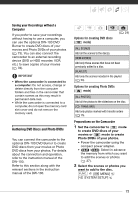Canon FS300 FS30/FS31/FS300 Instruction Manual - Page 68
Important
 |
View all Canon FS300 manuals
Add to My Manuals
Save this manual to your list of manuals |
Page 68 highlights
Photos PRINT ERRORS If an error occurs while printing, an error message, for example [NO PAPER], will appear on the camcorder. Solve the problem referring to the error message list ( 97) and to the printer's instruction manual. • Canon's PictBridge-compatible printers: If printing does not resume automatically after you solved the problem, select [CONTINUE] and press to resume printing. If that option is not available, select [STOP] and press and then restart printing from the beginning. • Other printers or if the error still persists with a Canon printer: If printing does not resume automatically, disconnect the USB cable and turn off the camcorder. After a short while, turn on the camcorder and restore the USB connection. changed or that were recorded, created, edited or changed with any device other than this camcorder. • If [BUSY] does not disappear, disconnect the USB cable and restore the connection after a short while. Print Orders You can mark in advance the photos you want to print and set the desired number of copies as a print order. Later, you can easily print out the print orders by connecting the camcorder to a PictBridge-compatible printer ( 65). You can set print orders for up to 998 photos. IMPORTANT • You may not be able to print correctly with a PictBridge-compatible printer photos whose file names have been ( 24) Printing multiple photos on the same sheet [2-UP], [4-UP], etc. When using Canon printers you can print the same photo multiple times on the same sheet of paper. Use the following table as a guideline for the recommended number of copies depending on the [ PAPER SIZE] setting. [ PAPER SIZE] [CREDITCARD] [9 x 13 cm] [10 x 14.8 cm] [A4] Canon printer PIXMA printers SELPHY DS SELPHY CP/ES - - 2, 4, 9 or 161 4 2, 4 or 82 2 or 4 2 or 4 - 1 You can also use the special sticker sheets. 2 With the [8-UP] setting, you can also use the special sticker sheets (SELPHY CP printers only). SELPHY CP: When you use the wide-sized photo paper with the [DEFAULT] setting, you can also use [2-UP] or [4-UP]. 68