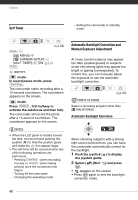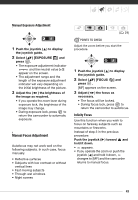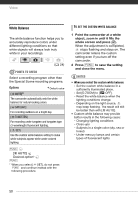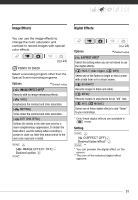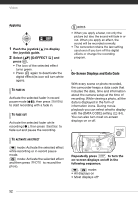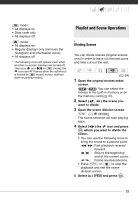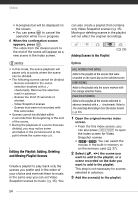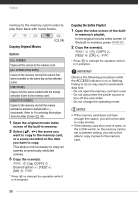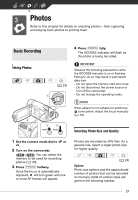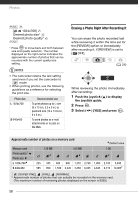Canon FS300 FS30/FS31/FS300 Instruction Manual - Page 53
Playlist and Scene Operations
 |
View all Canon FS300 manuals
Add to My Manuals
Save this manual to your list of manuals |
Page 53 highlights
mode: • All displays on • Data code only • All displays off mode: • All displays on • Regular displays only (removes the histogram and information icons) • All displays off * The following icons will appear even when all other on-screen displays are turned off: The icons and (in mode), the icon and AF frames when the autofocus is locked (in mode), screen markers (both recording modes). Playlist and Scene Operations Dividing Scenes You can divide scenes (original scenes only) in order to leave out the best parts and later cut out the rest. ( 24) 1 Open the original movies index screen. / You can select the movies in the built-in memory or on the memory card ( 37). 2 Select ( , ) the scene you want to divide. 3 Open the scene division screen. FUNC. [ DIVIDE] The scene selected will start playing back. 4 Select ( ) the icon and press where you want to divide the scene. • You can use the following icons to bring the scene to a precise point. / : Fast playback reverse/ forward. / : Skip to the beginning/ end of the current scene. / : Frame reverse/advance. • Press FUNC. or to stop the playback and exit the scene division screen. 5 Select ( ) [YES] and press . 53