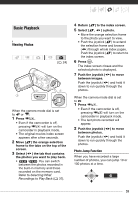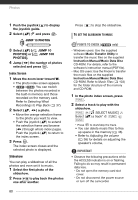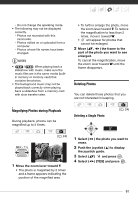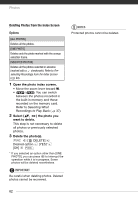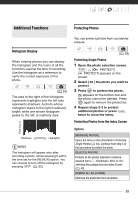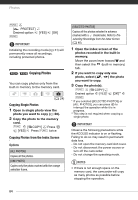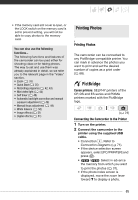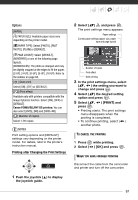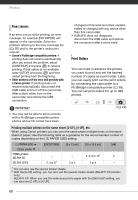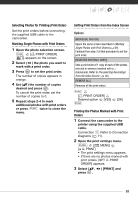Canon FS300 FS30/FS31/FS300 Instruction Manual - Page 64
Copying Photos
 |
View all Canon FS300 manuals
Add to My Manuals
Save this manual to your list of manuals |
Page 64 highlights
Photos FUNC. [ PROTECT] Desired option FUNC. [YES] [OK] IMPORTANT Initializing the recording media ( 31) will permanently erase all recordings, including protected photos. / Copying Photos You can copy photos only from the built-in memory to the memory card. ( 24) Copying Single Photos 1 Open in single photo view the photo you want to copy ( 60). 2 Copy the photo to the memory card. FUNC. [ COPY] Press [YES] Press FUNC. twice Copying Photos from the Index Screen Options [ALL PHOTOS] Copies all the photos. [ONE PHOTO] Copies only the photo marked with the orange selection frame. [SELECTED PHOTOS] Copies all the photos selected in advance (marked with a checkmark). Refer to Preselecting Recordings from the Index Screen ( 40). 1 Open the index screen of the photos recorded in the built-in memory. Move the zoom lever toward W and then select the (built-in memory) tab. 2 If you want to copy only one photo, select ( , ) the photo you want to copy. 3 Copy the photo(s). FUNC. [ COPY] Desired option [YES]* [OK]** FUNC. * If you selected [SELECTED PHOTOS] or [ALL PHOTOS], you can press to interrupt the operation while it is in progress. **This step is not required when copying a single photo. IMPORTANT Observe the following precautions while the ACCESS indicator is on or flashing. Failing to do so may result in permanent data loss. - Do not open the memory card slot cover. - Do not disconnect the power source or turn off the camcorder. - Do not change the operating mode. NOTES • If there is not enough space on the memory card, the camcorder will copy as many photos as possible before stopping the operation. 64