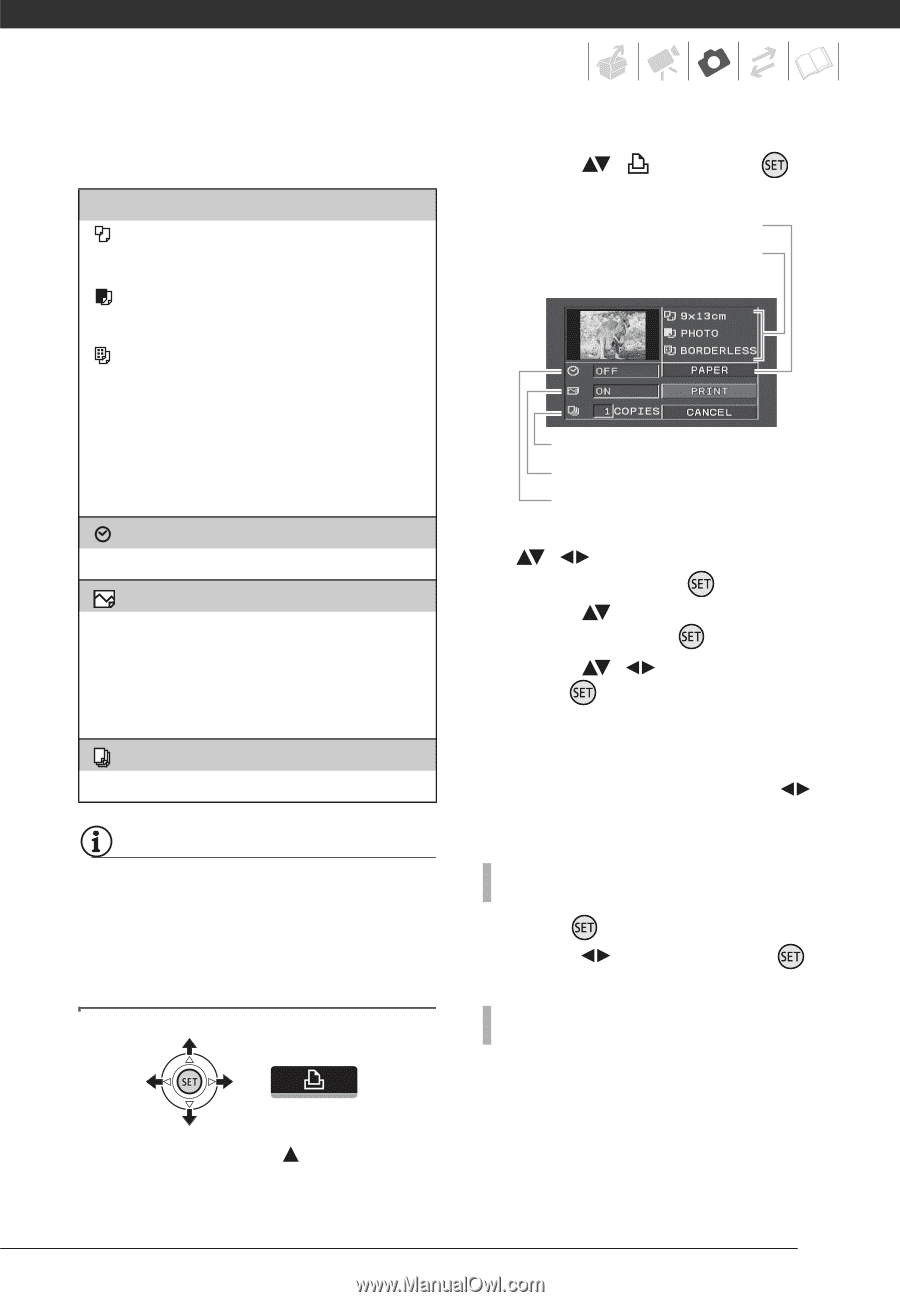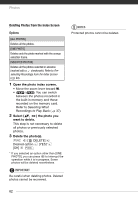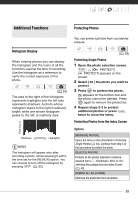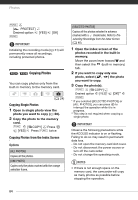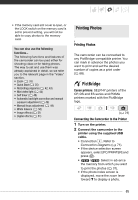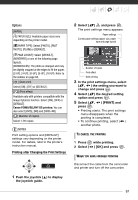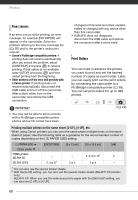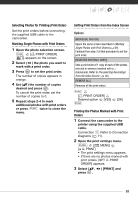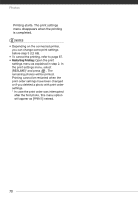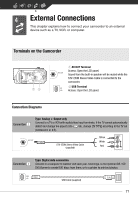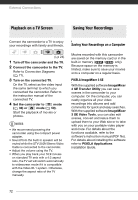Canon FS300 FS30/FS31/FS300 Instruction Manual - Page 67
Printing after Changing the Print Settings
 |
View all Canon FS300 manuals
Add to My Manuals
Save this manual to your list of manuals |
Page 67 highlights
Options [PAPER] [ PAPER SIZE]: Available paper sizes vary depending on the printer model. [ PAPER TYPE]: Select [PHOTO], [FAST PHOTO], [PLAIN] or [DEFAULT]. [ PAGE LAYOUT]: Select [DEFAULT], [BORDERED] or one of the following page layouts. [BORDERLESS]: The photo is enlarged and may be slightly cropped at the edges to fit the paper. [2-UP], [4-UP], [8-UP], [9-UP], [16-UP]: Refer to the sidebar on page 68. [ ] (Date print) Select [ON], [OFF] or [DEFAULT]. [ ] (Print effect) Available only with printers compatible with the Image Optimize function. Select [ON], [OFF] or [DEFAULT]. Canon PIXMA/SELPHY DS printers: You can also select [VIVID], [NR] and [VIVID+NR]. [ ] (Number of copies) Select 1-99 copies. NOTES Print setting options and [DEFAULT] settings vary depending on the printer model. For details, refer to the printer's instruction manual. Printing after Changing the Print Settings 1 Push the joystick ( ) to display the joystick guide. 2 Select ( ) and press . The print settings menu appears. Paper settings Current paper settings (paper size, paper type and page layout) Number of copies Print effect Date printing 3 In the print settings menu, select ( , ) the setting you want to change and press . 4 Select ( ) the desired setting option and press . 5 Select ( , press . ) [PRINT] and • Printing starts. The print settings menu disappears when the printing is completed. • To continue printing, select ( ) another photo. TO CANCEL THE PRINTING 1 Press while printing. 2 Select ( ) [OK] and press . WHEN YOU HAVE FINISHED PRINTING Disconnect the cable from the camcorder and printer and turn off the camcorder. 67