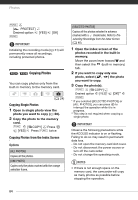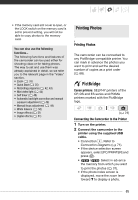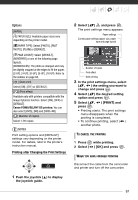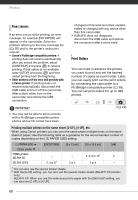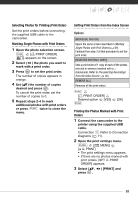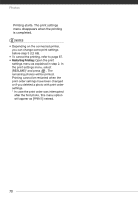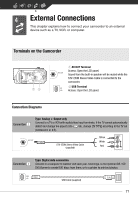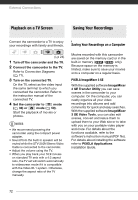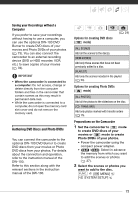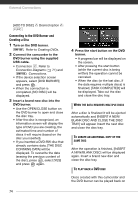Canon FS300 FS30/FS31/FS300 Instruction Manual - Page 69
Setting Print Orders from the Index Screen
 |
View all Canon FS300 manuals
Add to My Manuals
Save this manual to your list of manuals |
Page 69 highlights
Selecting Photos for Printing (Print Order) Set the print orders before connecting the supplied USB cable to the camcorder. Marking Single Photos with Print Orders 1 Open the photo selection screen. FUNC. [ PRINT ORDER] appears on the screen. 2 Select ( ) the photo you want to mark with a print order. 3 Press to set the print order. The number of copies appears in orange. 4 Set ( ) the number of copies desired and press . To cancel the print order, set the number of copies to 0. 5 Repeat steps 2-4 to mark additional photos with print orders or press FUNC. twice to close the menu. Setting Print Orders from the Index Screen Options [INDIVIDUAL PHOTOS] Opens the same screen described in Marking Single Photos with Print Orders ( 69). Continue from step 3 of that procedure to set the print order. [SELECTED PHOTOS(1 COPY)] Sets a print order of 1 copy of each of the photos selected in advance (marked with a checkmark). Refer to Pre-selecting Recordings from the Index Screen ( 40). [REMOVE ALL] Removes all the print orders. FUNC. [ PRINT ORDER] Desired option [YES] FUNC. [OK] Printing the Photos Marked with Print Orders 1 Connect the camcorder to the printer using the supplied USB cable. Connection . Refer to Connection Diagrams ( 71). 2 Open the print settings menu. FUNC. [ MENU] [ PRINT] • The print settings menu appears. • If there are no photos marked with print orders, [SET PRINT ORDER] appears. 3 Select ( , press . ) [PRINT] and 69