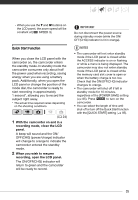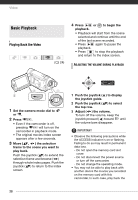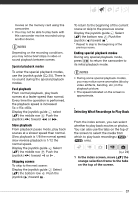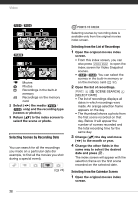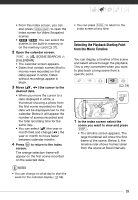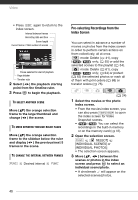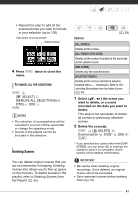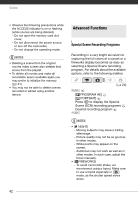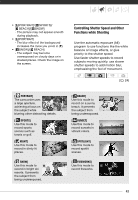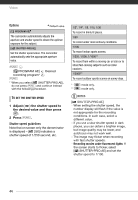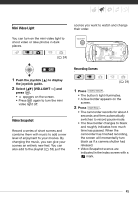Canon FS300 FS30/FS31/FS300 Instruction Manual - Page 40
the scene.
 |
View all Canon FS300 manuals
Add to My Manuals
Save this manual to your list of manuals |
Page 40 highlights
Video • Press DISP. again to return to the index screen. Interval between frames Recording date and time Scene length Current scene / Total number of scenes Frame selected for start of playback Page slidebar Timeline ruler 2 Select ( ) the playback starting point from the timeline ruler. 3 Press to begin the playback. TO SELECT ANOTHER SCENE Move ( ) the orange selection frame to the large thumbnail and change ( ) the scene. TO MOVE BETWEEN TIMELINE RULER PAGES Move ( ) the orange selection frame to the slidebar below the ruler and display ( ) the previous/next 5 frames in the scene. TO CHANGE THE INTERVAL BETWEEN FRAMES FUNC. Desired interval FUNC. Pre-selecting Recordings from the Index Screen You can select in advance a number of movies or photos from the index screen in order to perform certain actions on them collectively, all at once. mode: Delete ( 41), copy ( / only; 55) or add the selected scenes to the playlist ( 54). mode: Delete ( 61), copy ( / only; 64) or protect ( 63) the selected photos or mark all of them with print orders ( 68) or transfer orders ( 75). ( 24) 1 Select the movies or the photo index screen. • From the movies index screen, you can also press VIDEO SNAP to open the index screen for Video Snapshot scenes. • / You can select the recordings in the built-in memory or on the memory card ( 37). 2 Open the selection screen. FUNC. [ SELECT] [INDIVIDUAL SCENES] or [INDIVIDUAL PHOTOS] • The selection screen appears. 3 Move ( , ) between the scenes or photos in the index screen and press to select an individual scene/photo. • A checkmark will appear on the selected scenes/photos. 40