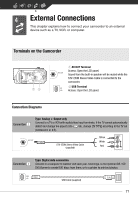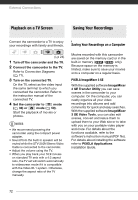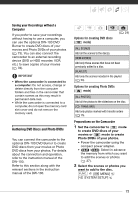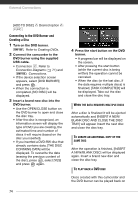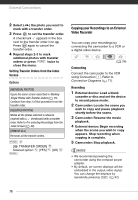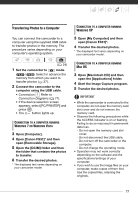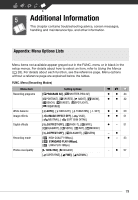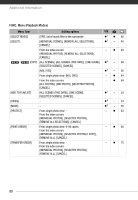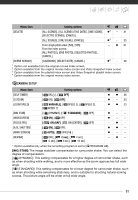Canon FS300 FS30/FS31/FS300 Instruction Manual - Page 76
Copying your Recordings to an External, Video Recorder
 |
View all Canon FS300 manuals
Add to My Manuals
Save this manual to your list of manuals |
Page 76 highlights
External Connections 2 Select ( ) the photo you want to mark with a transfer order. 3 Press to set the transfer order. A checkmark appears in the box next to the transfer order icon . Press again to cancel the transfer order. 4 Repeat steps 2-3 to mark additional photos with transfer orders or press FUNC. twice to close the menu. Setting Transfer Orders from the Index Screen Options [INDIVIDUAL PHOTOS] Opens the same screen described in Marking Single Photos with Transfer Orders ( 75). Continue from step 3 of that procedure to set the transfer order. [SELECTED PHOTOS] Marks all the photos selected in advance (marked with a checkmark) with a transfer order. Refer to Pre-selecting Recordings from the Index Screen ( 40). [REMOVE ALL] Removes all the transfer orders. FUNC. [ TRANSFER ORDER] Desired option [YES] FUNC. [OK] Copying your Recordings to an External Video Recorder You can copy your recordings by connecting the camcorder to a VCR or a digital video device. ( 24) Connecting Connect the camcorder to the VCR using Connection . Refer to Connection Diagrams ( 71). Recording 1 External device: Load a blank cassette or disc and set the device to record pause mode. 2 Camcorder: Locate the scene you wish to copy and pause playback shortly before the scene. 3 Camcorder: Resume the movie playback. 4 External device: Begin recording when the scene you wish to copy appears. Stop recording when copying is complete. 5 Camcorder: Stop playback. NOTES • We recommend powering the camcorder using the compact power adapter. • By default, on-screen displays will be embedded in the output video signal. You can change the displays by repeatedly pressing DISP. ( 52). 76