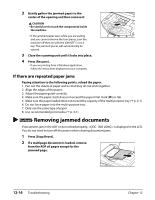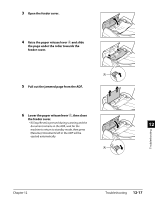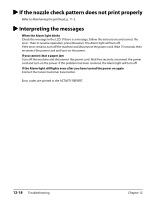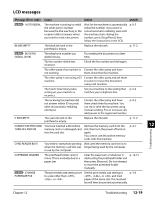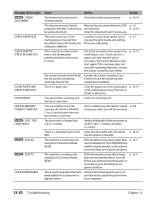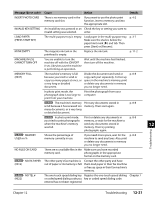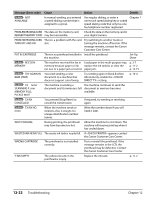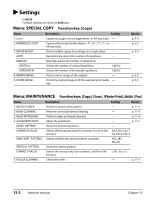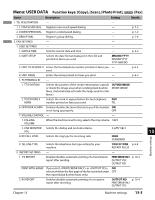Canon MP730 MultiPASS MP730 User's Guide - Page 122
Troubleshooting
 |
UPC - 013803031683
View all Canon MP730 manuals
Add to My Manuals
Save this manual to your list of manuals |
Page 122 highlights
Message (Error code) INSERT PHOTO CARD INVALID KEY/SETTING LOAD PAPER (PRESS START KEY) M INK EMPTY MACHINE IN USE CANNOT TURN OFF MEMORY FULL (#037) Fax Model MEMORY USED nn % NO FILES ON CARD Fax Model NO RX PAPER (#012) Fax Model NO TEL # (#022) Cause Action Details There is no memory card in the memory card slot. If you want to use the photo print function, insert a memory card into the appropriate slot. p. 4-2 An invalid key was pressed or an Check the key or setting you want to invalid setting was selected. enter. The multi-purpose tray is empty. Load paper in the multi-purpose tray. Make sure the stack is below the paper limit mark (s|) and tab. Then press [Start] or [Resume]. p. 3-7 The magenta ink tank in the printhead is empty. Replace the ink tank. p. 11-2 You are unable to turn the machine off with the [ON/OFF (1sec.)] key because the machine is performing an operation. Wait until the machine has finished, then turn off the machine. The machine's memory is full because you tried to send or copy too many pages at once, or a very long or detailed document. Divide the document and send or copy each part separately. To free up space in the machine's memory, print or delete any documents in memory you no longer need. p. 8-8 In photo print mode, the Print the photograph from your photograph data is too large to computer. print from your machine. Fax Model The machine's memory is full because it has received too many documents, or a very long or detailed document. Print any documents stored in memory. Then start again. p. 8-8 Fax Model In photo print mode, you tried to print photographs when the machine's memory was full. Print or delete any documents in memory, or wait for the machine to send any documents stored in memory. Then try printing photographs again. p. 8-8 Shows the percentage of memory currently in use. If you need more space, wait for the machine to send any faxes. Also, print or delete any documents in memory you no longer need. p. 8-8 There are no available files in the Make sure you have recorded memory card. photographs in the appropriate format on the memory card. The other party's fax machine is Contact the other party and have out of paper or its memory is full. them load paper in their fax machine or free up space in their fax machine's memory. The one-touch speed dialing key Register the one-touch speed dialing Chapter 7 or coded speed dialing code you key or coded speed dialing code. entered has not been registered. Troubleshooting 12 Chapter 12 Troubleshooting 12-21