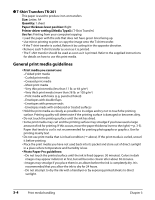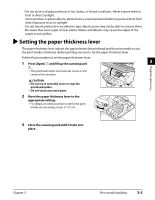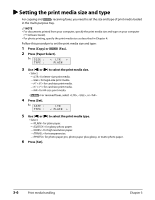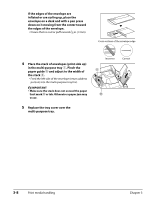Canon MP730 MultiPASS MP730 User's Guide - Page 31
Loading banner paper, of a table so that the paper can flow over
 |
UPC - 013803031683
View all Canon MP730 manuals
Add to My Manuals
Save this manual to your list of manuals |
Page 31 highlights
Loading banner paper NOTE • Always leave an extra sheet at the end of the banner-just in case the type runs over. • Printing on banner paper may require considerable amounts of ink, so use new ink tanks if necessary. • For best print results on banner paper, use light design patterns. Follow this procedure to load banner paper in the multi-purpose tray: 1 Make sure the paper thickness lever is set to the right. • For details, see p. 3-5. 2 Remove the tray cover and multi-purpose tray, and place the machine near the edge of a table so that the paper can flow over the 3 edge as it exits the machine. Print media handling 3 Cut the banner paper to the required length and place it behind the machine on a flat surface. Then insert the first sheet and press w q gently down on the sheet q. Pinch and adjust the paper guide to the width of the paper w. • Press down gently on the sheet until paper feeding starts. • Make sure the sheets behind the machine are aligned with the first sheet. 4 Set your computer to print on banner paper. • Allow the paper to flow over the edge of the table as it exits the machine. Chapter 3 Print media handling 3-9