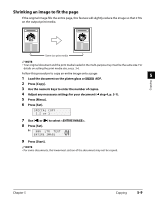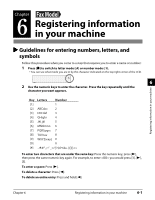Canon MP730 MultiPASS MP730 User's Guide - Page 53
Repeating an image on a Set the print media size you will be copying on
 |
UPC - 013803031683
View all Canon MP730 manuals
Add to My Manuals
Save this manual to your list of manuals |
Page 53 highlights
9 Press [Start]. NOTE • You can select the width cropped from the borders of the original image ( , p. 13-5). Repeating an image on a page This feature allows you to copy an image several times onto a single page. You can set the machine to automatically select the number of times it repeats the image ( p. 5-7), or you can specify the number ( below). Preparing your image to repeat it manually To successfully repeat an image manually (with the setting), do the following: 1 Set the print media size you will be copying on to ( p. 3-6). 2 Decide the number of times you want to copy the image. You can have a maximum of four vertical repeats and four horizontal repeats. 3 Your document must be no larger than one of the divisions of the print media. For example, if you want to make four repeats of your image, the document must be no larger than one quarter of the print media size you are copying on to. Examples 2 × 2 repeats 3 × 3 repeats Document Print media Document Print media NOTE • The scanned area of a document also depends on the enlargement/reduction ratio. You are now ready to start copying. 5-6 Copying Chapter 5