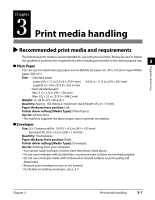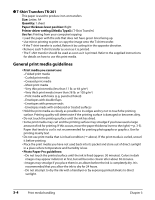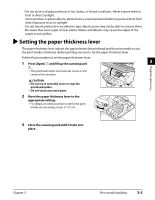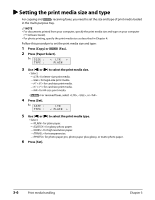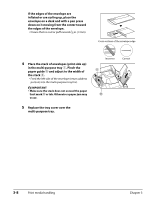Canon MP730 MultiPASS MP730 User's Guide - Page 28
Setting the print media size and type
 |
UPC - 013803031683
View all Canon MP730 manuals
Add to My Manuals
Save this manual to your list of manuals |
Page 28 highlights
Setting the print media size and type For copying and Fax Model receiving faxes, you need to set the size and type of print media loaded in the multi-purpose tray. NOTE • For documents printed from your computer, specify the print media size and type on your computer ( Software Guide). • For photo printing, specify the print media size as described in Chapter 4. Follow this procedure to set the print media size and type: 1 Press [Copy] or Fax Model [Fax]. 2 Press [Paper Select]. SIZE : TYPE : < LTR > PLAIN 3 Use [2] or [3] to select the print media size. • Select: - for letter-size print media. - for legal-size print media. - for card-size print media. - for card-size print media. - for A4-size print media. • Fax Model For received faxes, select , , or . 4 Press [Set]. SIZE : TYPE : LTR < PLAIN > 5 Use [2] or [3] to select the print media type. • Select: - for plain paper. - for glossy photo paper. - for high resolution paper. - for transparencies. - for photo paper pro, photo paper plus glossy, or matte photo paper. 6 Press [Set]. 3-6 Print media handling Chapter 3