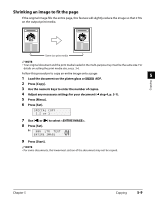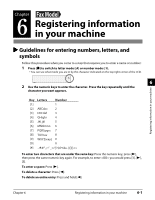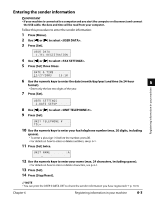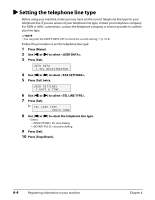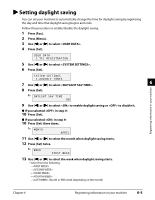Canon MP730 MultiPASS MP730 User's Guide - Page 56
Shrinking an image to fit
 |
UPC - 013803031683
View all Canon MP730 manuals
Add to My Manuals
Save this manual to your list of manuals |
Page 56 highlights
Shrinking an image to fit the page If the original image fills the entire page, this feature will slightly reduce the image so that it fits on the output print media. Same size print media NOTE • Your original document and the print media loaded in the multi-purpose tray must be the same size. For details on setting the print media size, see p. 3-6. Follow this procedure to copy an entire image onto a page: 5 1 Load the document on the platen glass or Fax Model ADF. Copying 2 Press [Copy]. 3 Use the numeric keys to enter the number of copies. 4 Adjust any necessary settings for your document ( step 4, p. 5-1). 5 Press [Menu]. 6 Press [Set]. SPECIAL COPY 1.2 on 1 7 Use [2] or [3] to select . 8 Press [Set]. 90% LTR TEXT ENTIRE IMAGE 9 Press [Start]. NOTE • For some documents, the lowermost section of the document may not be copied. Chapter 5 Copying 5-9