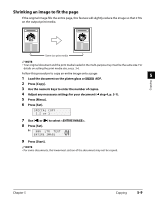Canon MP730 MultiPASS MP730 User's Guide - Page 51
Advanced copy features, Copying two s on a single
 |
UPC - 013803031683
View all Canon MP730 manuals
Add to My Manuals
Save this manual to your list of manuals |
Page 51 highlights
Advanced copy features Copying two pages on a single page This feature allows you to reduce two pages to fit onto one page. NOTE • Before using this feature, print or delete any documents in memory you no longer need. This will maximize the amount of memory available for this feature. Also, setting the image quality setting to or will use less memory ( p. 5-1). • You can only use this feature when the print media size setting is set to or . For details on setting the print media size, see p. 3-6. Follow this procedure to reduce and copy two originals onto one page: 1 Load the document on the platen glass or Fax Model ADF. 2 Press [Copy]. 3 Use the numeric keys to enter the number of copies. 4 Adjust any necessary settings for your document ( step 4, p. 5-1). 5 Press [Menu]. 6 Press [Set] twice. 62% LTR TEXT 2 on 1 • If a print media size setting other than or is selected, the LCD will display the following message: SIZE : TYPE : < LTR > PLAIN Use [2] or [3] to select or , then press [Set]. Use [2] or [3] to select the print media type, then press [Set]. 7 Press [Start]. If you are using the platen glass, you will be prompted when the page has been scanned. Load the next page and follow the instructions in the LCD. 5-4 Copying Chapter 5