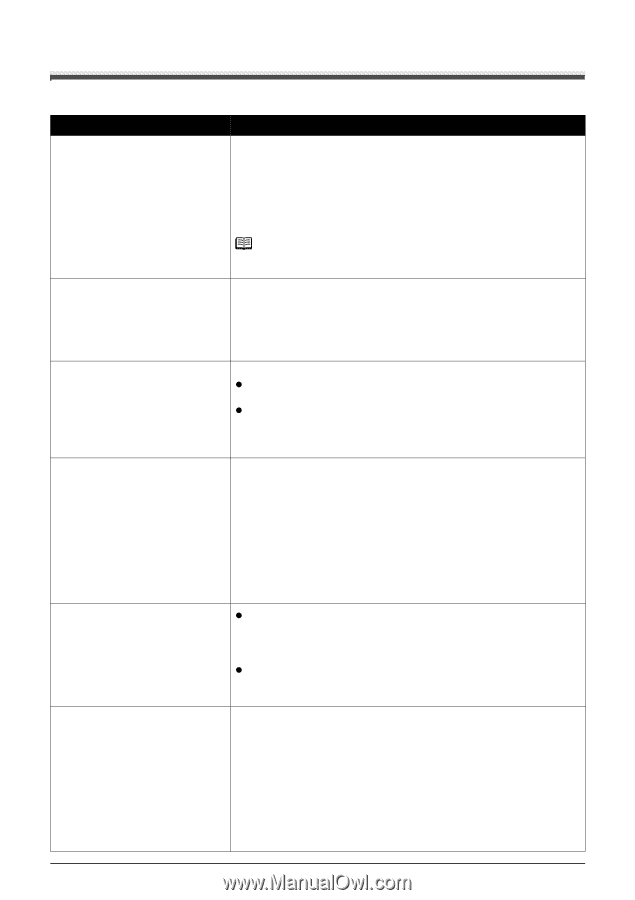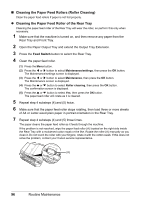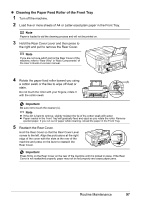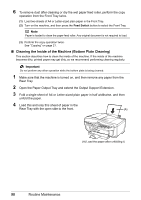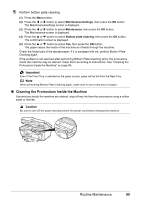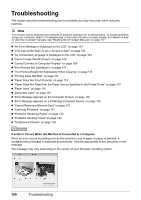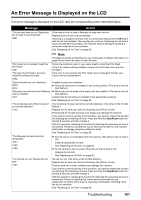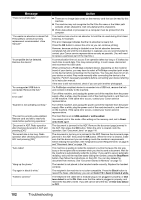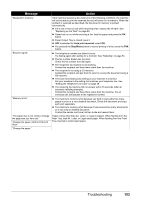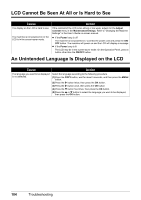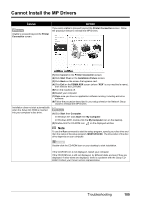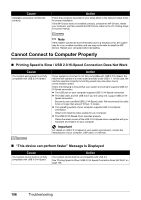Canon MX700 MX700 series Quick Start Guide - Page 105
An Error Message Is Displayed on the LCD, Message, Action - troubleshooting
 |
UPC - 013803081336
View all Canon MX700 manuals
Add to My Manuals
Save this manual to your list of manuals |
Page 105 highlights
An Error Message Is Displayed on the LCD If an error message is displayed on the LCD, take the corresponding action described below. Message "The ink may have run out. Replacing the ink tank is recommended." U041 Action If the lamp on the ink tank is flashing, ink may have run out. Replacing the ink tank is recommended. If printing is in progress and you want to continue printing, press the OK button with the ink tank installed. Then printing can continue. Replacing the ink tank is recommended after the printing. The machine may be damaged if printing is continued under the ink out condition. See "Replacing an Ink Tank" on page 80. "Print head is not installed. Install the print head." U051 "The type of print head is incorrect. Install the correct print head." U052 "Some ink tanks are not installed in place." U072 "More than one ink tank of the following color is installed." U071 "The remaining level of the ink cannot be correctly detected." U130 "The following ink tank cannot be recognized." U043 U140 U150 "The ink has run out. Replace the ink tank." U163 Note If multiple ink lamps are flashing red, see "Getting the Ink Status Information" on page 80 and check the status of each ink tank. Follow the directions given in your setup sheet to install the Print Head. If the Print Head is already installed, remove the Print Head once and then reinstall it. If the error is not resolved, the Print Head may be damaged. Contact your Canon service representative. Possible causes are as follows: z Some ink tanks are not installed in the correct position. (The lamp on the ink tank flashes.) z More than one ink tanks of the same color are installed. (The lamp on the ink tank flashes.) Confirm that the ink tanks are installed in the appropriate positions. See "Replacing an Ink Tank" on page 80. The remaining ink level cannot be correctly detected. (The lamp on the ink tank flashes.) Replace the ink tank and close the Scanning Unit (Printer Cover). Printing with an ink tank that was once empty may damage the machine. If you want to continue printing in this condition, you need to release the function for detecting the remaining ink level. Press and hold the Stop/Reset button for at least 5 seconds, and then release it. With this operation, releasing the function for detecting the remaining ink level is memorized. Please be advised that Canon shall not be liable for any machine malfunction or damage caused by refilled ink tanks. See "Replacing an Ink Tank" on page 80. z The ink tank is not compatible with this machine. (The lamp on the ink tank is off.) Install an appropriate ink tank. See "Replacing an Ink Tank" on page 80. z An Ink tank error has occurred. (The lamp on the ink tank is off.) Replace the ink tank. See "Replacing an Ink Tank" on page 80. Ink has run out. (The lamp on the ink tank flashes.) Replace the ink tank and close the Scanning Unit (Printer Cover). Printing under the current condition may damage the machine. If you want to continue printing in this condition, you need to release the function for detecting the remaining ink level. Press and hold the Stop/Reset button for at least 5 seconds, and then release it. With this operation, releasing the function for detecting the remaining ink level is memorized. Please be advised that Canon shall not be liable for any malfunction or trouble which may be caused by continuation of printing under the ink out condition. See "Replacing an Ink Tank" on page 80. Troubleshooting 101