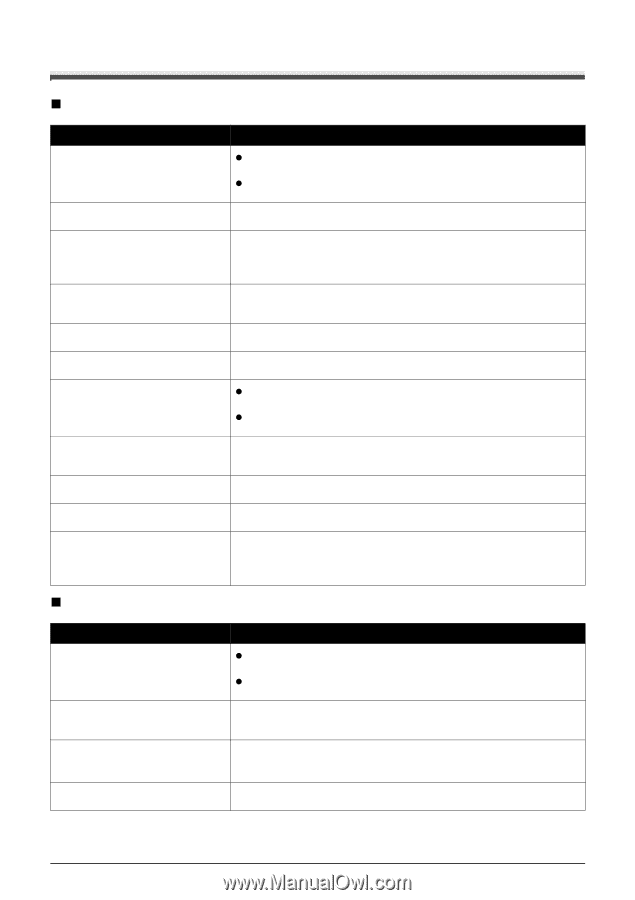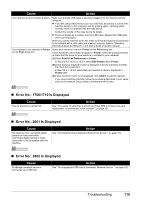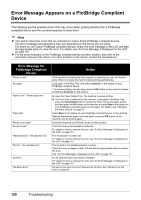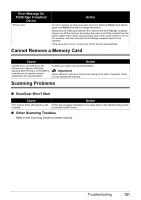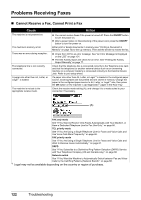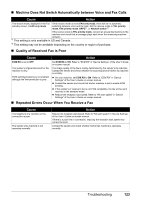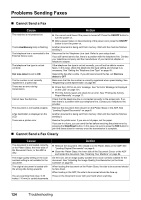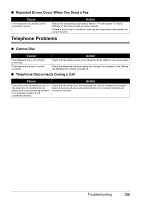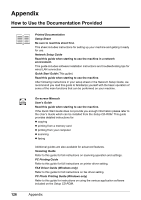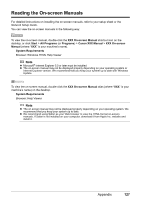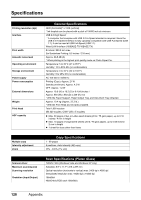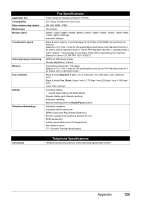Canon MX700 MX700 series Quick Start Guide - Page 128
Problems Sending Faxes, Cannot Send a Fax, Cannot Send a Fax Clearly - printer no power
 |
UPC - 013803081336
View all Canon MX700 manuals
Add to My Manuals
Save this manual to your list of manuals |
Page 128 highlights
Problems Sending Faxes „ Cannot Send a Fax Cause Action The machine is not powered on. The In Use/Memory lamp is flashing. The telephone line is connected to the External Device Jack. The telephone line type is not set correctly. Dial tone detect is set to ON. The fax number is not correctly registered in a speed dial. There was an error during transmission. Cannot hear the dial tone. The document is not loaded properly. A fax destination is displayed on the LCD. There was a printer error. z You cannot send faxes if the power is turned off. Press the ON/OFF button to turn the power on. z After a power failure or disconnecting of the power cord, press the ON/OFF button to turn the power on. Another document is being sent from memory. Wait until the machine finishes sending it. Reconnect to the Telephone Line Jack. Refer to your setup sheet. If you still cannot send a fax, there is a problem with the telephone line. Contact your telephone company and the manufacturer of your terminal adapter or telephone adapter. If the telephone line type is not set correctly, you will not be able to receive faxes. In this case, check the telephone line type setting and change it as necessary. See "Setting the Telephone Line Type" on page 45. Resend the fax after a while. If you still cannot send the fax, set Dial tone detect to OFF Make sure that the fax number is correctly registered when speed dialing. See "Registering Coded Speed Dials" on page 55. z Check the LCD for an error message. See "An Error Message Is Displayed on the LCD" on page 101. z Print the Activity report and check for an error. See "Printing the Activity Report Manually" on page 77. Check that the telephone line is connected correctly to the proper jack. If so, then there is a problem with your telephone line. Contact your telephone line provider. Remove the document then reload it on the Platen Glass or the ADF. See "Loading Original Documents" on page 6. Another document is being sent from memory. Wait until the machine finishes sending it. Resolve the printer error. If you are out of paper, set the paper. If you are in a hurry, you can send the fax before resolving the printer error by pressing the Stop/Reset button. In this case, be sure to press the FAX button to print the faxes stored in memory once the transmission is complete. „ Cannot Send a Fax Clearly Cause The document is not loaded correctly, or the Platen Glass, the inner side of the Document Cover, or the ADF is dirty. The image quality setting or the scan contrast setting is not suitable for the document. The original document is loaded with the wrong side facing upwards. You are scanning thick (max. 0.39 inches / 10 mm) or curled documents. Action z Remove the document, then reload it on the Platen Glass or the ADF. See "Loading Original Documents" on page 6. z Clean the Platen Glass, the inner side of the Document Cover, or the ADF and reload the document. See "Cleaning Your Machine" on page 94. On the LCD, set an image quality suitable and a scan contrast suitable for the document. See "Adjusting the Image Quality (Fax Resolution) or the Scan Contrast" on page 60. When loading the document on the Platen Glass, the side to be scanned should be face down. When loading in the ADF, the side to be scanned should be face up. Press on the Document Cover with your hand when scanning. 124 Troubleshooting