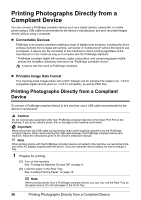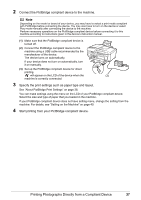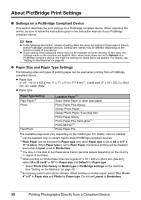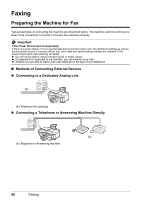Canon MX700 MX700 series Quick Start Guide - Page 45
Default, Setting Item, Description, Corresponding, Setting of PictBridge, Compliant Devices
 |
UPC - 013803081336
View all Canon MX700 manuals
Add to My Manuals
Save this manual to your list of manuals |
Page 45 highlights
z Setting Items Setting Item Page size Media type Print quality Border Auto image fix Red eye correction Vivid photo Photo optimizer pro Noise reduction Face brightener Image optimizer Brightness Contrast Color hue Effects Description Select the page size, when printing directly from a PictBridge compliant device. Select the media type, when printing directly from a PictBridge compliant device. Select the print quality, when printing directly from a PictBridge compliant device. Select bordered or borderless print. Automatically corrects the brightness, contrast, and color hue of a photo. When OFF is selected, you can configure the following. Corrects red eyes in portraits caused by flash photography. Makes green and blue more lively. Automatically optimizes brightness and tone of a photo. Reduces the noise on blue areas like the sky as well as on black areas. Brightens a darkened face on the photo taken against the light. Corrects and smooths the jagged contours for printing. Adjust brightness. Adjust contrast. Adjust color hue. For example, you can increase red or yellow to adjust the skin tone. Applies special effects to the photo, such as printing in sepia tones or with a sketch illustration like effect. Corresponding Setting of PictBridge Compliant Devices* Paper size Paper type - Layout Image optimize * Set the items in this column to Default on the PictBridge compliant device when you want to make settings on the machine. Printing Photographs Directly from a Compliant Device 41