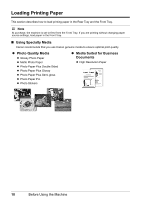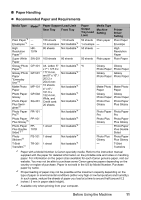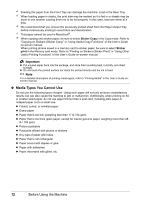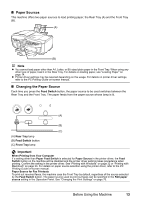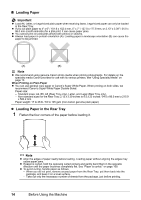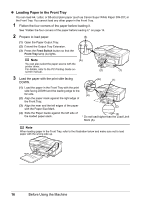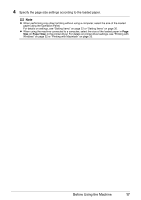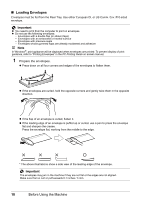Canon MX700 MX700 series Quick Start Guide - Page 19
Feed Switch, Size, Media Type - support
 |
UPC - 013803081336
View all Canon MX700 manuals
Add to My Manuals
Save this manual to your list of manuals |
Page 19 highlights
2 Prepare to load paper. (A) (4) (1) Open the Rear Tray, then pull out the Paper Support. (1) Put your finger in the rounded indent of the Paper Support and pull it out until it stops. (2) Open the Paper Output Tray. (3) Extend the Output Tray Extension. (4) Press the Feed Switch button so that the Rear Tray lamp (A) lights. (3) (2) Note You can also select the paper source with the printer driver. For details, refer to the PC Printing Guide on-screen manual. 3 Load the paper. (A) (1) Load the paper in the Rear Tray with the print side facing UP. (2) Align the paper stack against the Cover Guide on the right side of the Paper Support. (3) Note Make sure that the Cover Guide is set upright when you load paper in the Rear Tray. (1) (2) (3) Slide the Paper Guide against the left side of the paper stack. * Do not load higher than the Load Limit Mark (A). 4 Specify the page size and media type settings according to the loaded paper. Note z When performing copy direct printing without using a computer, select the size and type of the loaded paper using the Operation Panel. For details on settings, see "Setting Items" on page 22 or "Setting Items" on page 30. z When using the machine connected to a computer, select the size and type of the loaded paper in Page Size (or Paper Size) and Media Type in the printer driver. For details on printer driver settings, see "Printing with Windows" on page 32 or "Printing with Macintosh" on page 33. Before Using the Machine 15