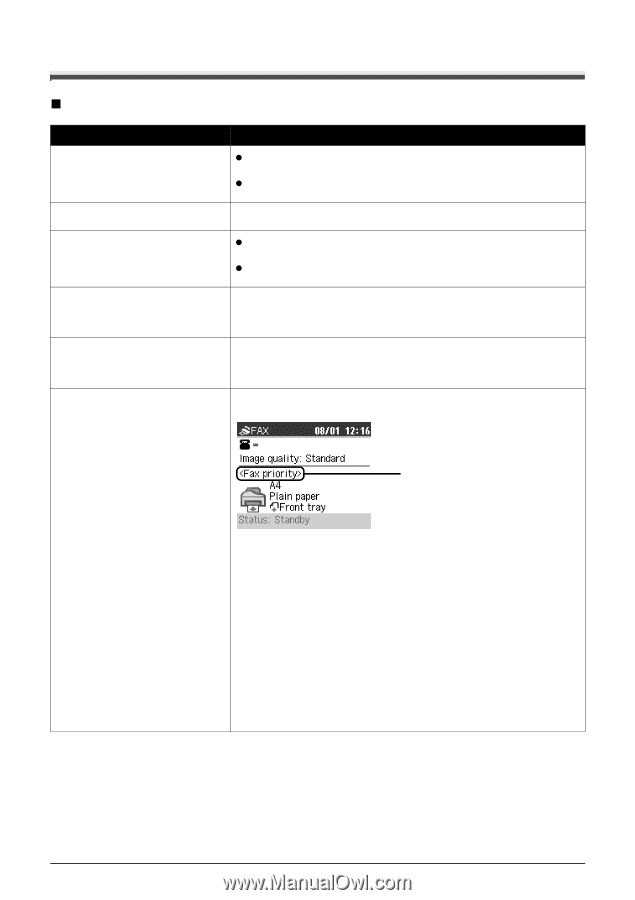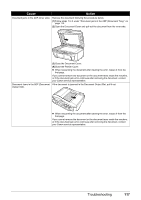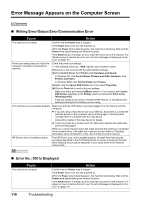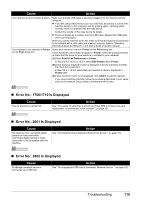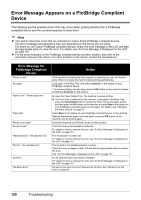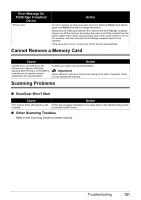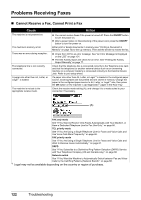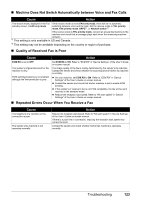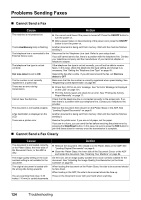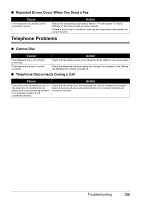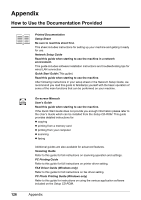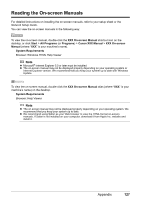Canon MX700 MX700 series Quick Start Guide - Page 126
Problems Receiving Faxes, Cannot Receive a Fax - manual free
 |
UPC - 013803081336
View all Canon MX700 manuals
Add to My Manuals
Save this manual to your list of manuals |
Page 126 highlights
Problems Receiving Faxes „ Cannot Receive a Fax, Cannot Print a Fax Cause The machine is not powered on. The machine's memory is full. There was an error during reception. The telephone line is not correctly connected. A paper size other than A4, Letter, or Legal*1 is loaded. The machine is not set to the appropriate receive mode. Action z You cannot receive faxes if the power is turned off. Press the ON/OFF button to turn the power on. z After a power failure or disconnecting of the power cord, press the ON/OFF button to turn the power on. Either print or delete documents in memory (see "Printing a Document in Memory" on page 73) to free up memory. Then ask the sender to resend the fax. z Check the LCD for an error message. See "An Error Message Is Displayed on the LCD" on page 101. z Print the Activity report and check for an error. See "Printing the Activity Report Manually" on page 77. Check that the telephone line is connected correctly to the Telephone Line Jack and that the telephone (or another external device such as an answering machine or a computer modem) is connected correctly to the External Device Jack. Refer to your setup sheet. If a paper size other than A4, Letter, or Legal*1 is loaded in the configured paper source, incoming faxes are not printed and are stored in memory. Change the paper in the configured paper source to A4, Letter, or Legal*1 size, then press the OK button on the machine. Load legal-sized*1 paper in the Rear Tray. Check the receive mode setting (A), and change it to a mode suited to your connection if necessary. (A) FAX only mode See "If You Want to Receive Only Faxes Automatically with Your Machine, or Have a Dedicated Telephone Line for Fax Use Only:" on page 66. TEL priority mode See "If You Are Using a Single Telephone Line for Faxes and Voice Calls and Use Voice Calls More Frequently:" on page 66. FAX priority mode See "If You Are Using a Single Telephone Line for Faxes and Voice Calls and Want to Receive Faxes Automatically:" on page 67. DRPD See "If You Subscribe to a Distinctive Ring Pattern Detection (DRPD) Service with Your Telephone Company (US and Canada only):" on page 68. Network switch See "If You Want the Machine to Automatically Switch between Fax and Voice Calls by the Call Ring Patterns (Network Switch):" on page 68. *1 Legal may not be available depending on the country or region of purchase. 122 Troubleshooting