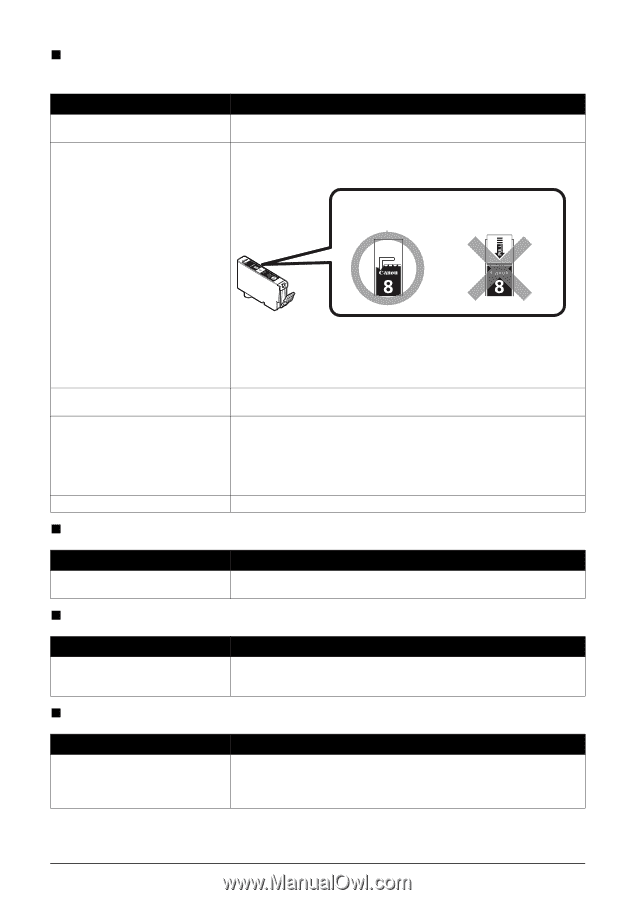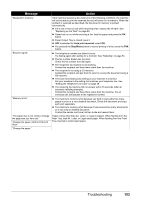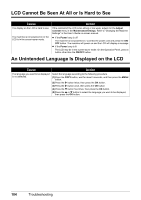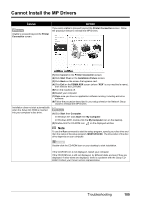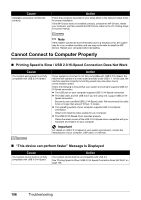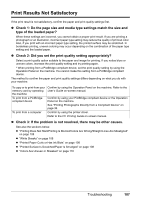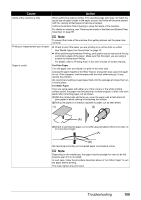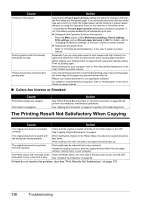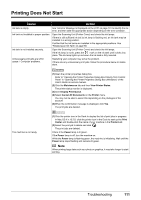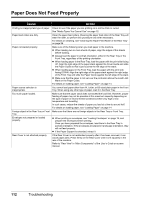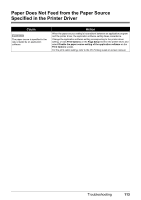Canon MX700 MX700 series Quick Start Guide - Page 112
Printing Does Not Start/Printing Is Blurred/Colors Are Wrong/Straight - print head error
 |
UPC - 013803081336
View all Canon MX700 manuals
Add to My Manuals
Save this manual to your list of manuals |
Page 112 highlights
„ Printing Does Not Start/Printing Is Blurred/Colors Are Wrong/Straight Lines Are Misaligned Cause Ink tank is empty. Part of the orange tape is remaining. Action See "An Error Message Is Displayed on the LCD" on page 101 to identify the ink error, and then take the appropriate action depending on the error condition. Make sure all of the orange tape is peeled off the ink tank and the air hole is exposed, as illustrated in (A). If the orange tape is left as in (B), remove all of the orange parts. (A) (B) Print Head nozzles are clogged. The media is loaded with the wrong side facing upwards. Print Head is misaligned. „ White Streaks (A) Correct L-shaped air hole is exposed. (B) Incorrect Part of the orange tape is remaining. Peel off the tape properly along the perforation. See "When Printing Becomes Faint or Colors Are Incorrect" on page 86 and perform any necessary maintenance operation. Many types of paper are made to be printed on only a particular side of the paper. Printing on the wrong side may cause unclear prints or prints with reduced quality. For detailed information on the printable side, refer to the instruction manuals supplied with the paper. See "Aligning the Print Head" on page 91 to perform Print Head Alignment. Cause Action Print Head nozzles are clogged. See "When Printing Becomes Faint or Colors Are Incorrect" on page 86 and perform any necessary maintenance operation. „ Printed Paper Curls or Has Ink Blots Cause Action Paper is too thin. When printing data with high color saturation such as photographs or images in deep color, we recommend using Photo Paper Pro or other Canon specialty paper. See "Media Types You Cannot Use" on page 12. „ Printed Surface Is Scratched/Paper Is Smudged Cause Paper feed rollers are dirty. Action Clean the paper feed rollers. Cleaning the paper feed roller of the Rear Tray will wear the roller, so perform this procedure only when necessary. For details on cleaning, see "Cleaning the Paper Feed Rollers (Roller Cleaning)" on page 96. 108 Troubleshooting