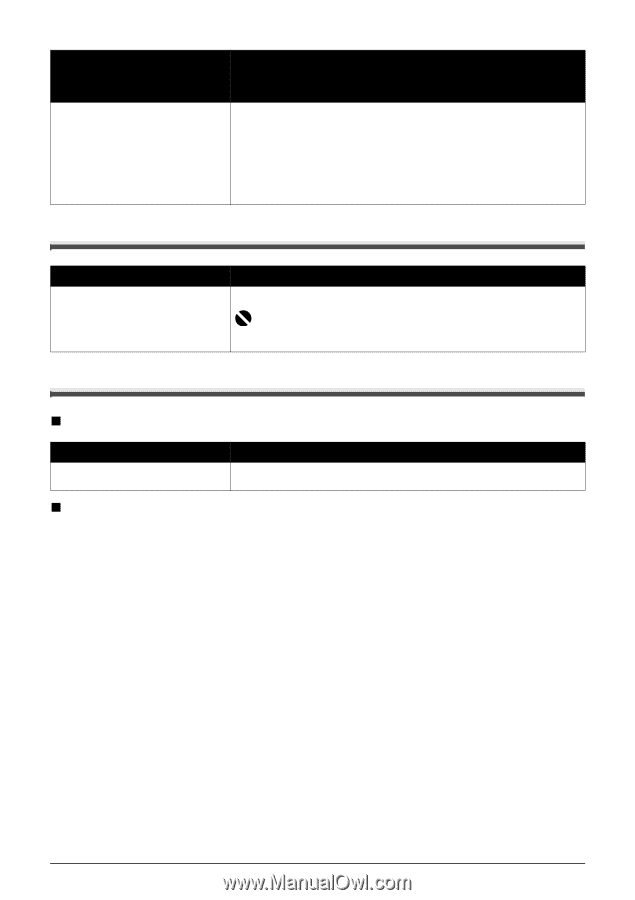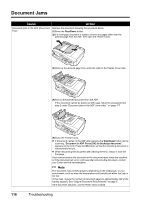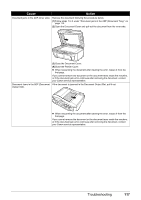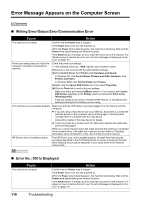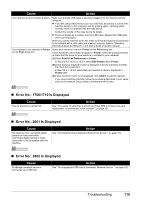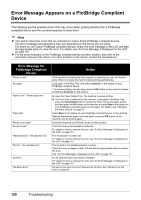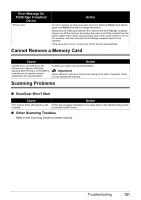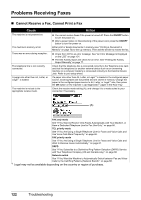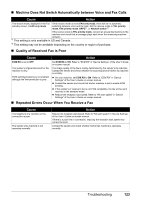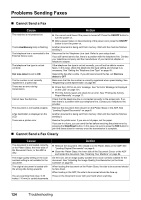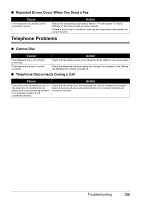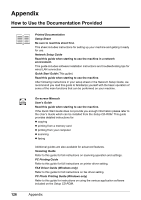Canon MX700 MX700 series Quick Start Guide - Page 125
Cannot Remove a Memory Card, Scanning Problems, ScanGear Won't Start, Other Scanning Troubles - scanner driver
 |
UPC - 013803081336
View all Canon MX700 manuals
Add to My Manuals
Save this manual to your list of manuals |
Page 125 highlights
Error Message On PictBridge Compliant Device "Printer error" Action An error requiring servicing may have occurred. (Machine Power lamp flashes green and Alarm lamp flashes orange alternately.) Disconnect the USB cable between the machine and the PictBridge compliant device, turn off the machine, and unplug the power cord of the machine from the power supply. After a while, plug the power cord of the machine back in, turn on the machine, and then reconnect the PictBridge compliant device to the machine. If the same error occurs, contact your Canon service representative. Cannot Remove a Memory Card Cause Action miniSD Card, microSD Card, xDPicture Card, Memory Stick Duo, Memory Stick PRO Duo, or RS-MMC is inserted into the machine without attaching to the special adapter. Contact your Canon service representative. Important Never attempt to remove a memory card using a thin stick or tweezers. Doing so may damage the machine. Scanning Problems „ ScanGear Won't Start Cause The scanner driver (ScanGear) is not installed. Action Follow the procedure described in your setup sheet or the Network Setup Guide to reinstall the MP Drivers. „ Other Scanning Troubles Refer to the Scanning Guide on-screen manual. Troubleshooting 121